B&R Automation Studio introduction and guide
Published on May10, 2023 | Category: introdunctionShare this Page:
B&R Automation Studio is software package developed by B&R automation for developing a industrial control system. it supports all the plc and scada industrial communication protocol and support all industrial language (IEC 61131-3 languages) like Ladder Diagram,Function Block Diagram, Instruction List, Sequential Function Chart Continuous Function Chart and Structured Text.B&R automation studio also support ANSI C . you can also install C++ options package. B&R automation studio support visualization with lots of pre-build library, alarm, screen component etc. it also support simulation to test and debug of program without connected to real plc. For more
create a new project in B&R Automation Studio
if you not select pc based simulation so click next enter the configuration name and enter the Name of PLC in the configuration select options any one of the below
- 1. Define new hardware configurationThis options allows you to select the CPU, power panel etc. in this options first select cpu model click next than select cpu model number click next select power supply click next check all configuration than finish.
- 2. Identify the target system online select this options if your already connected with system.
- 3. Reference an existing hardware configurationenter or select a hardware configuration file from browse configuration file by Browse button.

create a new project in B&R Automation Studio with Simulator
install and open B&R automation studio than go to file and create a new project. a new project dialog will open on your window enter name of the project, select storage location of your project. if you want to use pc based simulator than checked to "use pc based simulation runtime ARsim" than finish.

how to Declare Variable in B&R Automation Studio
B&R automation studio have two type variable global variable and local variable. global variable used in anywhere of the program and local variable used only inside particular program.Variables and data types are created and managed in .var and .typ files. for declaring of global variable go to logical view than select Global.var or Global.typ. local variable are created and managed in the Logical View with the name of the program and the extension .var or .typ.
- .var extension used for declaring a variable
- .typ extension used to defined user data type.
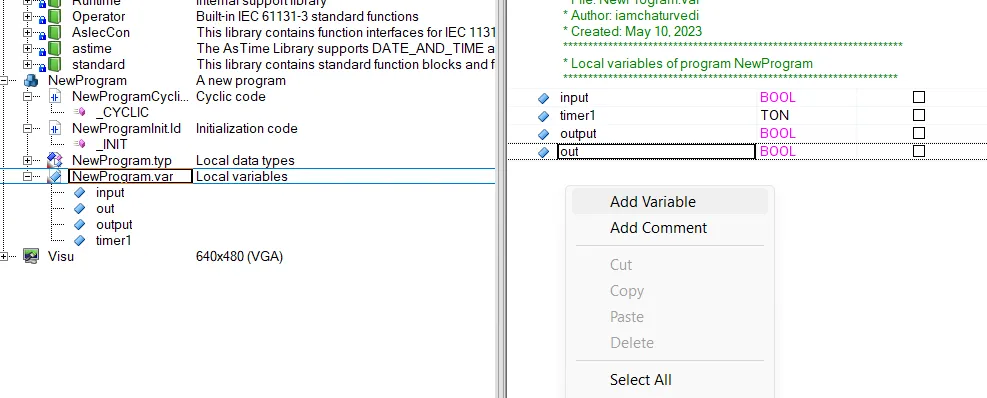
creates a new program in the B&R automation studio
to insert a program into project in a menu bar select insert than add object or right click than add object.

a add object dialog select program than select new program or existing program click next
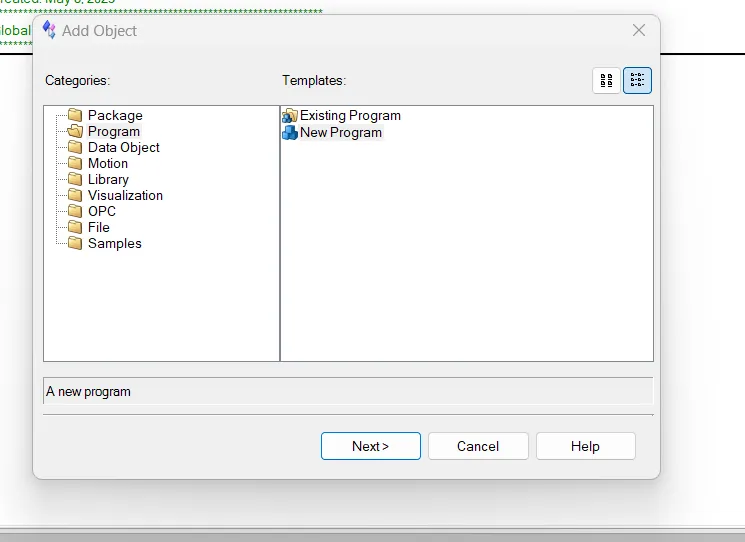
enter name of program and local data type name and add a discription of your program click next

enter the initialization part of the program, select Language of program from drop down menu click to next
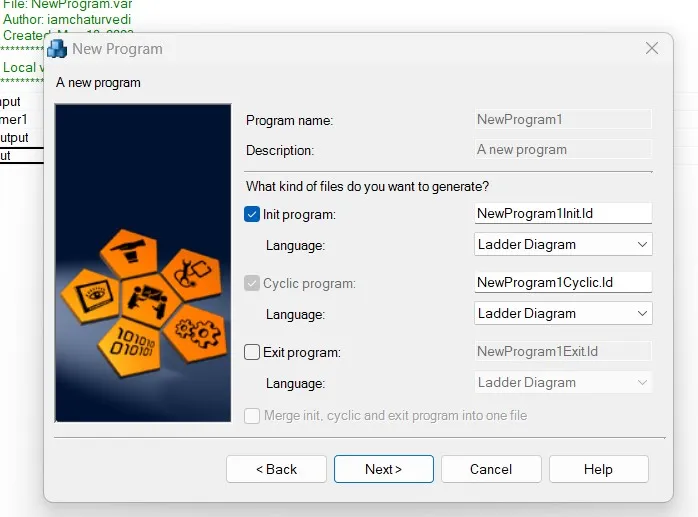
select an option if you want to assign object to cpu than click finish
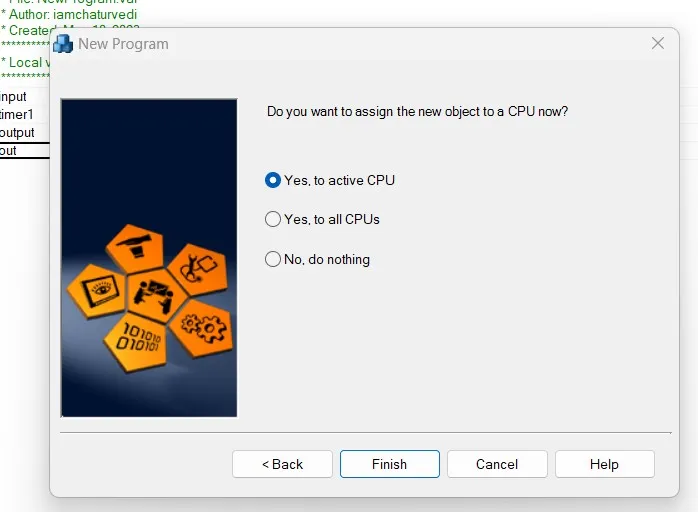
make a program in the B&R automation studio
create a simple program in the B&R automation studio above example is simple program of timer and after making a project build project from menu and transfer a program to the controller and test your program.
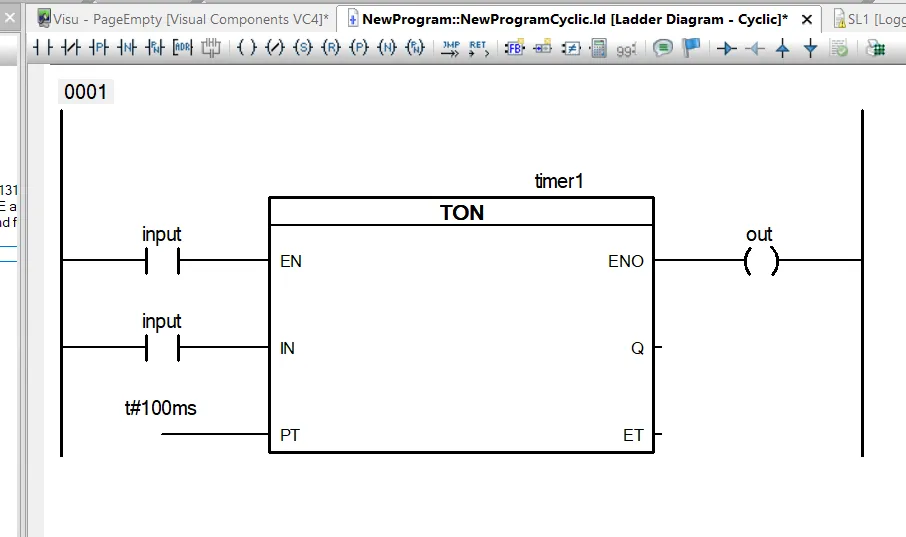
PLC Simulator In the B&R automation studio
simulation is supported by B&R automation studio. ARSIM is a simulator for B&R automation. to use simulator select PC based simulation option during project setup.

configuration of controller in the B&R automation studio
select configuration tab for configuration of controller here you configure ip address, communication setup, data logging, hardware topology, input and output mapping and system configuration.