RSLogix 5000 Add-On Instructions (AOI)
Published on Jan23, 2023 | Category: rslogix5000Share this Page:
how to make add on instrunction?
open your studio 5000 and create a project.go to controller organaization > add on instrunction > create new instrunction as shown in below image

a new window will appear when you create a new add on instrunction as following image. define following details
- name: define name of your add on instrunction block.
- description: insert the discription of your block(not necessary).
- type:select type of progrmming language
- ladder digram
- function block digram
- structured text
- define the revision or version of add on instruction block.
- define revision note (not necessary)
- enter the vendor name of new add on instrunction block
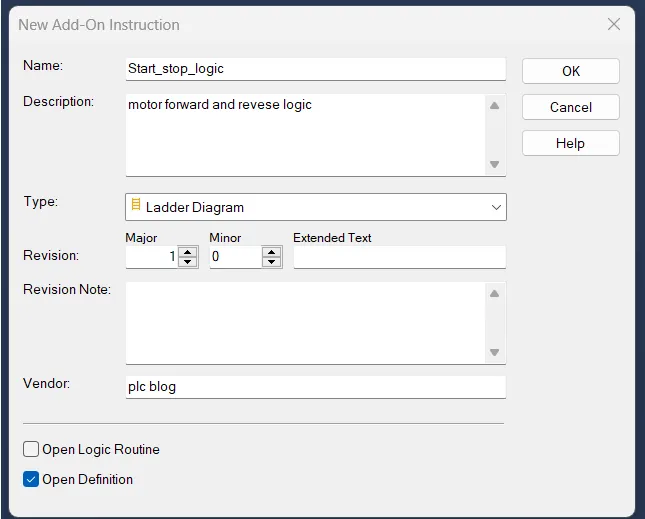
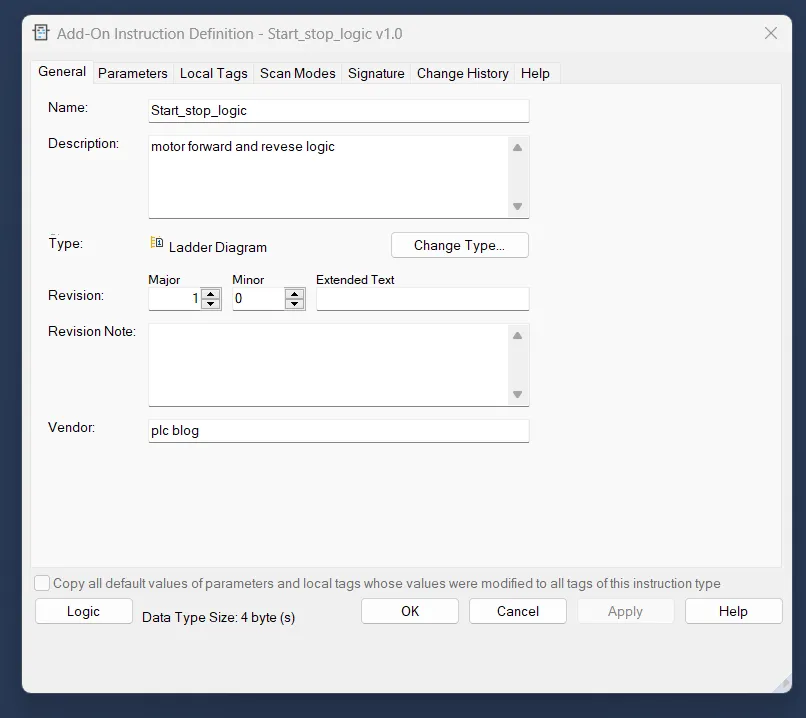
- General Tab: The General tab contains the information you enter when you first create the instruction. You can use this tab to update that information. The description, revision, revision note, and vendor information is copied into the custom help for the instruction. The revision is not automatically managed by the software.
- parameter tab:The parameters define the instruction interface.that is, how the instruction appears when used. The parameter order defines the order that the parameters appear on the instruction call
- Local Tab:local tags to an Input or Output tag that is commonly used in the Add-On Instruction’s application without requiring that manual code be created to make the association. Aliases can be used to define an Input or Output parameter with direct access to a local tag or its member. Changing the value of an alias parameter changes the data of the local tag or local tag member it represents and vice versa.
source key protection
Source protection can be used to provide read-only access of the Add-On Instruction or to completely lock or hide the Add-On Instruction and local tags.