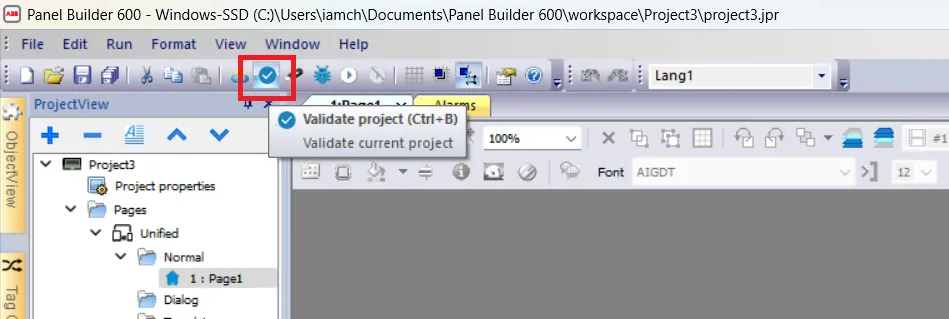create a simple program in abb panel builder 600
Published on Nov04, 2024 | Category: introdunctionShare this Page:
abb panel builder is software develop by abb for entire CP600 control panel platform. in this software you can make graphical user interface of ABB CP 600 HMI. it supports vector graphics(*.svg) for easily ans dynamic HMI design. in abb panel builder you can easily configure HMI communication with ABB PLC or other plc. for communication it support MODBUS tcp/ip, modbus rtu, Ethernet, bacnet and also OPC server. in this software very easy to make graphical user interface.in this software have features like transparency effects, widgets, eay data acess, tag management, alarm configuration, multi language selection, recipes, trend, user management, html 5 pages for remote access via mobile. download this software from official abb website and purchased proper license. you can also make a pc runtime for windows an HMI platform that combines advanced HMI features and vector graphics with powerful web technologies. You can choose this platform to monitor and control your equipment with tags, alarms, schedulers, recipes, trends, JavaScript logic and events. abb panel builder support HMI simulator that allows you to testing projects before downloading it to the HMI device. It may be used to test the project when no HMI device is available and to speed up development and debugging activities.
create a project in abb panel builder 600
open abb panel builder on your computer and press file than click to new or press Ctrl+N
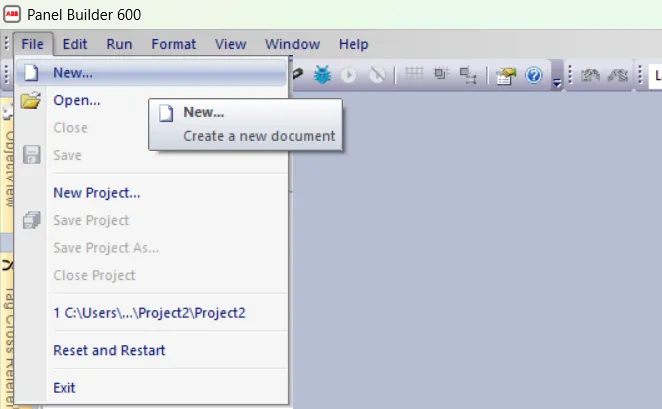
a project wizard open first enter name of project and select location to save project and press next

select HMI for design in panel builder
next step to select HMI, in this dialogue choose your HMI series and select project orientation if requred and press next.

abb panel builder workspace
after creating project a hmi workspace is open. you can design your hmi in this workspace.abb work space divide into following areas
- 1. Project View Project elements in hierarchical project tree.
- 2. Object View Tree view of widgets organized by page.
- 3. Tag cross reference List of locations where a given tag is referenced.
- 4. Working Area Space where pages are edited. Tabs at the top of the area show all open pages.
- 5. Widget Gallery Library of graphic objects and symbols.
- 6. Properties Properties of selected object.
- 7. Project Validator Area used from the Project Validator to list warning messages related to the project
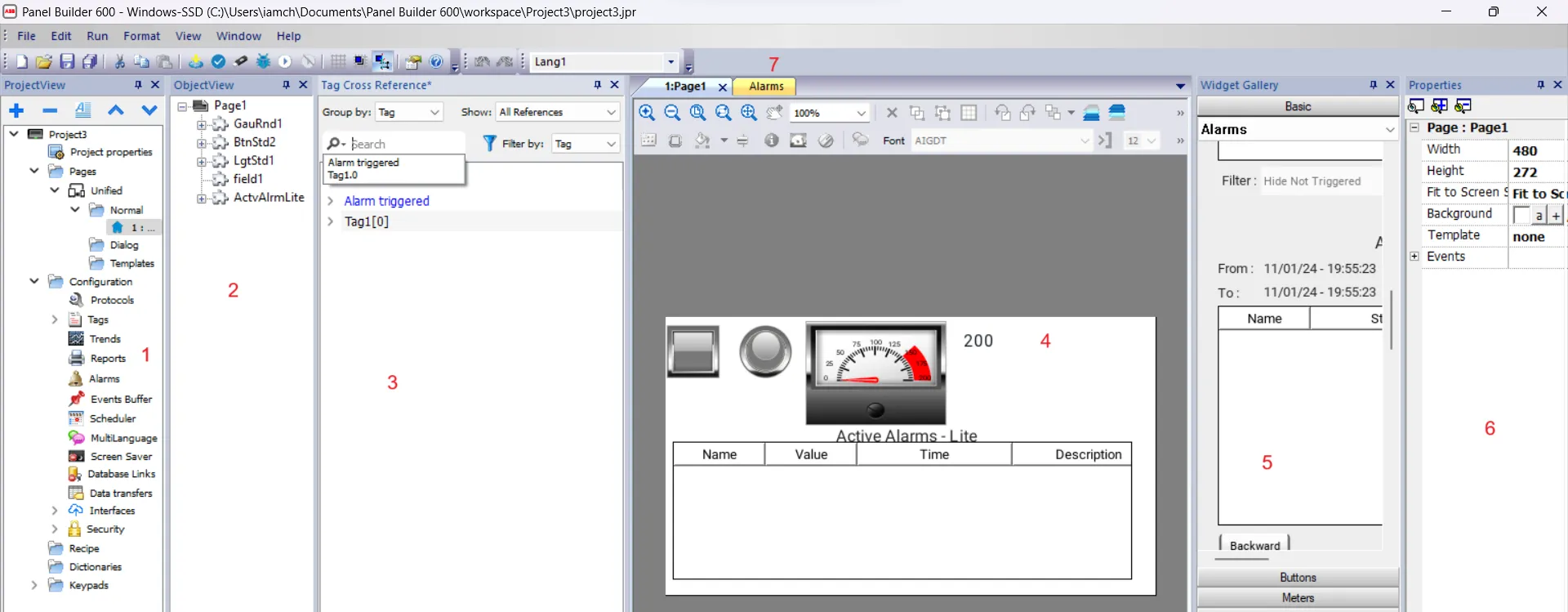
how to make program for abb hmi
from widget gallery select you can select buttons, switches, lights, media, icons etc. to your project. if you not familiar with new widget gallery than switch to old gallery by View> Use Old gallery or if your windows widget gallery not showing than select View > Toolbars and Docking Windows > Widget Gallery. in this simple program a button, a lamp, a meter and a numeric input is added.an alarm component to view alarm.

define communication in abb panel builder
communication configuration defined for communication between plc to hmi. abb panel builder support protocol like modbus tcp/ip, modbus rtu, ethernet ip etc. Device communication drivers are configured in the Protocol Editor. You can add up to the maximum number of protocols. for communication protocol select ProjectView> Config > Protocols

define tag in abb panel builder
tag are the variable which are stored value. each tag define with proper data type. for define tag click to ProjectView > Tags. a tag editor window open here you define tag but before define tag define communication protocol. in this article Tag1 is defined for numerical input value. numerical value stored in tag1.
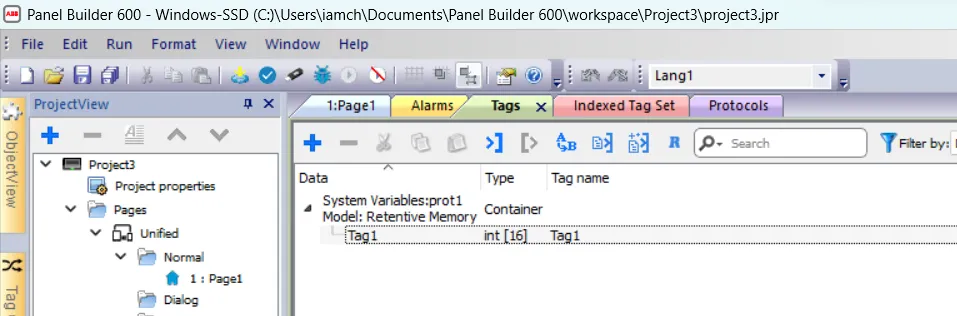
set event to hmi component
after adding component now declare event for your component to do so select component and in properties window select an event in this article we set an event to button when button is pressed light is on and numerical values set to meter. you can add event as per your program

add an alarm to abb hmi
we already a program than next adding alarm. here we add alarm for a numerical value if numerical value is 50 to 100 than normal range alarm is set, if numerical value is between 101 to 200 than maximum value alarm is set if value is greater than 200 than error message is set. we discussed more about alarm in separate article.

check program error in panel builder
check your program error before download or simulate HMI. if any error occurred in your hmi project remove all error and recheck program. to check error press 'validate project button' or press Ctrl+B.