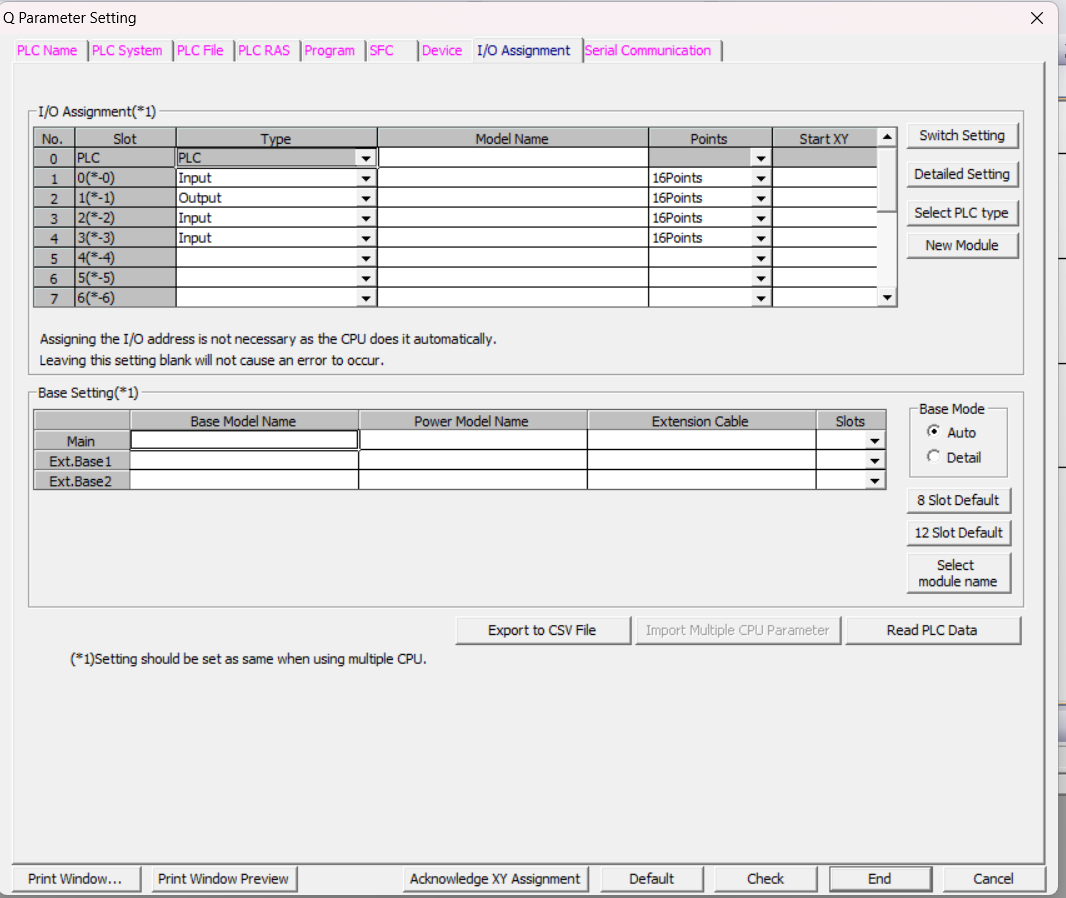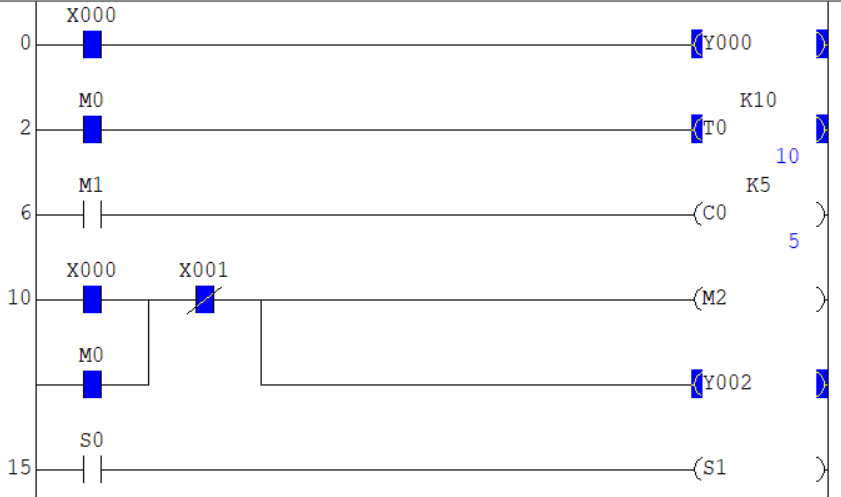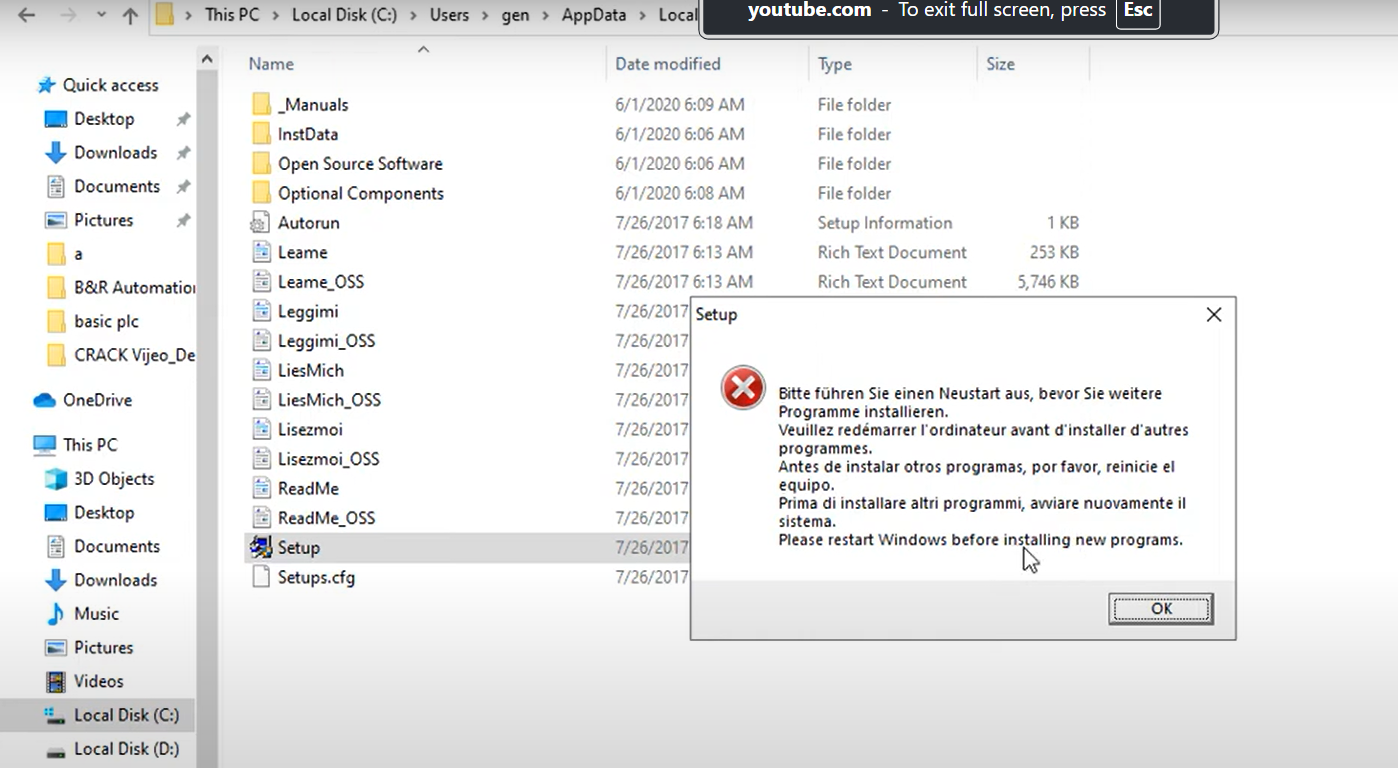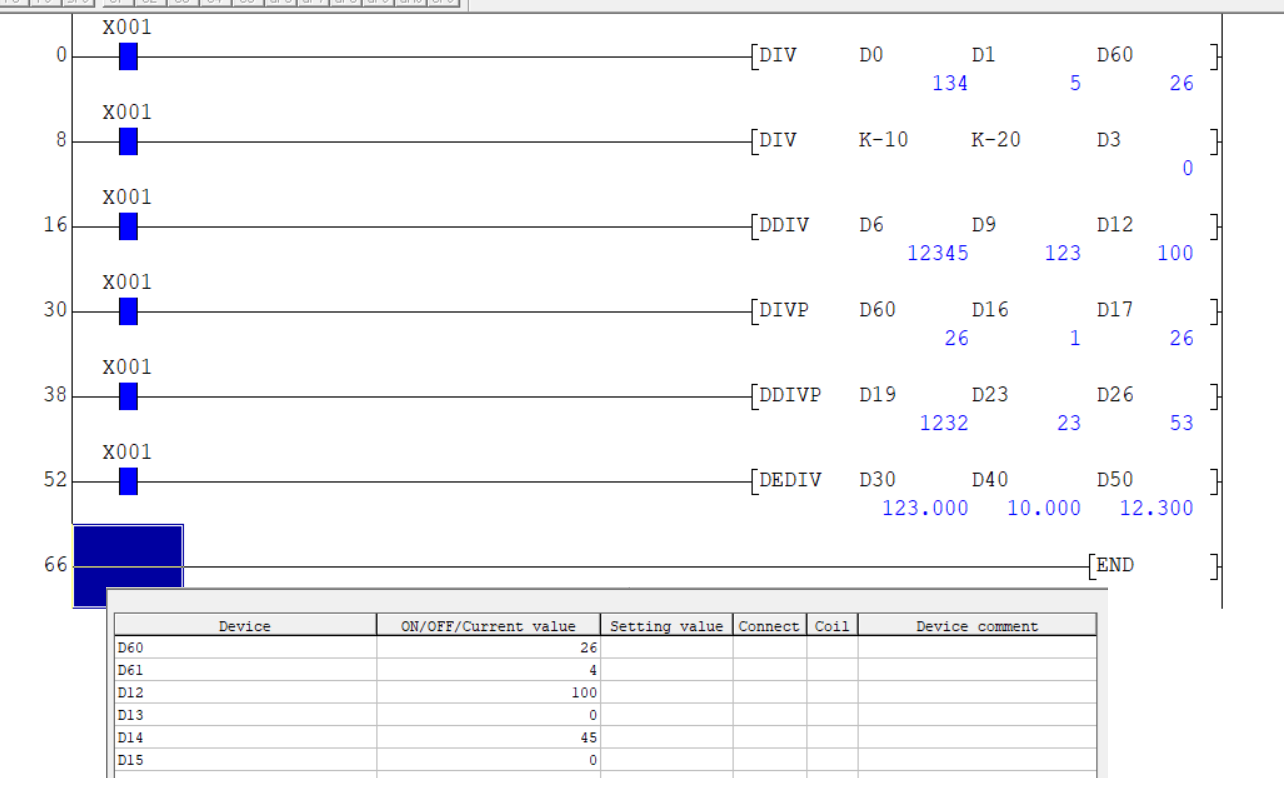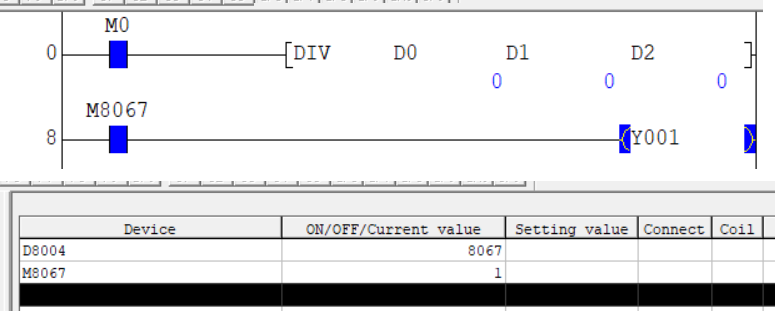Share on Facebook
Share On Twitter
Share on LinkedIn
Share on Whatsapp
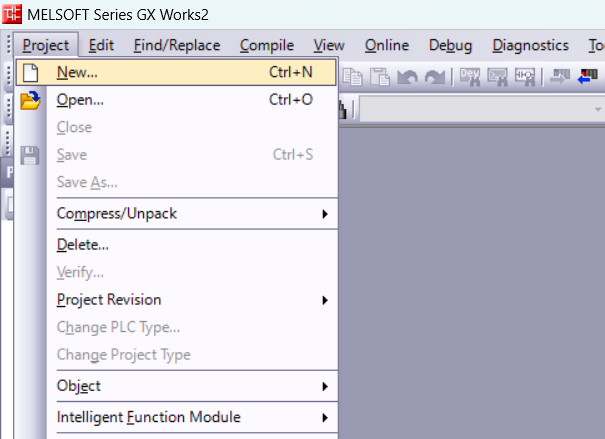
when you create a new file a new project dialogue open in this dialogue box select series of plc, cpu of plc, project type and programming language. IN gx works 2 you can make two type of project
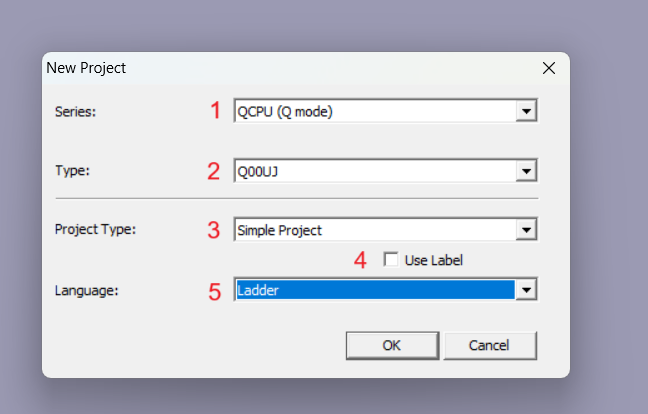
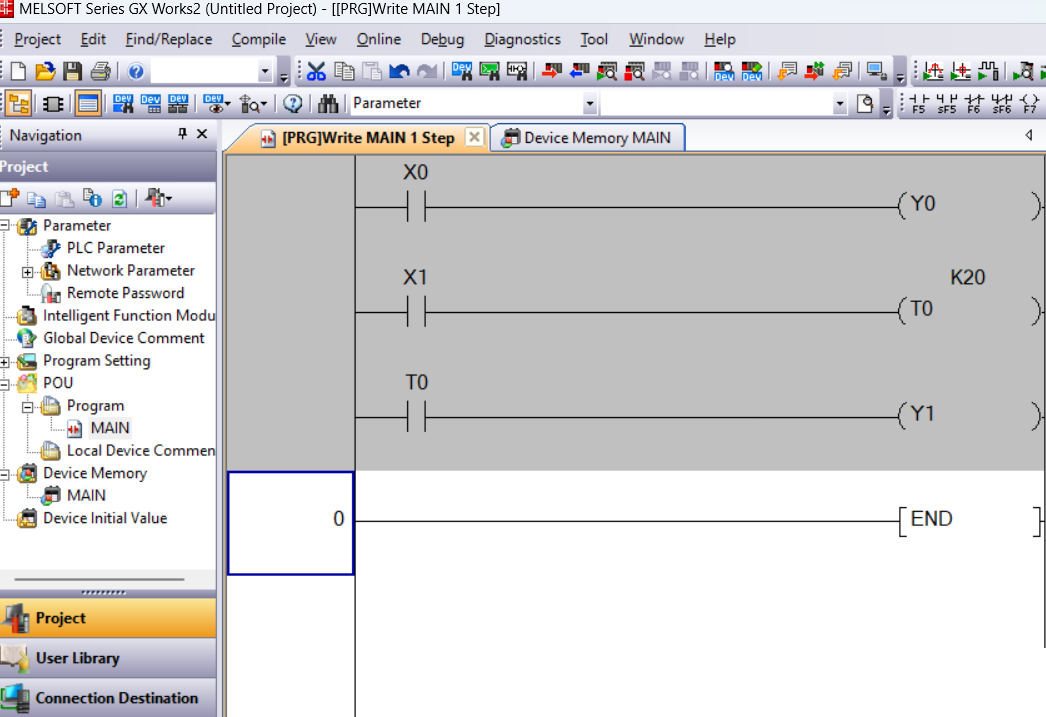
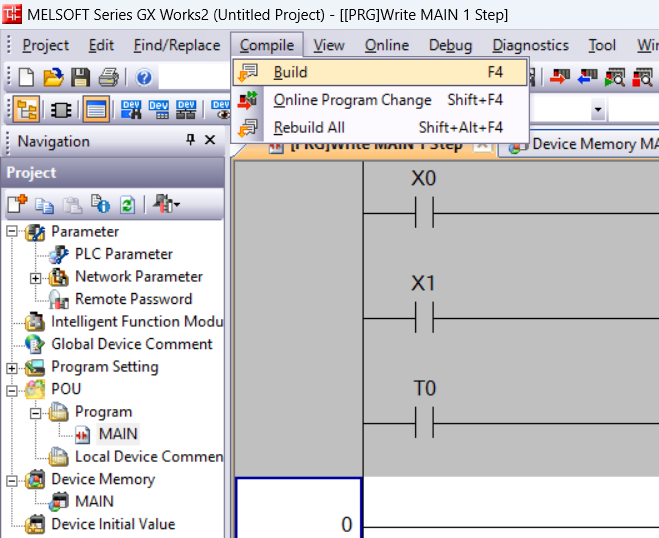
communication between plc to sofware is very important part in plc programming so in GX works 2 have connection destination in this section you can add new connection or configure to existing connection. Always remember following things for proper communication
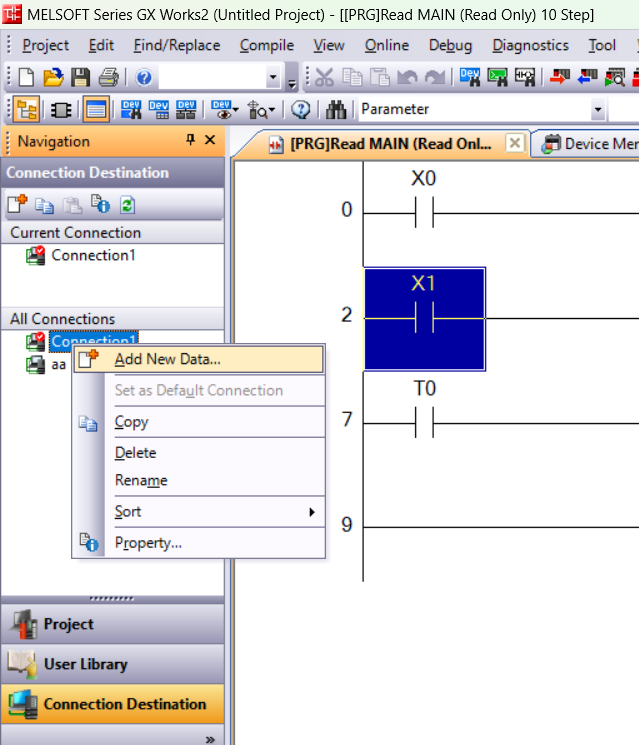
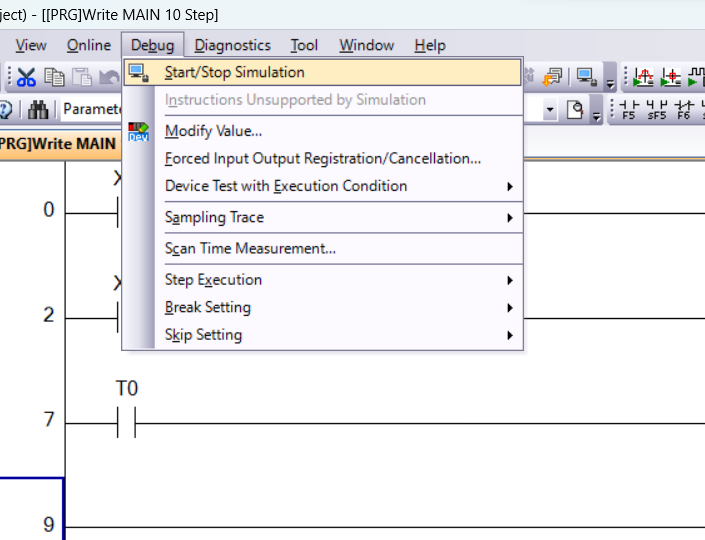
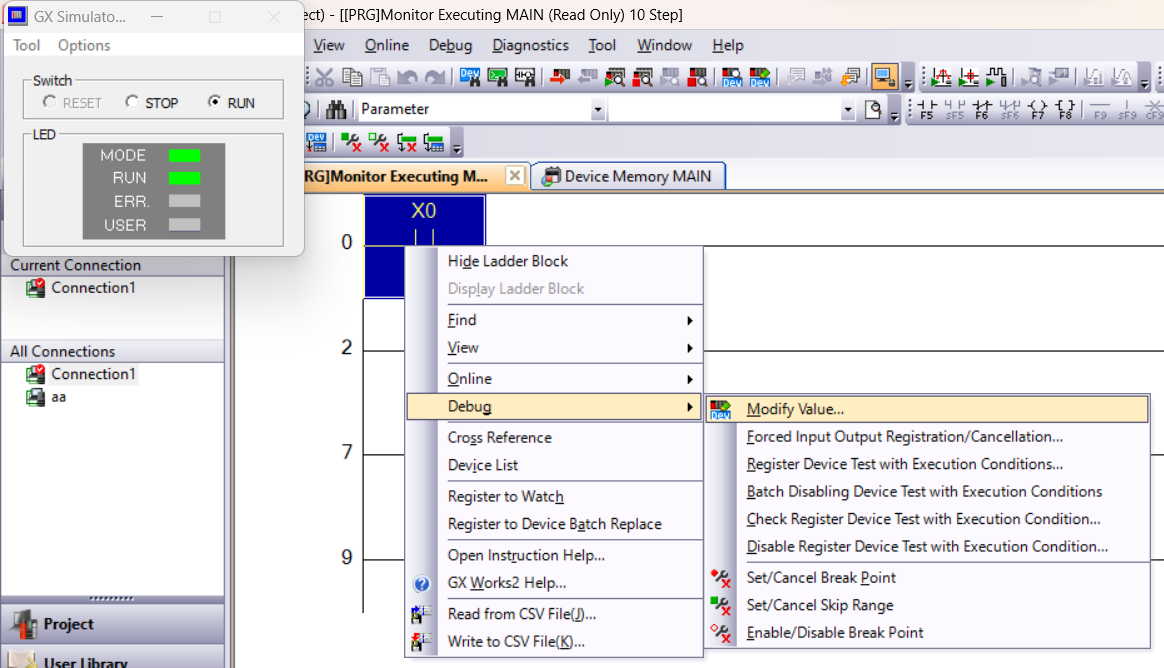
when you select modify value than a modify dialogue open in this dialogue you can modify value for testing purpose. if your value is bit type so you can make ON or OFF and if the value is numerical type set numerical value with address.
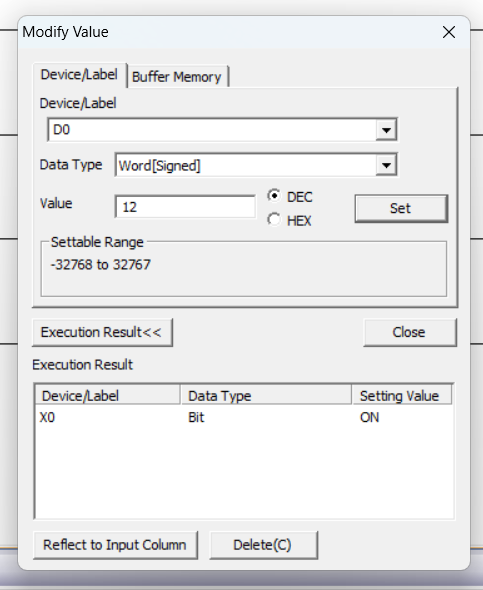
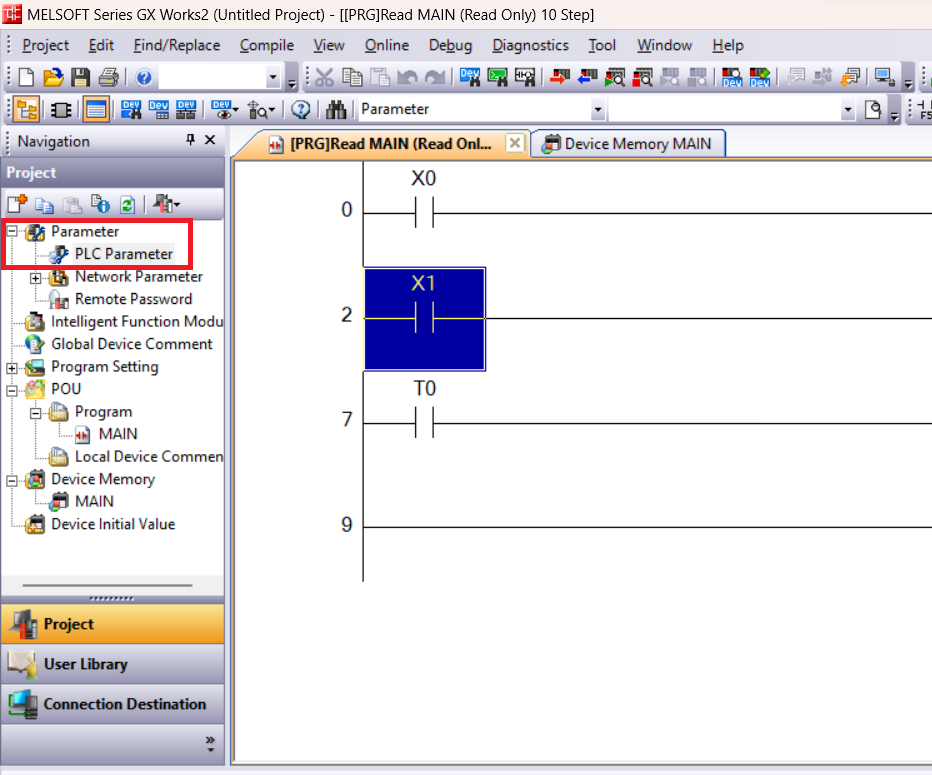
when you open plc parameter a new window open here you can make following setting
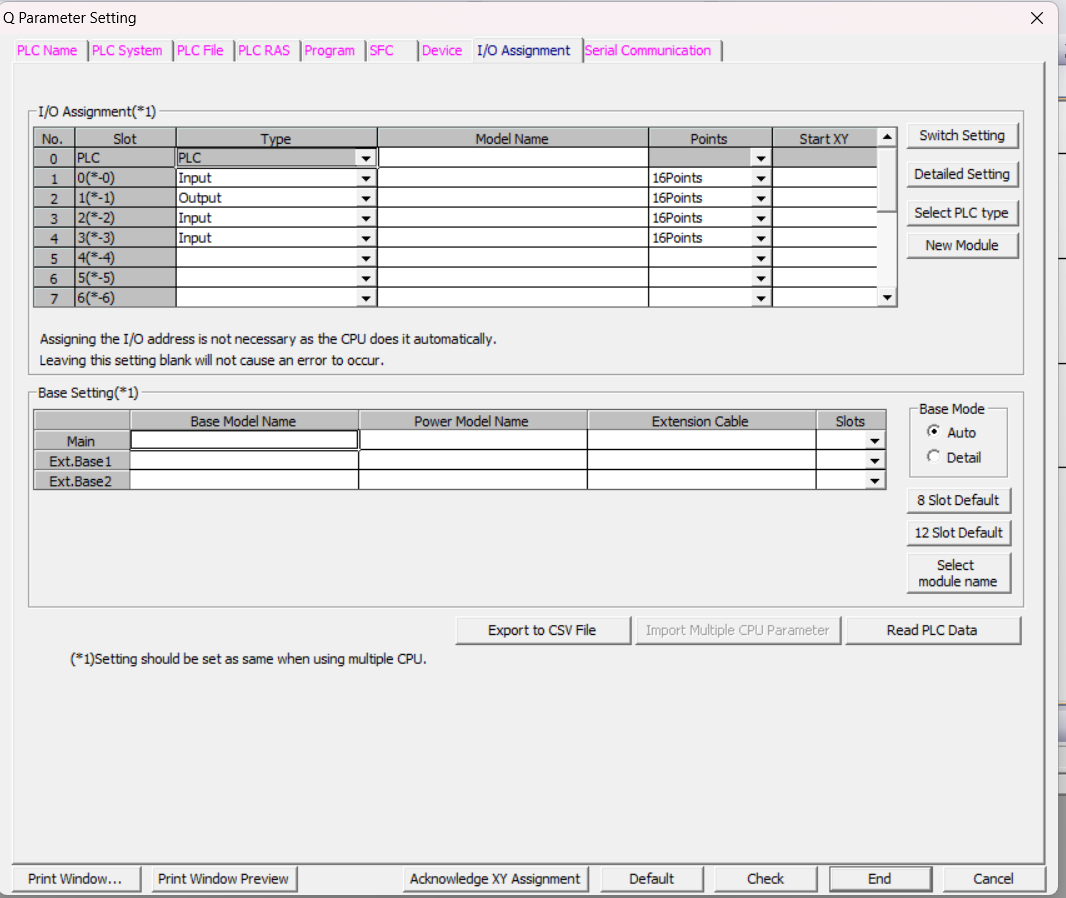
Mitsubishi PLC GX Works 2 - Mitsubishi PLC GX Works 2 Programming Guide
Mitsubishi PLC GX Works 2 is software developed by Mitsubishi for Mitsubishi PLC and controller. Mitsubishi GX works 2 use for configuration, programming, monitoring, communication settings, debugging of Mitsubishi PLC. this software is not free to use. GX works 2 support ladder programming, structure text, instruction list, sfc and FBD for programming of plc. gx works 2 followed all IEC standard for PLC. GX works 2 also support simulation for testing a program without a real controller. GX Works 2 have same instruction like GX developer. GX works 2 support Q, L, FX and A Series controller. GX Works 2 have all necessary features to start a program from basic knowledge of plc. it's user interface help to find all instruction and function.
create a new project in GX works 2
Open your GX works 2 and click to file > New or press Ctrl+N
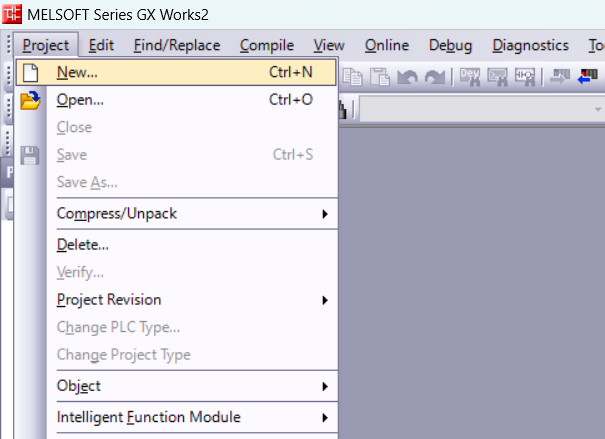
Select CPU, PLC and programming language in GX works 2
when you create a new file a new project dialogue open in this dialogue box select series of plc, cpu of plc, project type and programming language. IN gx works 2 you can make two type of project
- 1. simple project : in simple project you can make a program in ladder and SFC generally but if you checked label than you also make a program in structured text.
- 1. Structured text project : structured text project than more programming language is added like structured text, FBD, Ladder, SFC etc.
use following setting to make a proper new project and pressed ok.
- 1. select plc series
- 2. select plc cpu type
- 3. select project type. there is two option first simple project and second option is structured text project.
- 4. cheked if you want label
- 5. select programming language.
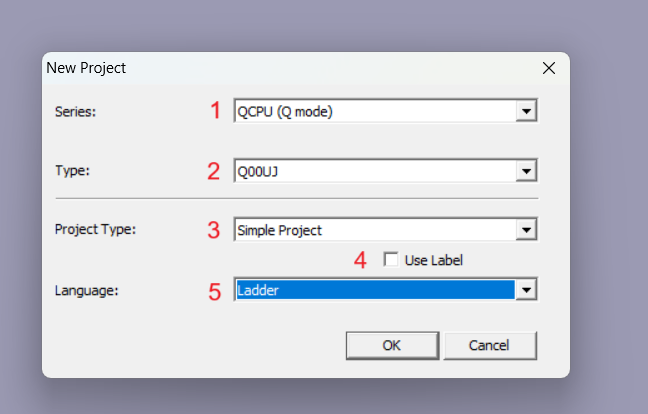
create a simple program in GX works 2
after creating a project next to make a program to download a plc in this article we make very simple program in first rung a normally open contact and a output coil, in second rung a normally open coil and a on delay timer T0 with preset value K20, in third rung normally open contact With address T0 and output y1.
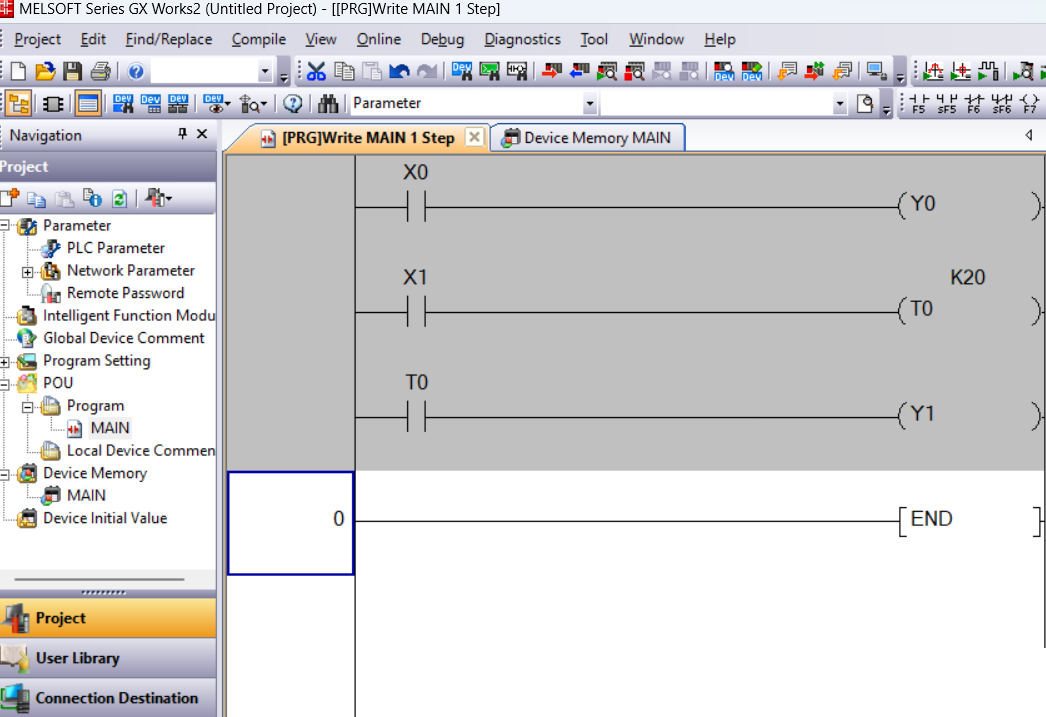
Build a Program in Gx works 2
once your program is finished than next step is to build a program build program check error in your program once you successfully build your project than you can download project to your plc. when you change you change in your program always re build your program to download to plc. for build project go to compile and select build or press F4.
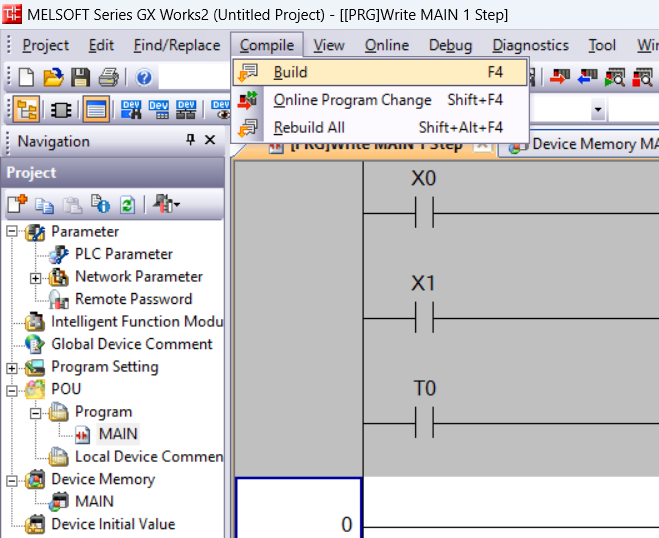
communcicate Mitsubishi PLC to GX works 2
communication between plc to sofware is very important part in plc programming so in GX works 2 have connection destination in this section you can add new connection or configure to existing connection. Always remember following things for proper communication
- select proper media of communication(Ethernet, RS 232, USB etc.)
- select proper communication network.
- use proper cable and wiring for communication purpose
- set proper address or select proper com port and usb driver
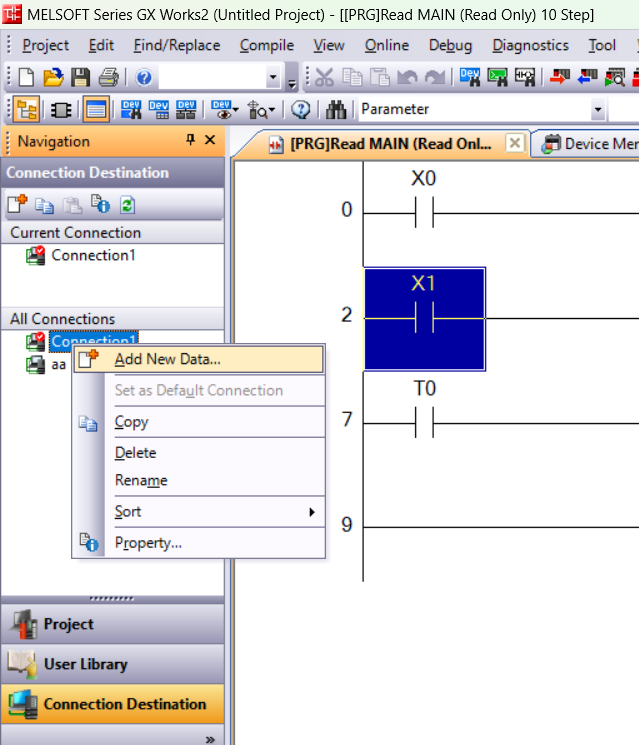
simulation in Mitsubishi GX works 2
simulator works as a virtual controller if you don't have a real plc than you can use virtual controller(simulator) to run and test program. for simulation make a program and build it as described above. now go to Debug and select start stop simulation. if you made change in your program than rebuild your program again and write program to plc again.
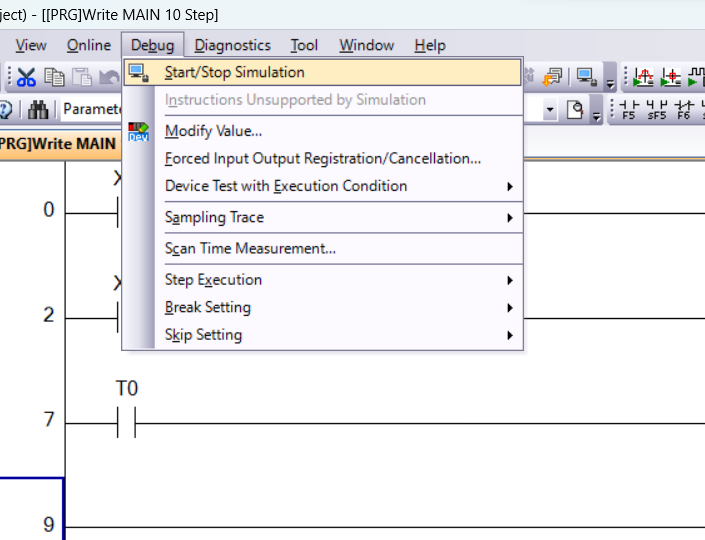
test program in Mitsubishi GX works 2
test program work after download program to controller or simulator make a plc or simulator to run mode and than right click to instruction and select debug > modify value option
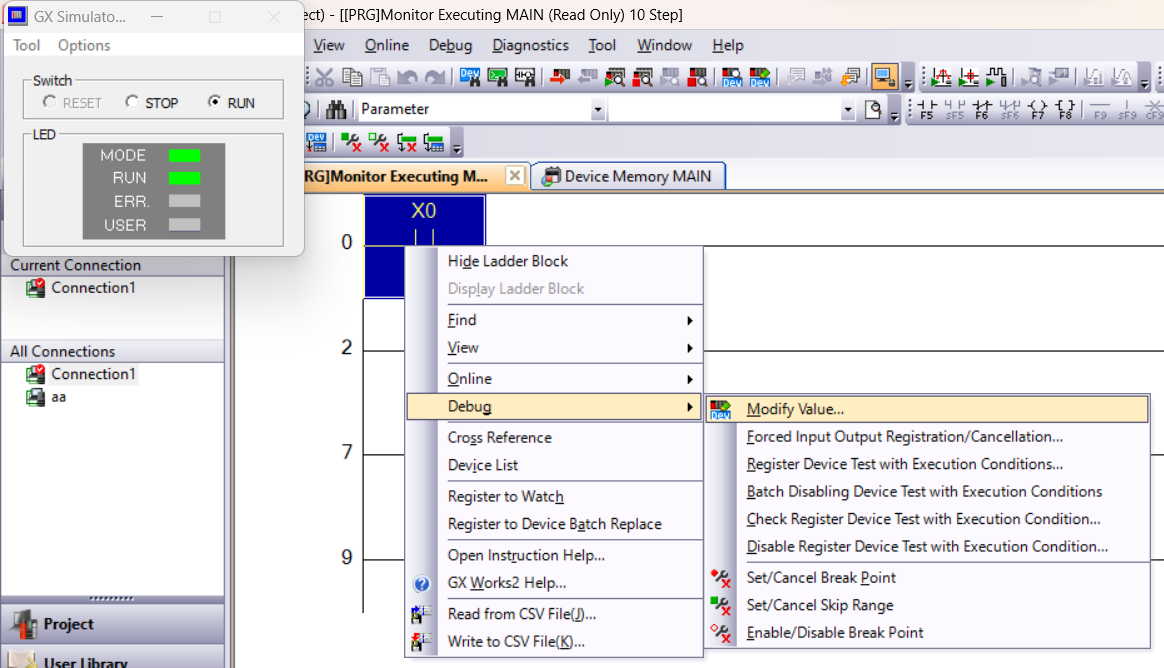
Modify value in Mitsubishi GX works 2
when you select modify value than a modify dialogue open in this dialogue you can modify value for testing purpose. if your value is bit type so you can make ON or OFF and if the value is numerical type set numerical value with address.
- 1. select device type
- 2. if device is bit type than press ON or OFF
- 3. if device is a data register like D0 or D2 etc than select data type and than enter value and press to set.
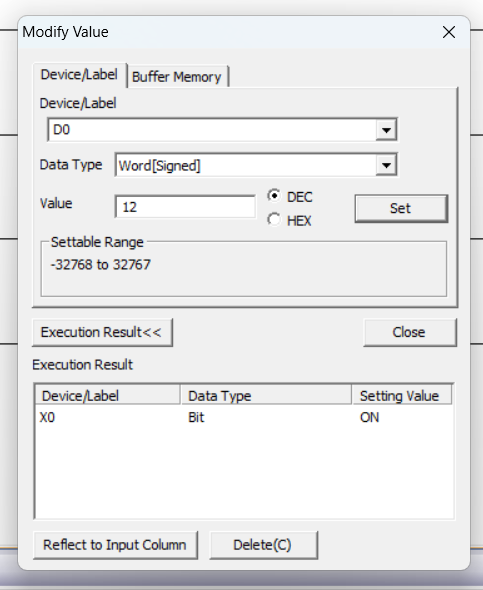
change plc parameter of Mitsubishi PLC in GX works 2
Project contents displayed in the Project view in tree format are as follows. Contents displayed in the view may vary depending on programmable controller types and project types. in project view you have a plc parameter option where you can change necessary and important setting of plc like plc name and label, I/o assignment to change plc parameter double click on plc parameter
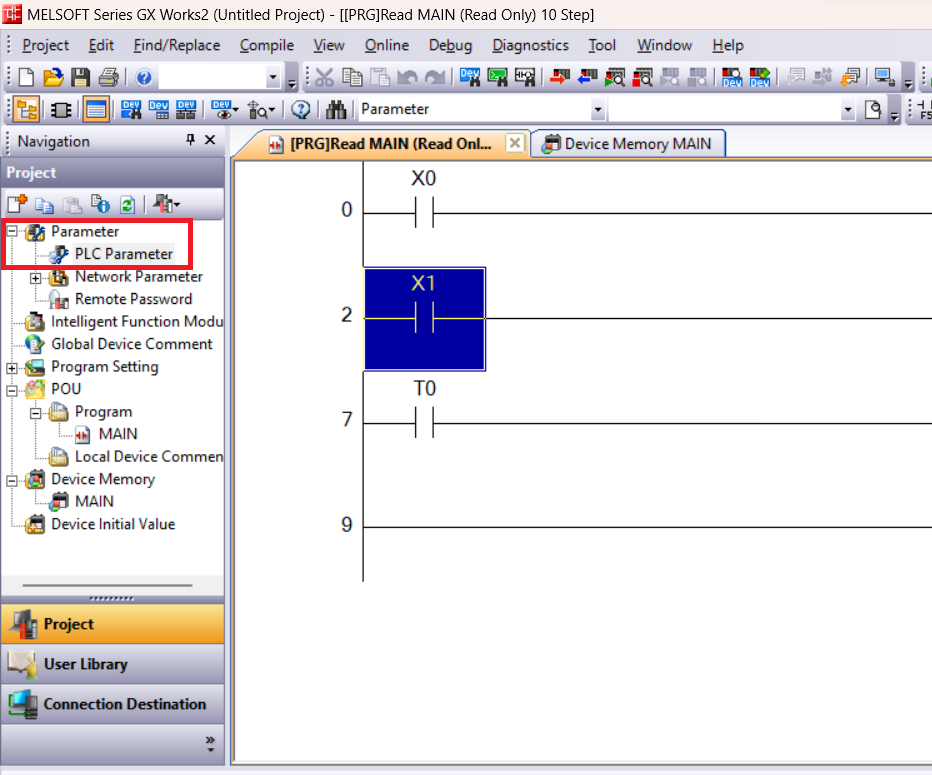
plc parameter setting of Mitsubishi PLC in GX works 2
when you open plc parameter a new window open here you can make following setting
- PLC name: change plc label and comment
- PLC system : set timer setting, remote reset, run pause setting, system interruption setting
- PLC File: file register, file setting of plc for backup use etc.
- PLC RAS : change watch dog timer setting, operating mode when there is an error etc setting
- Program : set program name execute time etc.
- SFC: sequential function chart setting start and operation setting.
- Device: see the device which are used in your controller.
- I/o Assignment: select input and output of your controller
- serial communication : used for serial communication like USB.