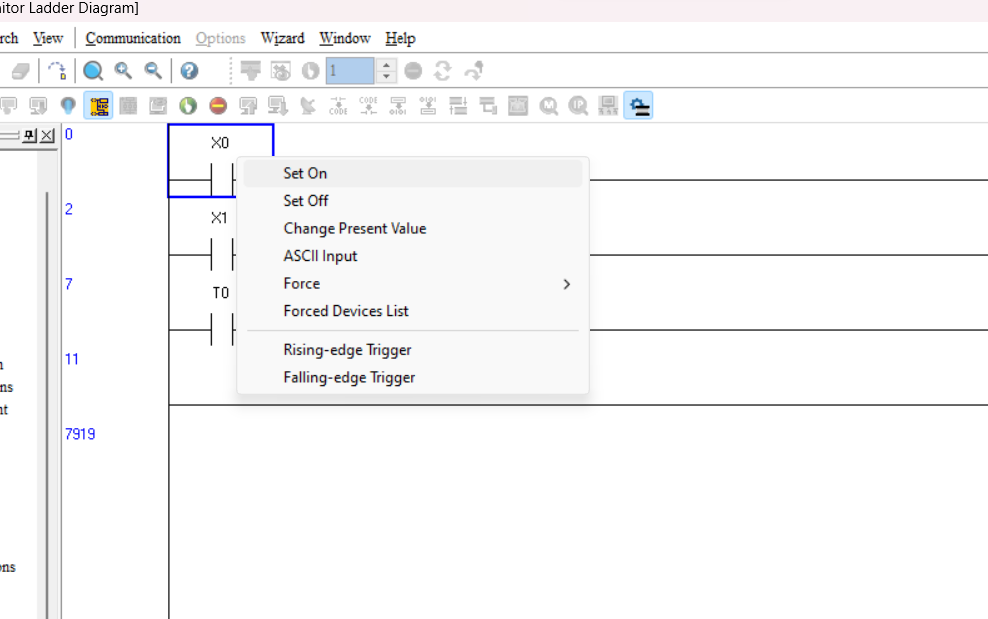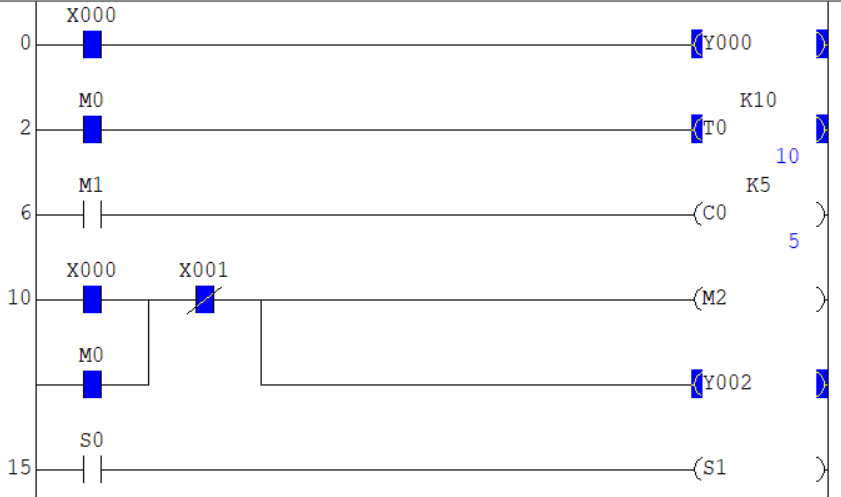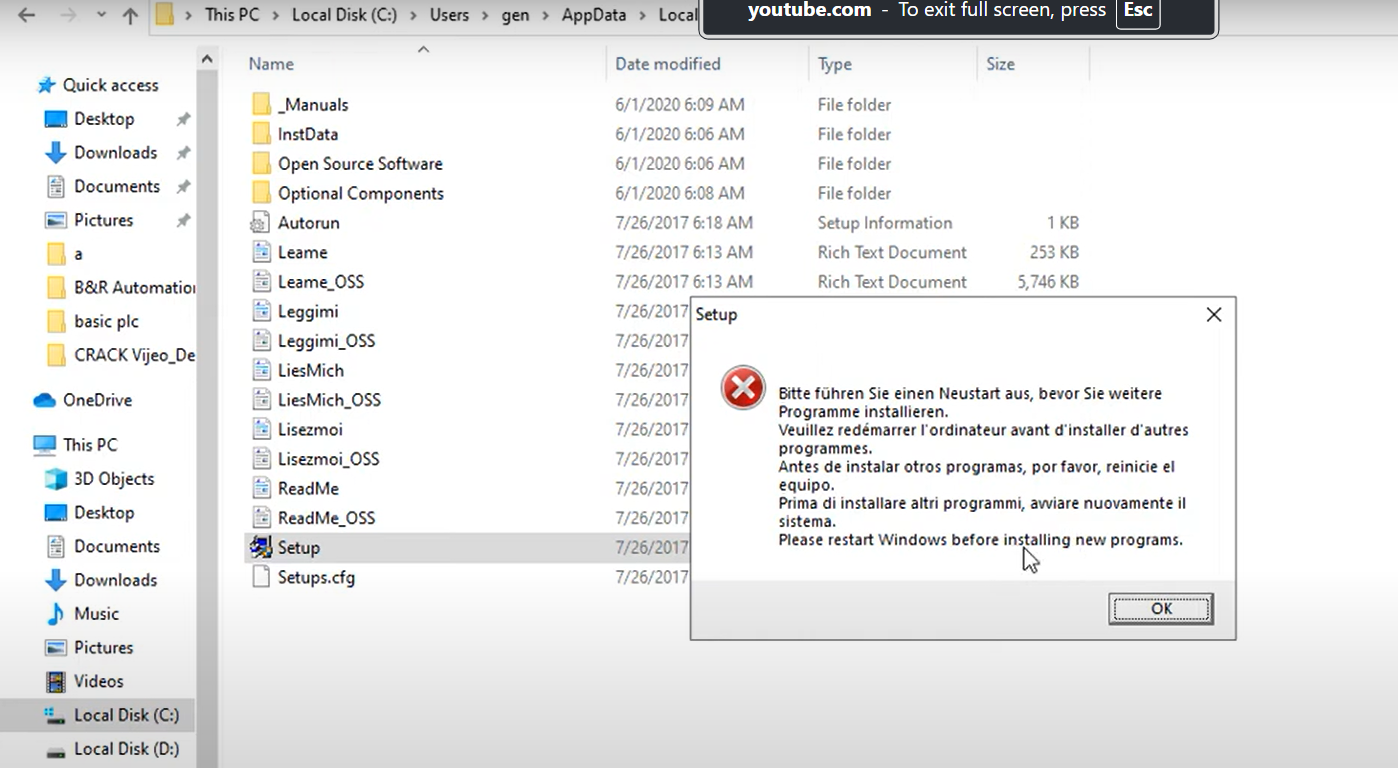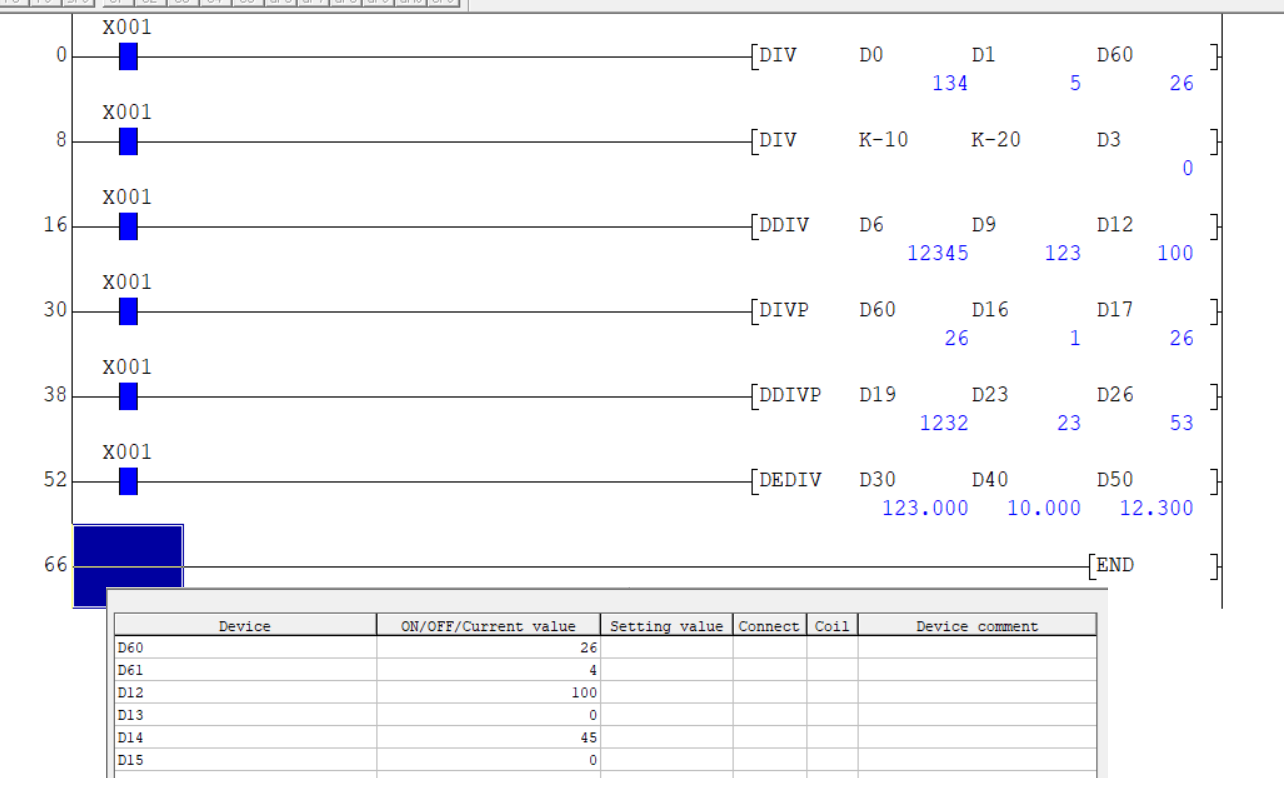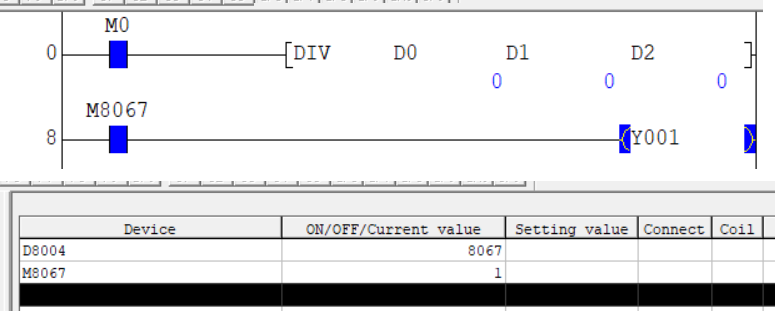Share on Facebook
Share On Twitter
Share on LinkedIn
Share on Whatsapp
WPLSoft is a software which are developed For Delta DVP series PLC, Delta VFD and Delta HMI(see list supported VFD and HMI list below).In a WPLsoft you can easy connect Delta supported device with communication setting, delta WPLSOFT compatible with IEC standard. in WPLsoft easy to program and configure PLC. WPLSOFT is free to use you can download latest version WPLsoft software from delta official website, download link for Delta PLC WPLsoft given below. WPLSOft have features like monitoring, debugging, simulation, high speed timer counter pulse, PID programming. you can use ladder programming for plc with proper instruction guide.in WPLSOFT have instruction like timer, counter, arithmetic, comparison etc. below is the list of supported VFD and HMI.
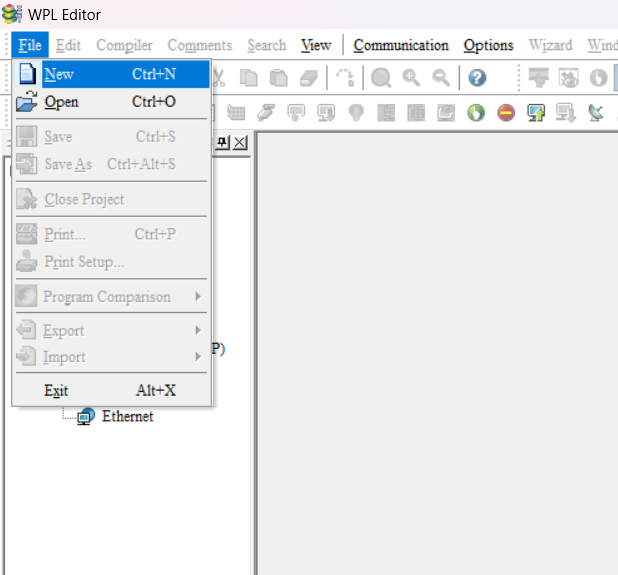
when you click a file > New than a select plc modal dialogue will open to your screen in screen enter following thing
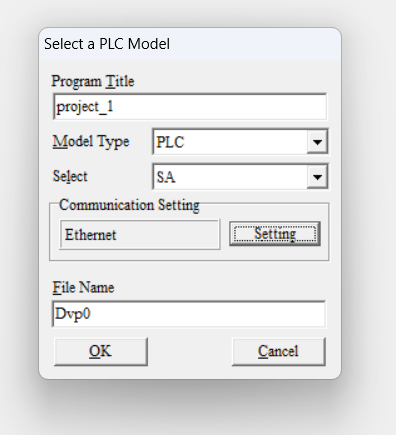
after creating new file and configuration your new project will open in a program editor window you can make your ladder program, in this article we make simple input, output and a timer program.
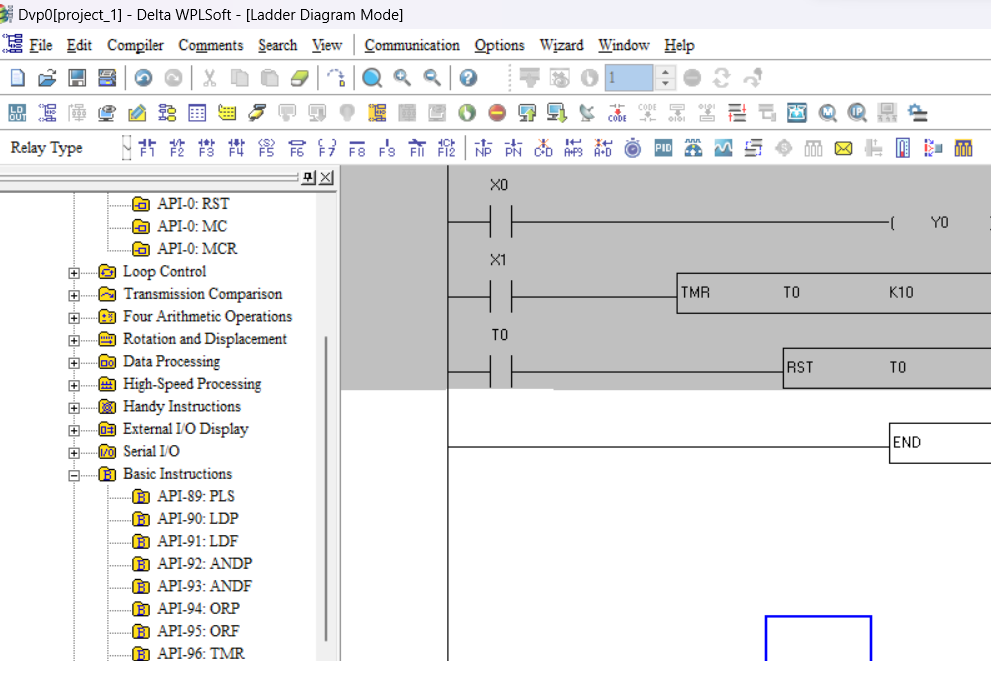
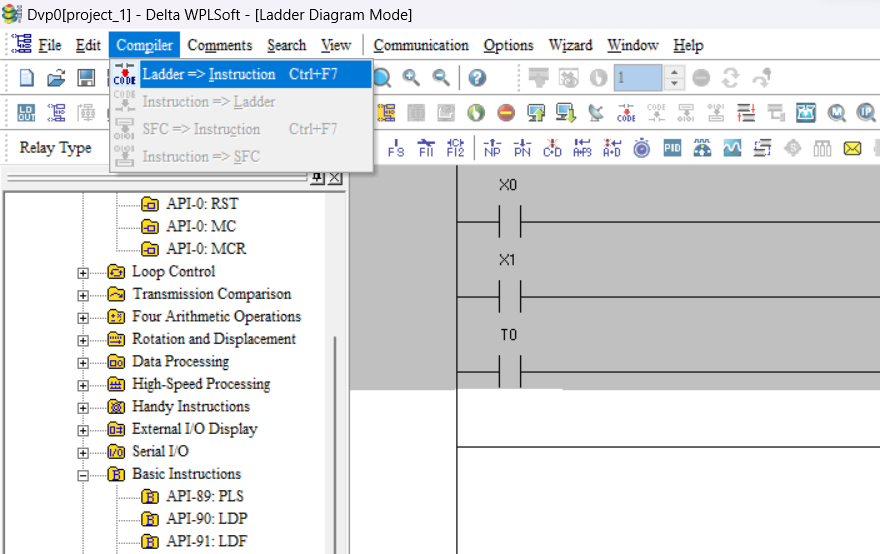
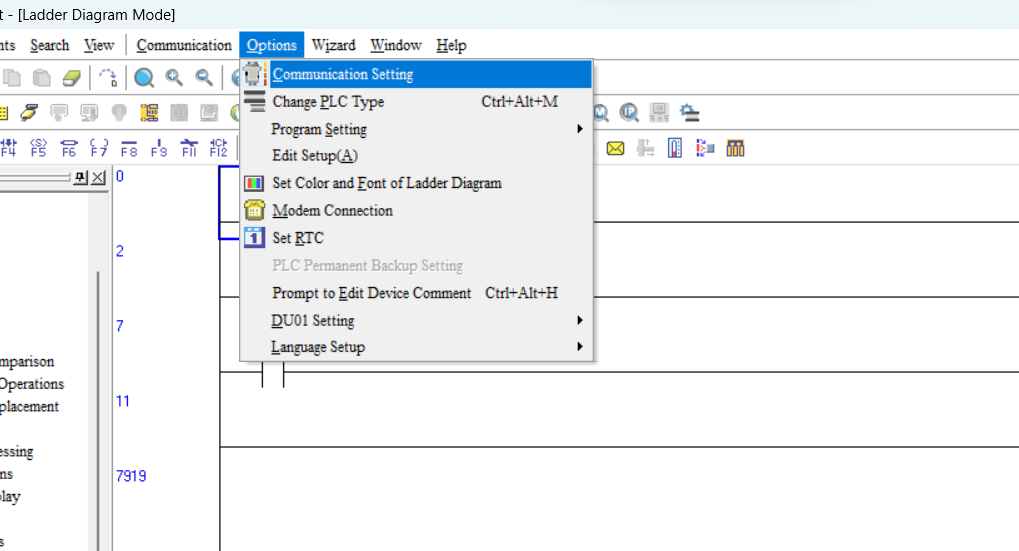
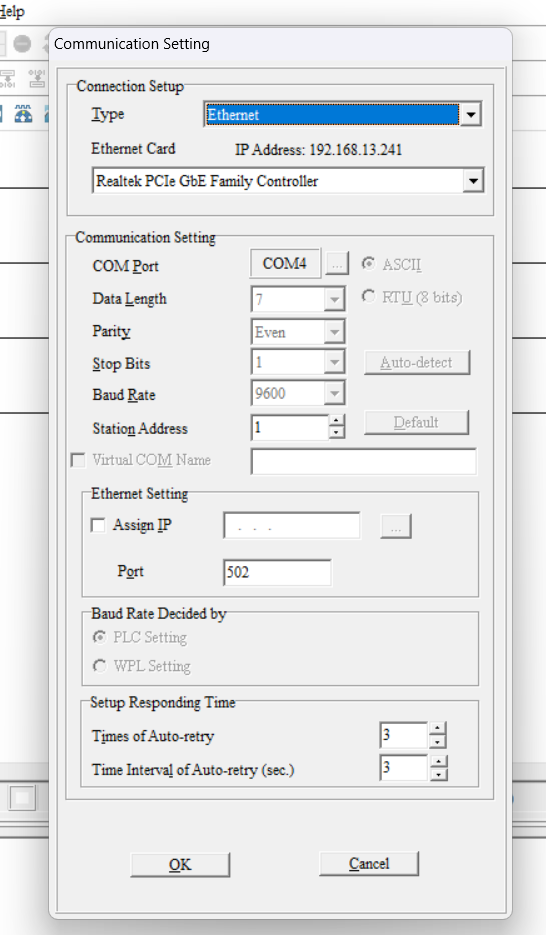
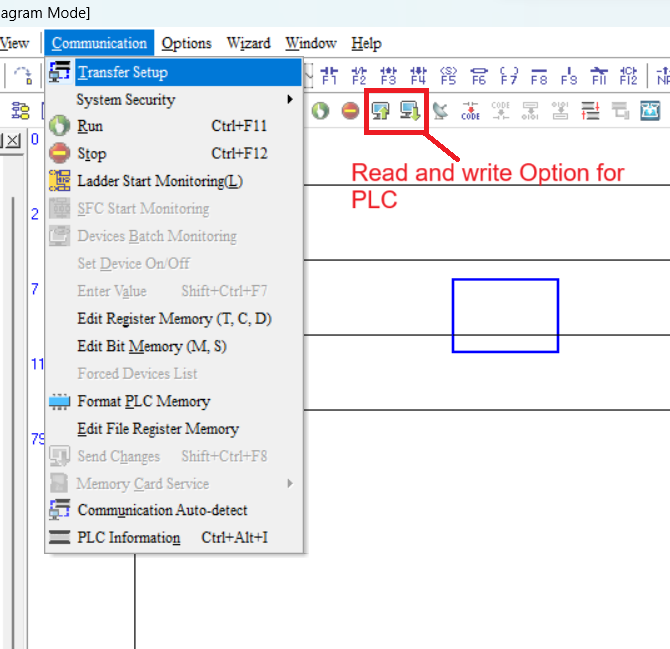
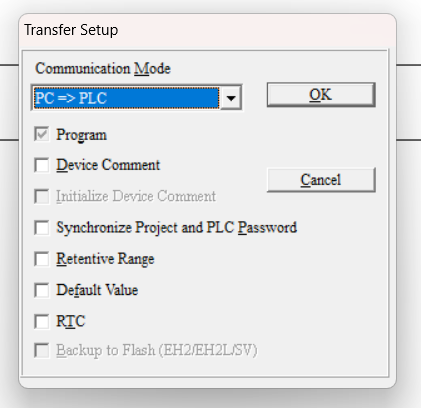
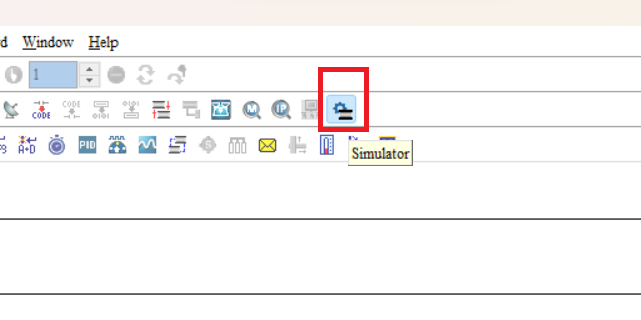
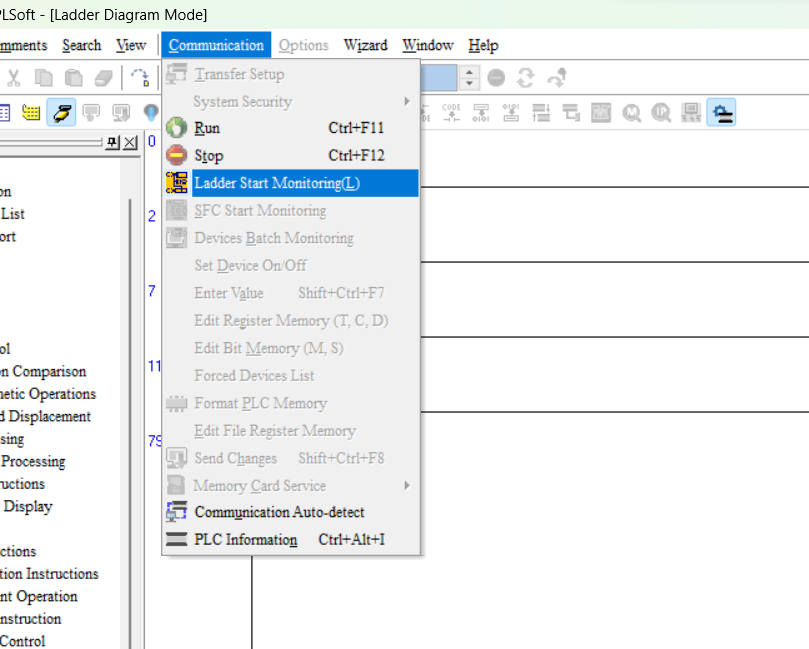
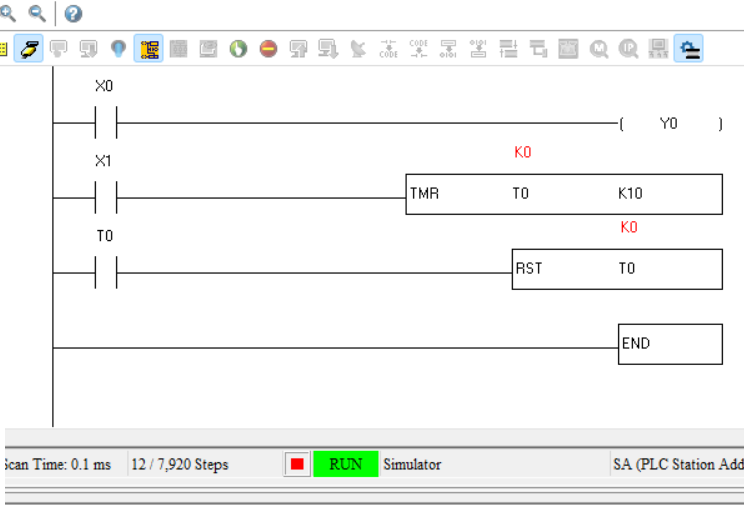
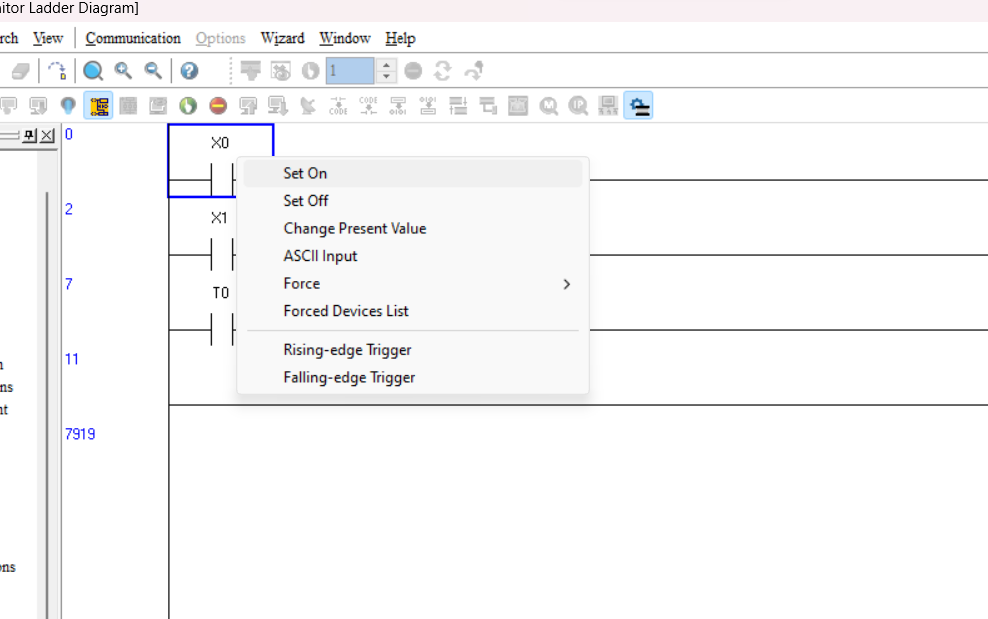
Introduction to DELTA PLC Software - DELTA PLC Software WPLSOFT
WPLSoft is a software which are developed For Delta DVP series PLC, Delta VFD and Delta HMI(see list supported VFD and HMI list below).In a WPLsoft you can easy connect Delta supported device with communication setting, delta WPLSOFT compatible with IEC standard. in WPLsoft easy to program and configure PLC. WPLSOFT is free to use you can download latest version WPLsoft software from delta official website, download link for Delta PLC WPLsoft given below. WPLSOft have features like monitoring, debugging, simulation, high speed timer counter pulse, PID programming. you can use ladder programming for plc with proper instruction guide.in WPLSOFT have instruction like timer, counter, arithmetic, comparison etc. below is the list of supported VFD and HMI.
- VFD:E Type,C200,C2000/CH2000/CT2000,CP2000,MS300,MH300,VHVAC,LTC,MP series
- HMI: TP04P、TP70P series
download official link for latest WPLSOFT
create a new project in Delta WPLSOFT
install WPLSOFT from above official link of delta plc and install on your system. open Wplsoft on your system and than go to file click to new or press Ctrl+N.
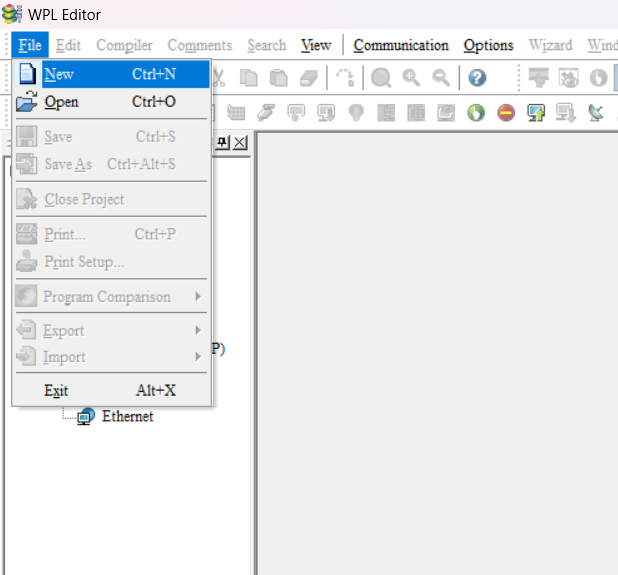
Select PLC Model in Delta WPLSOFT
when you click a file > New than a select plc modal dialogue will open to your screen in screen enter following thing
- 1. enter project title name
- 2. select modal type (PLC,HMI,VFD) for plc programming select PLC.
- 3.select PLC series in next dropdown box.
- 4. select communication setting (you can also select when you download).
- 5.enter file name and than press ok button.
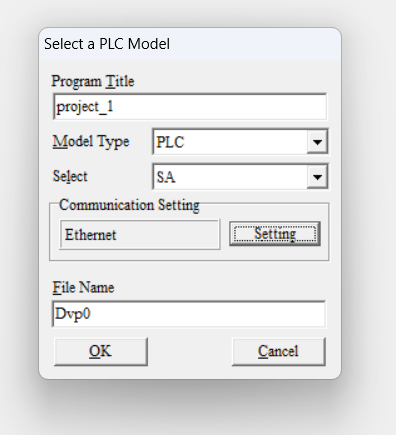
Create a ladder program in DELTA WPLSOFT
after creating new file and configuration your new project will open in a program editor window you can make your ladder program, in this article we make simple input, output and a timer program.
- add a NO (normally open) coil and enter address X0.
- add a Ouput coil and enter address Y0.
- now add again a input coil for start and stop timer enter address X1.
- go to basic instrunction and select Timer instrunction(TMR) add timer number, and timer preset value.
- now add a NO coil and enter address T0 and select reset instruction to reset timer T0.
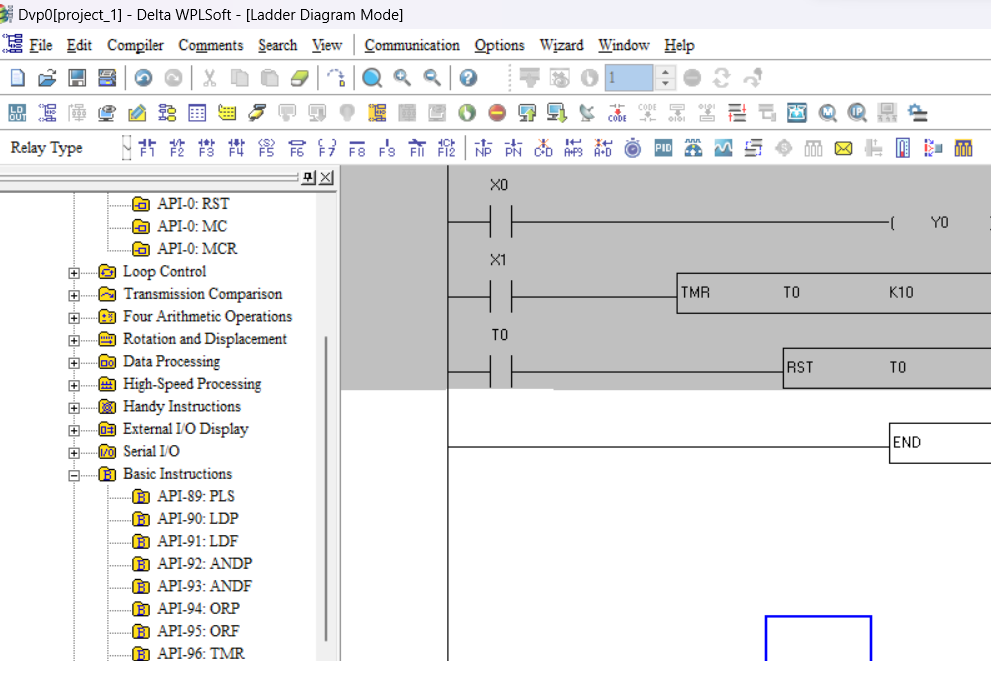
compile program in WPLSOFT
compiler option is used to check error in your program, after creating a program next step is to compile program. for compile a program in WPLSOFT goto Compiler option and select if any error shows during your program remove error and re compile program once your program is successful compile move to next step.
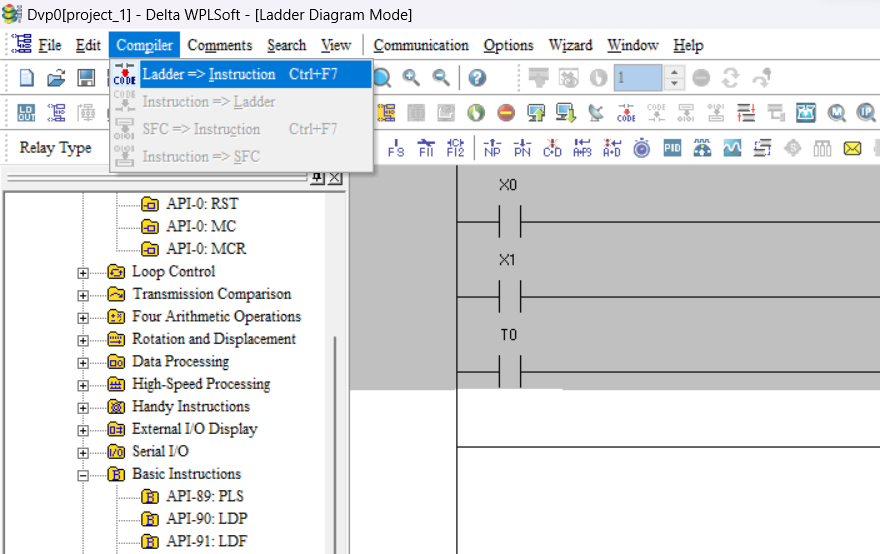
Communication of DELTA PLC to DELTA WPLSOFT
communication between PLC and WPLSOFT is used to download and upload program, plc configuration, bit setting, plc memory check etc. so for communication between PLC and WPLSOFT configure WPLSOFT communication setting. you can configure communication setting during project creation or you can also configure communication after program. for communication setting first go to option and select communication setting
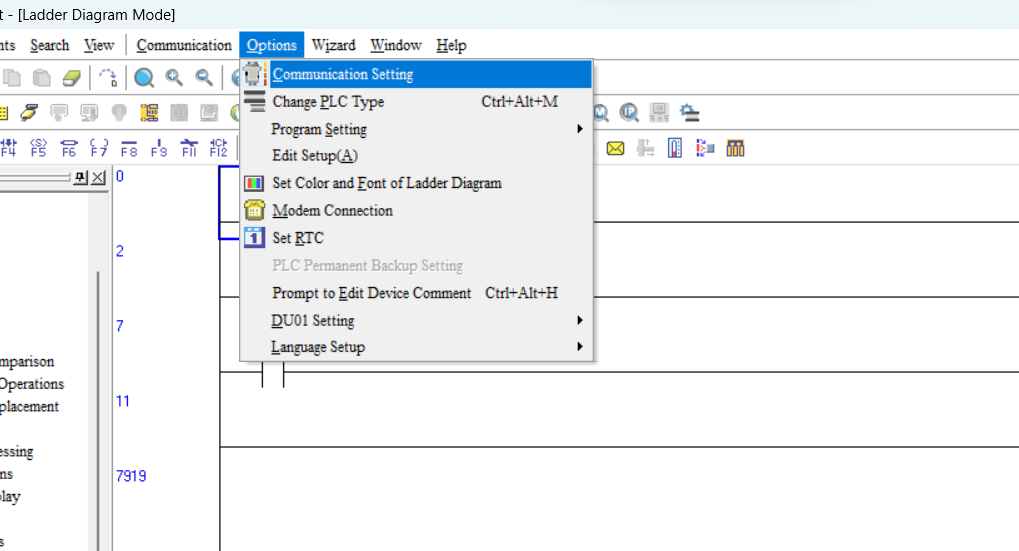
communication setting for WPLSOFT and DELTA PLC
communication setting help to connect PLC to WPLSOFT, when you open communication setting a communication setting dialogue open in this dialogue you can select communication type like Ethernet or RS232. if you select Ethernet than set proper ip address or if select RS 232 than select proper com port, baud rate.
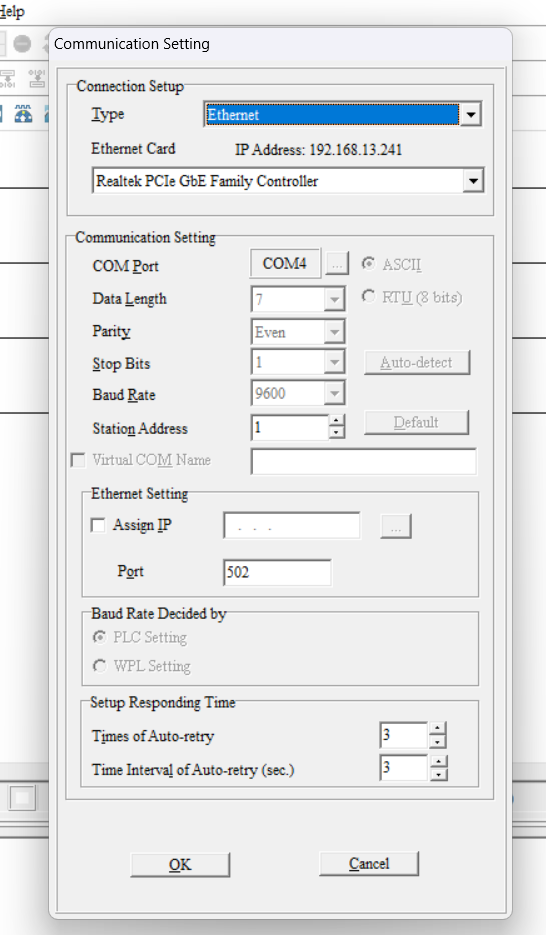
Download and upload program to PLC
for downloading plc program and configuration select communication and than select transfer setup to plc. Once you successfully download program to plc test your program. for uploading select a read from plc as shown. or you can select communication than select transfer setup
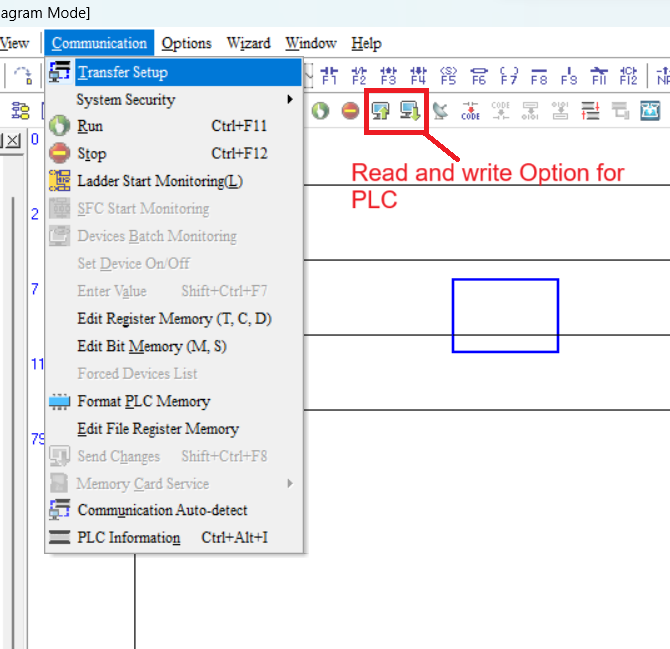
a window open for downloading select PC=>PLC option and for uploading select PLC=>PC.
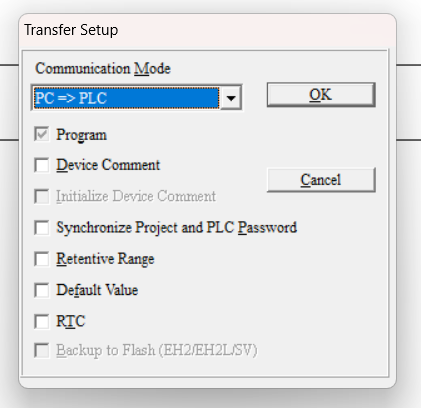
How to use DELTA PLC Simulator in WPLSOFT software
simulator use as a virtual controller to test a program without a physical plc. each simulation have some limitation. so if you want to use simulator in WPLSOFT create a program as described above and compile program once all set than select simulator as shown below
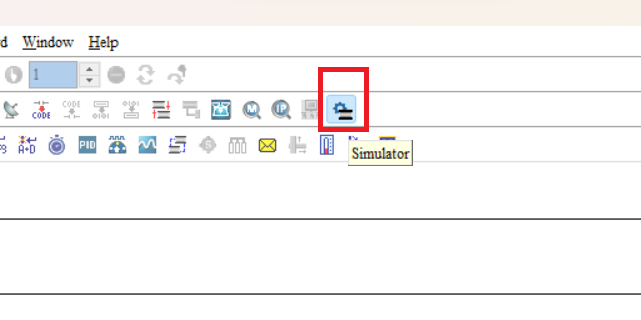
simulate program Delta PLC simulator
for simulate program first write a program to plc by write plc option. once your program write is complete make simulator in run mode and start a ladder test.
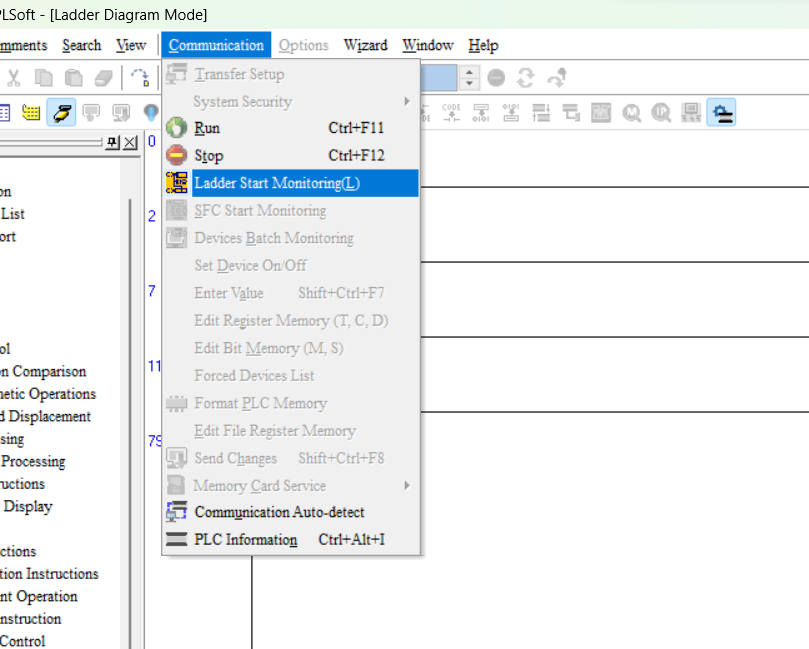
Monitor Delta PLC Program in WPLSOFT
monitoring a program is possible for simulator as well as real plc. once your program is successfully download to plc you can start monitoring of ladder. for monitoring a ladder program in WPLSOFT go to communication and select start ladder monitoring.
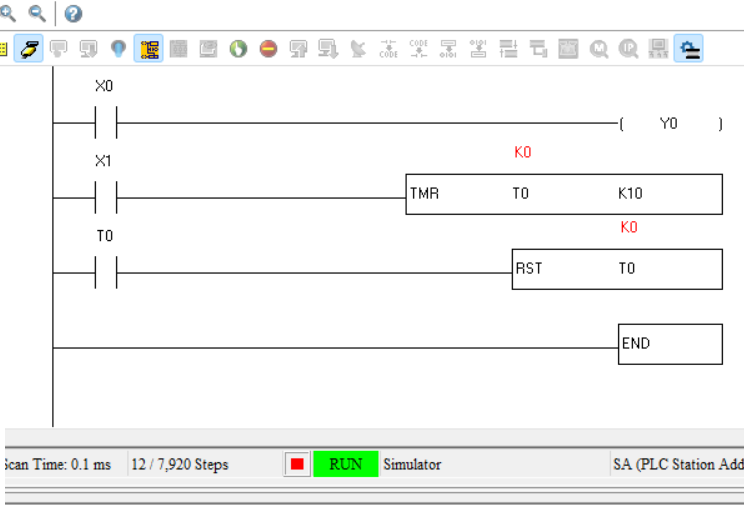
set value during program monitor
during program monitoring you can set numerical and Boolean value to your instruction. write click on instruction which you want to change value and set on or OFF for contact and coil. if you want to change numerical value select change preset value option.