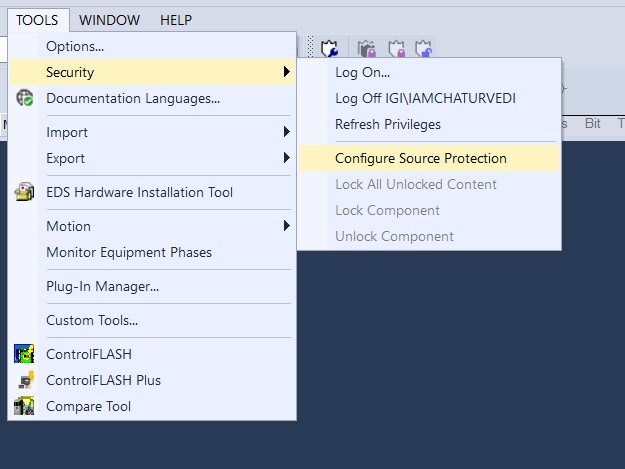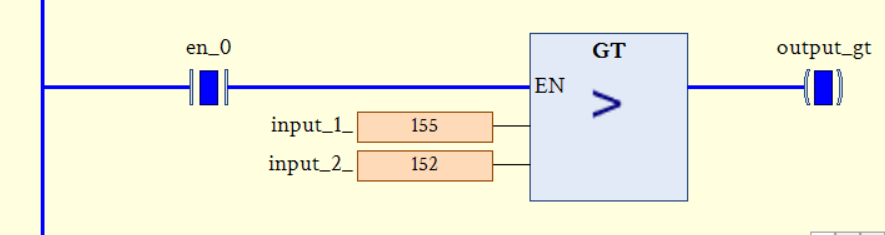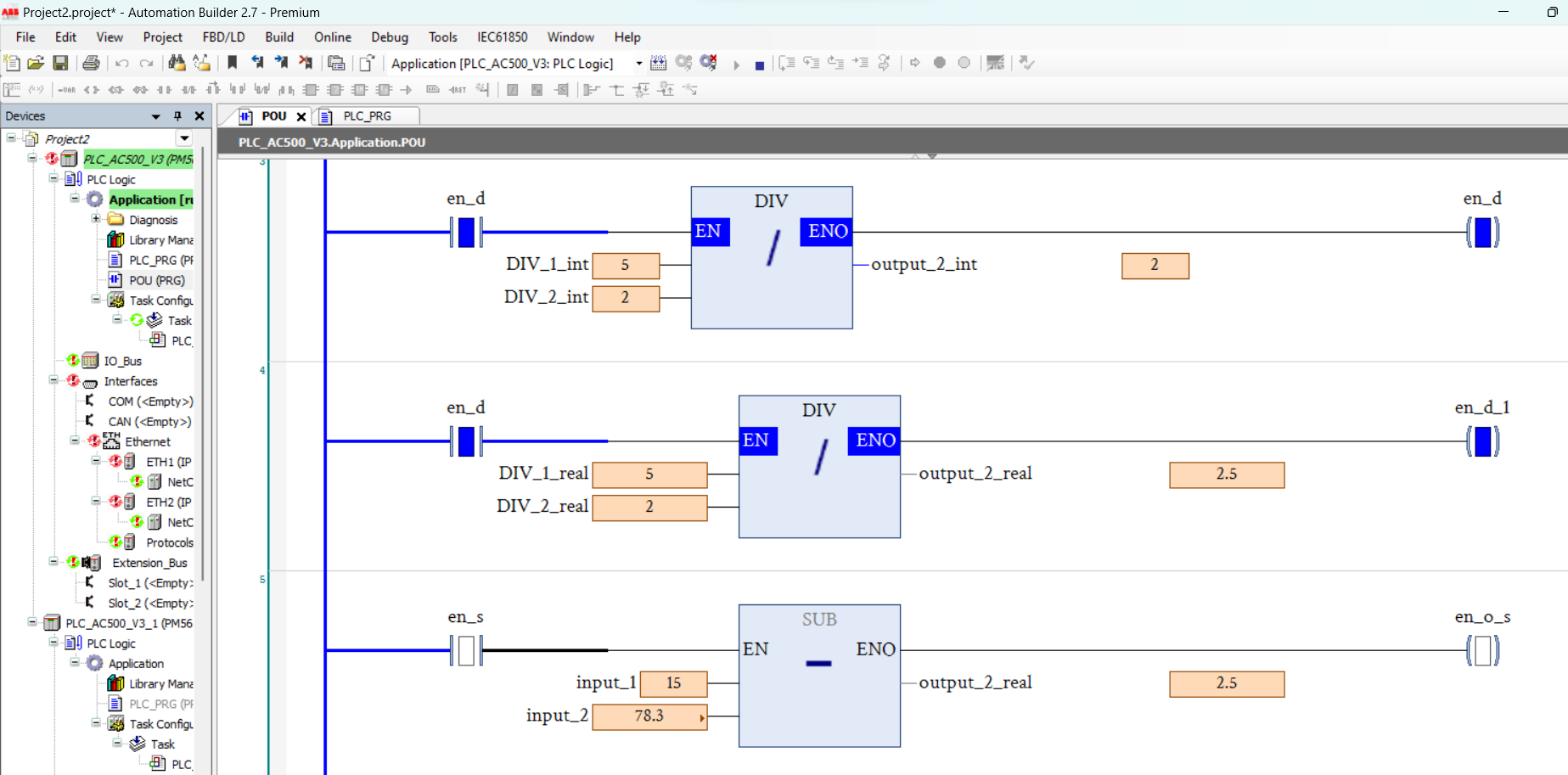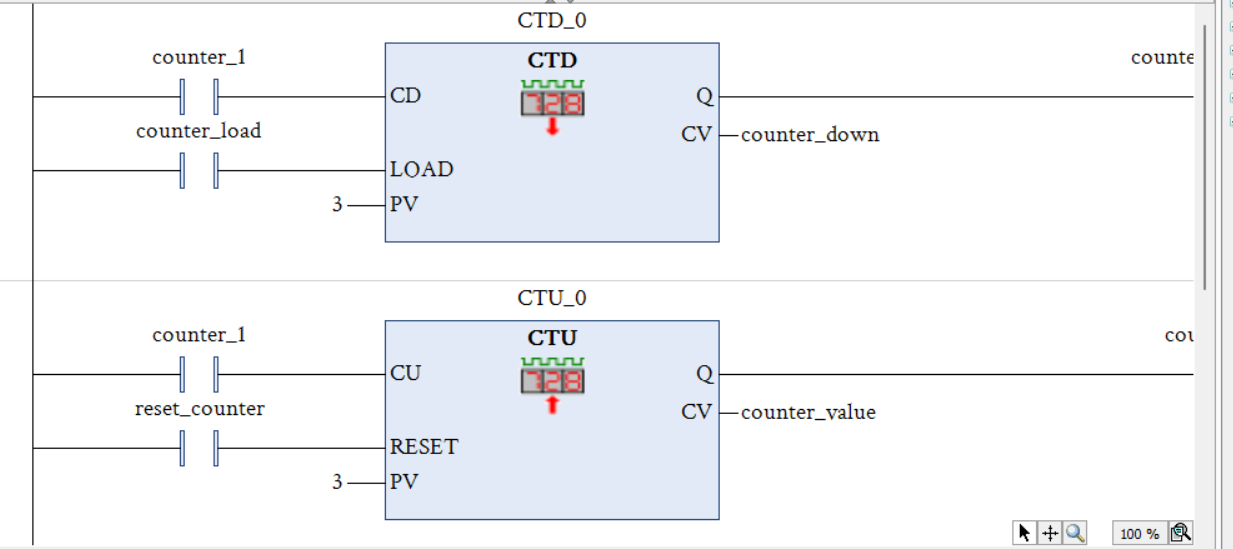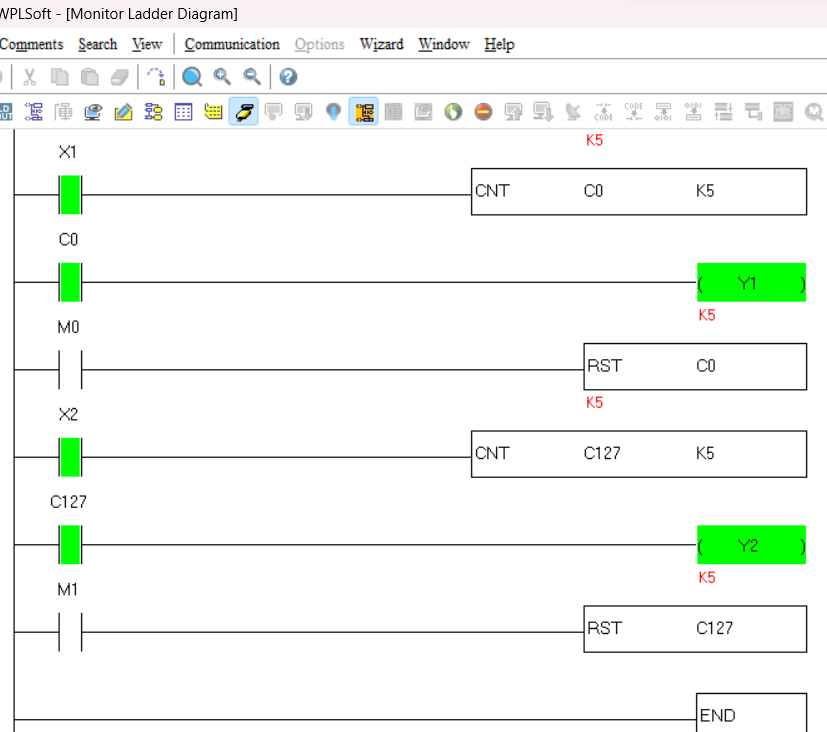RSLogix 5000 Add-On Instructions (AOI)
Add-On Instructions are custom instructions sets of logic which are created by programmer for commonly used logic .Add-On Instructions are introduce with RSLogix 5000 version 16. Once defined in a project, they behave similarly to the built-in instructions already available in the Logix Designer application. They appear on the instruction toolbar and in the instruction browser for easy access, just like built-in Logix Designer application instructions.
- Add-On Instructions, you can create new instructions for sets of commonly-used logic
- If you have an algorithm that will be used multiple times in the same project or across multiple projects,
- You can place complicated algorithms inside of an Add-On Instruction, and then provide an easier to understand interface by making only essential parameters visible or required.
- You can export an Add-On Instruction to an .L5X file that can then be imported into another project. You can also copy and paste between projects.
- You can add an instruction signature to your Add-On Instruction, which generates a unique identifier and prevents the instruction from being edited without resulting in a change to the signature
how to make add on instrunction?
open your studio 5000 and create a project.go to controller organaization > add on instrunction > create new instrunction as shown in below image
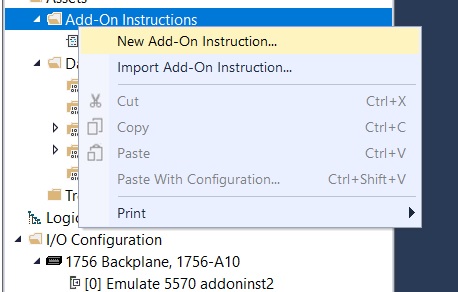
a new window will appear when you create a new add on instrunction as following image. define following details
- name: define name of your add on instrunction block.
- description: insert the discription of your block(not necessary).
- type:select type of progrmming language
- ladder digram
- function block digram
- structured text
- define the revision or version of add on instruction block.
- define revision note (not necessary)
- enter the vendor name of new add on instrunction block
 after all these information press ok to continue after press on more window will appear which called add on instrunction defination window.first one is general tab as same as the above.
after all these information press ok to continue after press on more window will appear which called add on instrunction defination window.first one is general tab as same as the above.
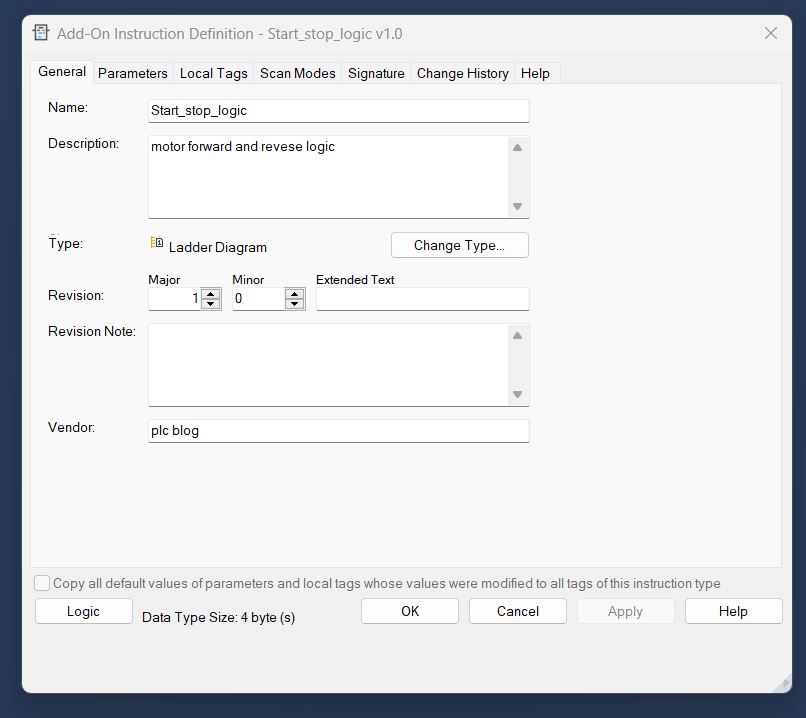
- General Tab: The General tab contains the information you enter when you first create the
instruction. You can use this tab to update that information. The description,
revision, revision note, and vendor information is copied into the custom help
for the instruction. The revision is not automatically managed by the
software.
- parameter tab:The parameters define the instruction interface.that is, how the instruction
appears when used. The parameter order defines the order that the parameters appear on the instruction call
- Local Tab:local tags to an Input or Output tag that
is commonly used in the Add-On Instruction’s application without requiring
that manual code be created to make the association. Aliases can be used to
define an Input or Output parameter with direct access to a local tag or its
member. Changing the value of an alias parameter changes the data of the
local tag or local tag member it represents and vice versa.
- ladder digram
- function block digram
- structured text

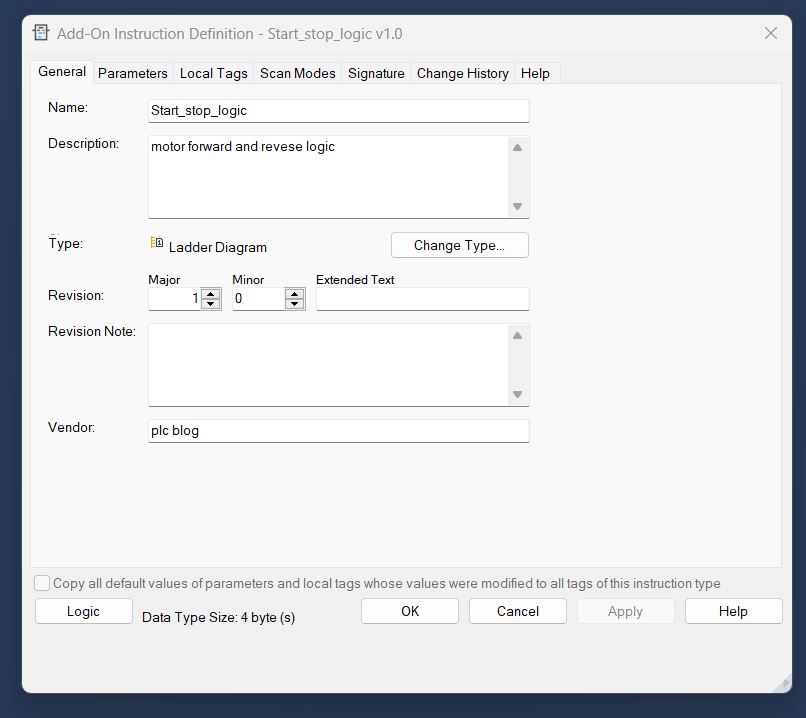
source key protection
Source protection can be used to provide read-only access of the Add-On Instruction or to completely lock or hide the Add-On Instruction and local tags.