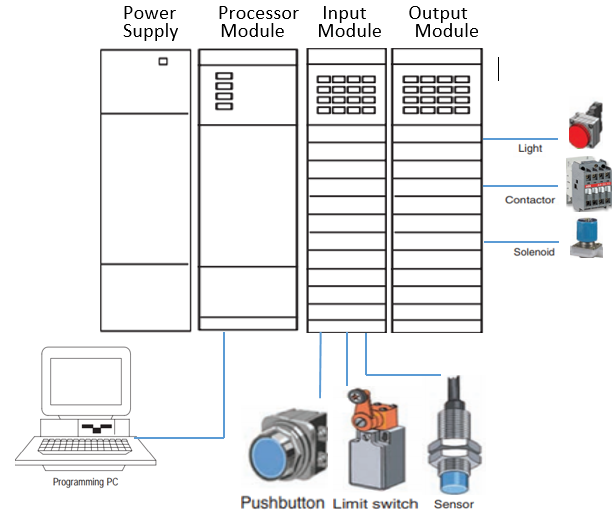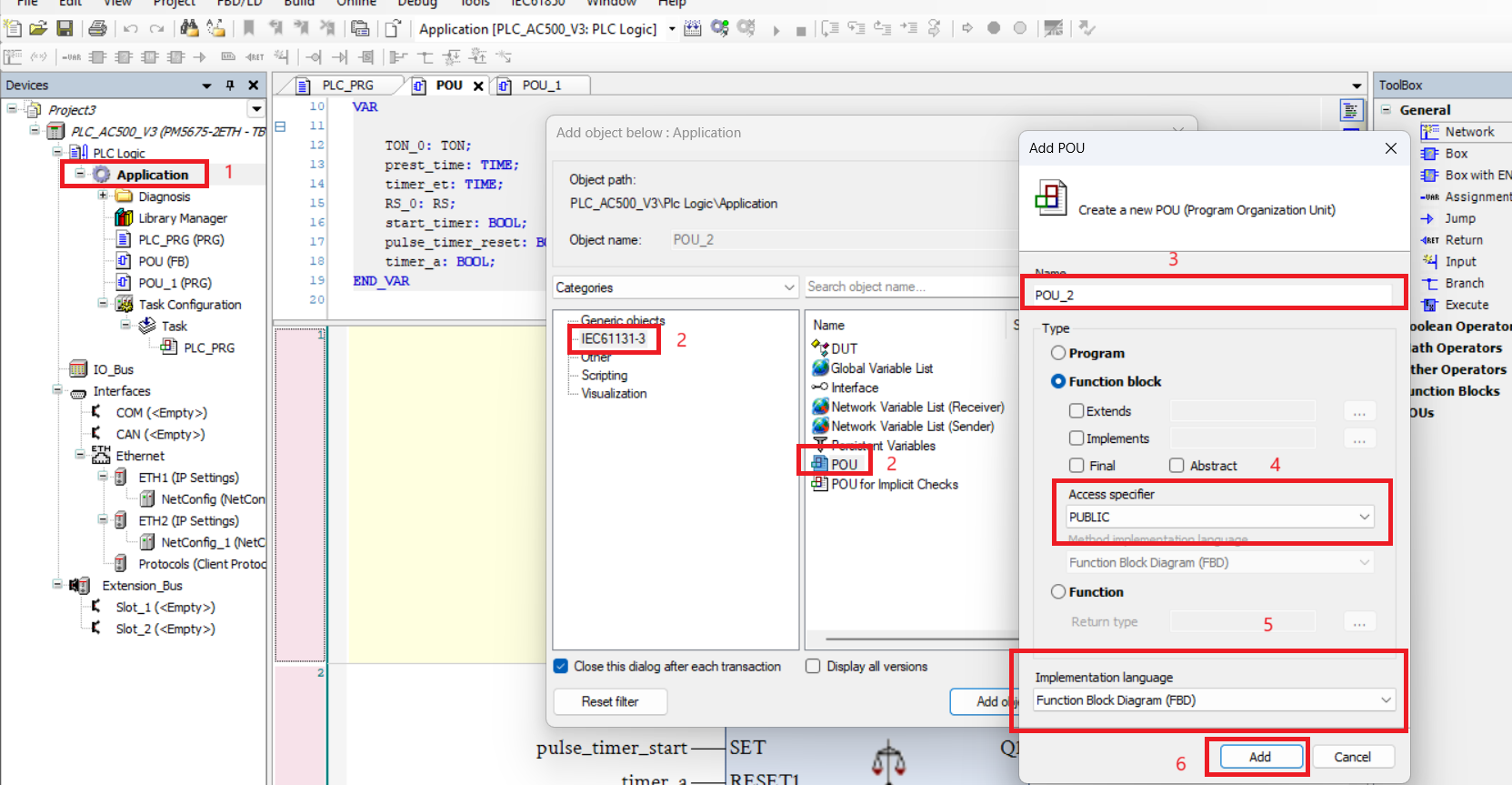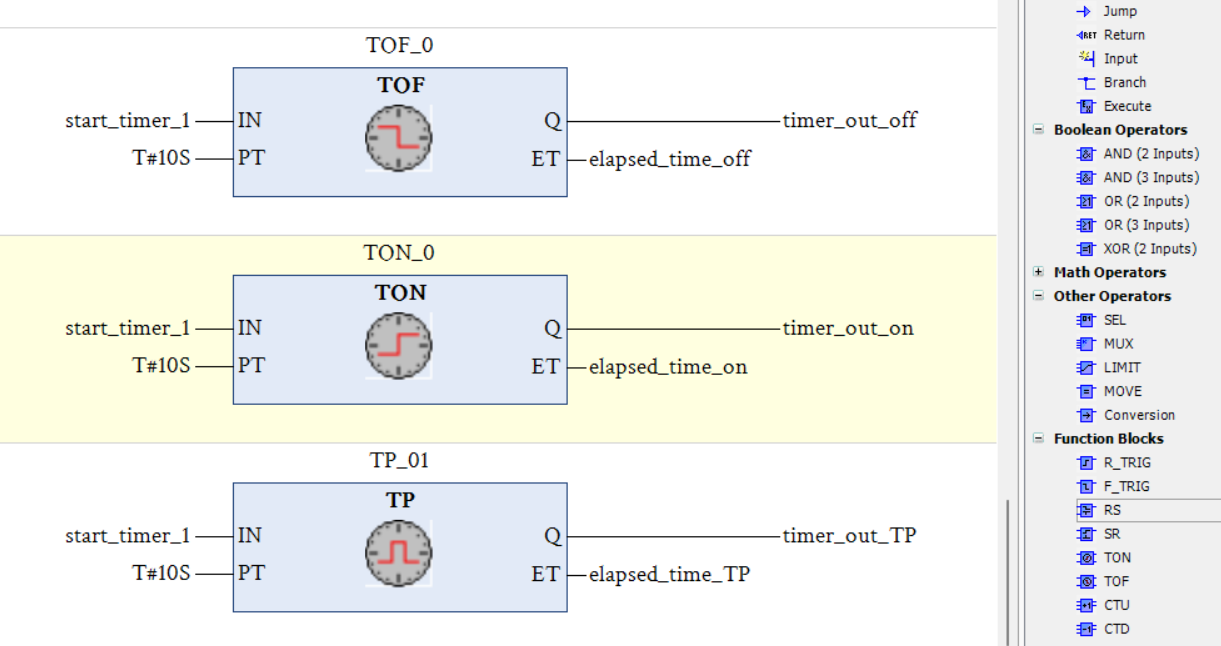Share on Facebook
Share On Twitter
Share on LinkedIn
Share on Whatsapp

Step7 is Siemens software for configuration and programming of Siemens SIMATIC S7-300/S7-400 programmable logic controllers. In Step 7 Programming language are compliant with EN 61131-3 Standard package. Step7 comes with group of application and each application designed for different type of automation task. In step7 software many standard software package are available by using them you are able to do following task In Step7

The SIMATIC Manager manages all the data that belong to your automation project. Simatic manager is first application program of Siemens step7. You can create all supported automation task by using of simatic manager. In simatic manager all applications are accessible. For starting simatic manger wright click and run as administrator or you can press START button than select Siemens automation - Simatic manager. Fastest way to open simatic manager double click on simatic manager icon on desktop. You can perform following task with the help of simatic manager

In HW Config: hardware configuration windows you can configure and assign parameter of your plc, module and other hardware. To open hardware Configuration select your station in simatic manager and then click on hardware icon. Step7 hardware configuration window automatically assigns an address to each module, You can reassign or change these addresses.In hardware Configuration you can perform following task.

Using NetPro application , you can easily configure and assign of network parameters for PLC . NETPRO gives graphical representation of net, subnet, controller, station etc. graphical representation helps for easily configuration of project. To start NETPRO click on netpro icon in simatic manager. In network configuration you can assign following parameters

This application allows you to create and debug program for the SIMATIC S7 CPUs (PLC). the programming language representations Ladder Logic (LAD), Function Block Diagram(FBD), and Statement List (STL). when you doble click on any of the block like ob1, fb1 this window open. you can create program block, user defined blocks etc for your project and monitored. some of the following function are Available


if you don't have hardware or you want to test program or block so you can simulate it with the help of plc simulator. you do not require any Simens hardware. You can use S7-PLCSIM to simulate STEP 7 user programs that were developed for S7-300, S7-400 and WinAC controllers. S7-PLCSIM provides a simple interface to the STEP 7 user program for monitoring and modifying different objects such as input and output variables. You can also use the various applications of the STEP 7 software while you are running your program on the simulated CPU. S7-PLCSIM provides a graphical user interface for viewing and modifying control program variables, running the program of the simulated PLC in single or continuous scan mode, and changing the operating mode of the simulated controller.

Introduction to Siemens STEP 7

Step7 is Siemens software for configuration and programming of Siemens SIMATIC S7-300/S7-400 programmable logic controllers. In Step 7 Programming language are compliant with EN 61131-3 Standard package. Step7 comes with group of application and each application designed for different type of automation task. In step7 software many standard software package are available by using them you are able to do following task In Step7
- Project management and setting
- Hardware configuration and parameter
- Network configuration and parameter
- Programming of programmable logic controllers
- Assigning parameters in programmable logic controllers
- Symbol and data type definition
- Block management
- Simulate and test your program
- Diagnoses of you program failure
- Monitoring of program.

what is SIMATIC MANAGER
The SIMATIC Manager manages all the data that belong to your automation project. Simatic manager is first application program of Siemens step7. You can create all supported automation task by using of simatic manager. In simatic manager all applications are accessible. For starting simatic manger wright click and run as administrator or you can press START button than select Siemens automation - Simatic manager. Fastest way to open simatic manager double click on simatic manager icon on desktop. You can perform following task with the help of simatic manager
- Create and configuration of project.
- Assigning parameters of project and controller.
- Accessing other parts of step7
- Making of program block like DB, OB, FB etc.
- Define symbol, data type etc.
- Export and import of your project.
- download and upload project to the PLC.
- Memory card project.
- Simulation in step 7 is limited

what is Hardware configuration
In HW Config: hardware configuration windows you can configure and assign parameter of your plc, module and other hardware. To open hardware Configuration select your station in simatic manager and then click on hardware icon. Step7 hardware configuration window automatically assigns an address to each module, You can reassign or change these addresses.In hardware Configuration you can perform following task.
- Racks and its configuration.
- insert or change PLC, power supply, module, sensor, hmi etc.
- modules asignment and configuration.
- Configuration of I/O assignment.
- Configuration of digital, analog module etc.
- Interface sub modules
- other module assignment
- OPC, PC station etc assignment
When you complete your hardware configuration click on save and compile to save and check your configuration.

NET PRO : Network configuration
Using NetPro application , you can easily configure and assign of network parameters for PLC . NETPRO gives graphical representation of net, subnet, controller, station etc. graphical representation helps for easily configuration of project. To start NETPRO click on netpro icon in simatic manager. In network configuration you can assign following parameters
if CD and CU input is set to 1 than counter value remains unchanged.
- Assignment and configuration of MPI network
- Assignment and configuration Profinetwork
- Assignment and configuration Ethernet
- Assignment and configuration PTP subnet
- Assignment of net, subnet and nodes
- Create a graphical view of your network
- assigning of Address, parameter of your pre configured network.
When you complete your hardware configuration click on save and compile to save and check your configuration.

LAD/STL/FBD Editor
This application allows you to create and debug program for the SIMATIC S7 CPUs (PLC). the programming language representations Ladder Logic (LAD), Function Block Diagram(FBD), and Statement List (STL). when you doble click on any of the block like ob1, fb1 this window open. you can create program block, user defined blocks etc for your project and monitored. some of the following function are Available
- you can create user program for PLC<
- Create user defined blocks like FB, OB, DB
- debug and monitoring program of plc
- download and upload program
- declaration of variables, symbol, address
- you can see the operating data of cpu
- Displaying and changing the operating mode of the CPU
- resetting of cpu, set date and time of plc
- compare blocks, monitoring of blocks
- Creating and displaying reference data
- Generating STL sources
- forced value of program

Symbol editor
In symbol editor window, you create and redefine symbols or edit them. When you open a symbol table for the first time after it was created, it is empty. For opening of symbol table double click on symbol in simatic manger or during ladder editor you can easily define symbol by pressing alt + return. For defining symbol insert name, data type and address. In symbol editor you can also define OB, DB, FB.The symbols you define using this method can be used throughout the whole user program for a programmable module.

S7-PLCSIM PLC SIMULATOR
if you don't have hardware or you want to test program or block so you can simulate it with the help of plc simulator. you do not require any Simens hardware. You can use S7-PLCSIM to simulate STEP 7 user programs that were developed for S7-300, S7-400 and WinAC controllers. S7-PLCSIM provides a simple interface to the STEP 7 user program for monitoring and modifying different objects such as input and output variables. You can also use the various applications of the STEP 7 software while you are running your program on the simulated CPU. S7-PLCSIM provides a graphical user interface for viewing and modifying control program variables, running the program of the simulated PLC in single or continuous scan mode, and changing the operating mode of the simulated controller.
S7-PLCSIM offers the following range of functions:
- simulation for S7-300, S7-400, T-CPUs and WinAC PLC.
- Create view objects that allow you to access the input and output memory areas, accumulators, and registers of the simulated PLC.
- Access memory through symbolic addressing.
- simulate and test timers, counters etc.
- cpu operation mode.
- Test the behavior of your program using error and interrupt OBs
limitiation of S7-PLCSIM
- S7-PLCSIM does not support all of the error messages written to the diagnostic buffer. For example messages bad batteries errors,EPROM errors cannot be simulated.
- changing of operating mode not safe for input and output
- Function modules (FMs) are not supported.
- Point-to-point communication is not supported.
- H systems are not supported by S7-PLCSIM
- Multicomputing is not supported by S7-PLCSIM
- PROFINET I/O is not supported by PLCSIM