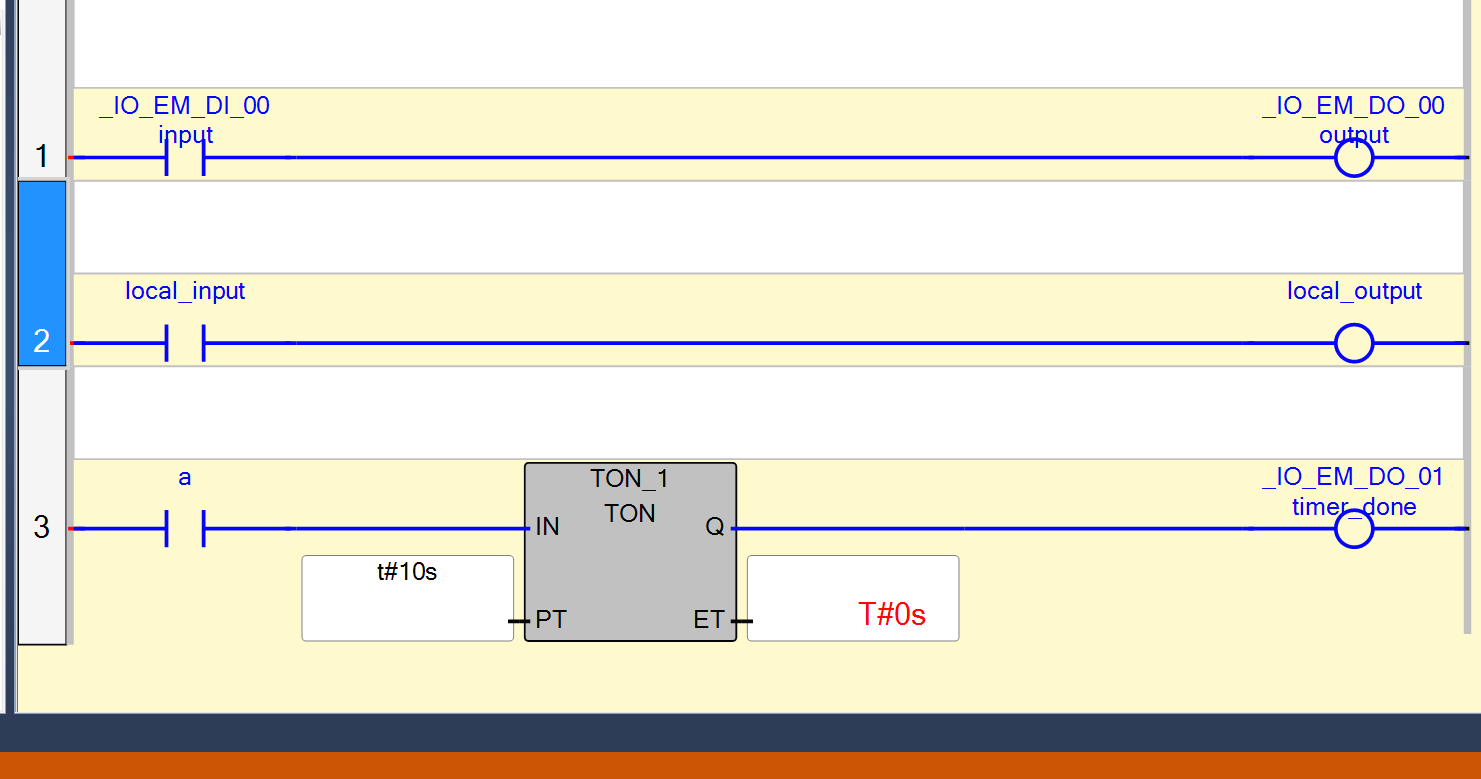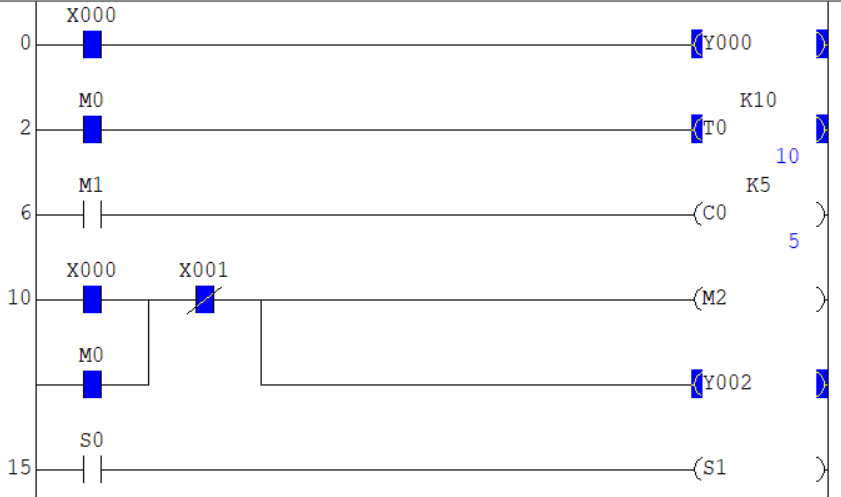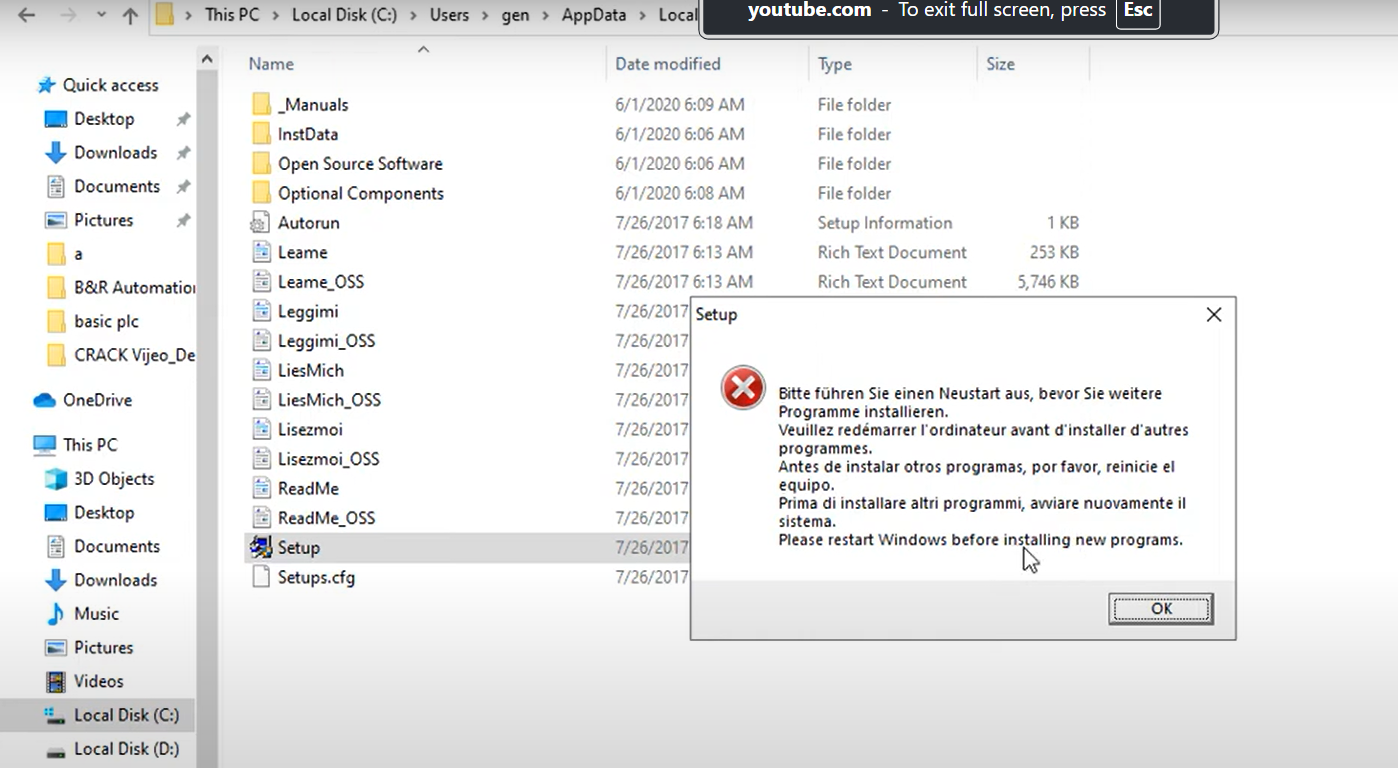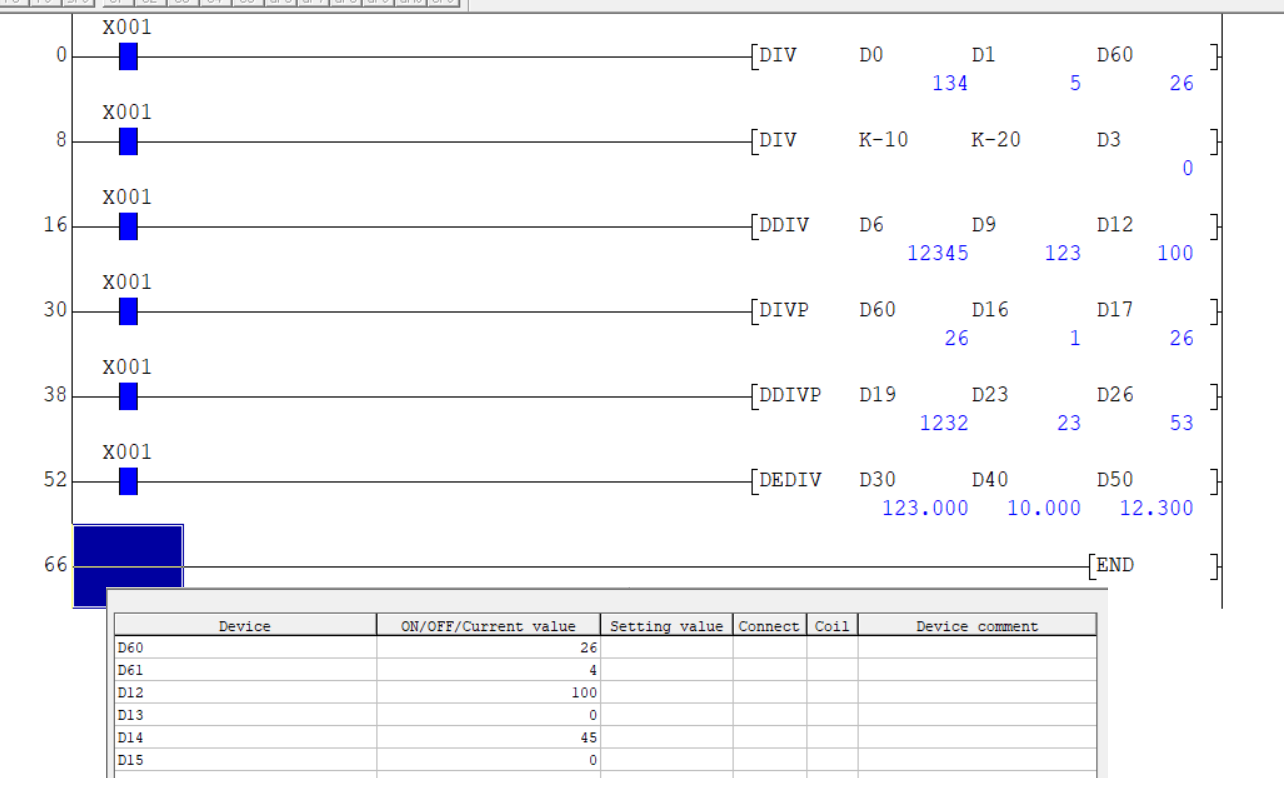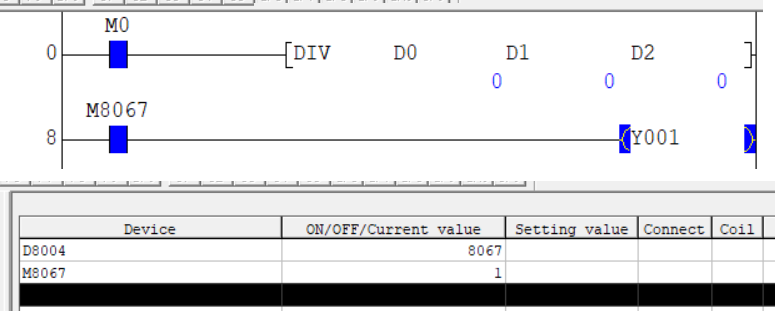Share on Facebook
Share On Twitter
Share on LinkedIn
Share on Whatsapp
The Connected Components Workbench is a software tool developed by Rockwell Automation for programming and configuring various Allen-Bradley PLCs, including Micro800 series PLCs. It provides a user-friendly programming environment that allows users to create, edit, and debug their ladder logic and function block diagrams. This is achieved using the built-in simulator that mimics the behavior of the PLC. The simulator can be used to test and debug ladder logic programs before they are deployed to actual PLC hardware.
The simulator allows users to monitor inputs and outputs, view data tables, and simulate different scenarios to test the functionality of their programs. It also includes a feature called "Connected Components Workbench PLC Simulator Remote Access" which allows remote access to the simulator. This feature allows multiple users to work on the same simulation and collaborate on the same program, even if they are in different locations.
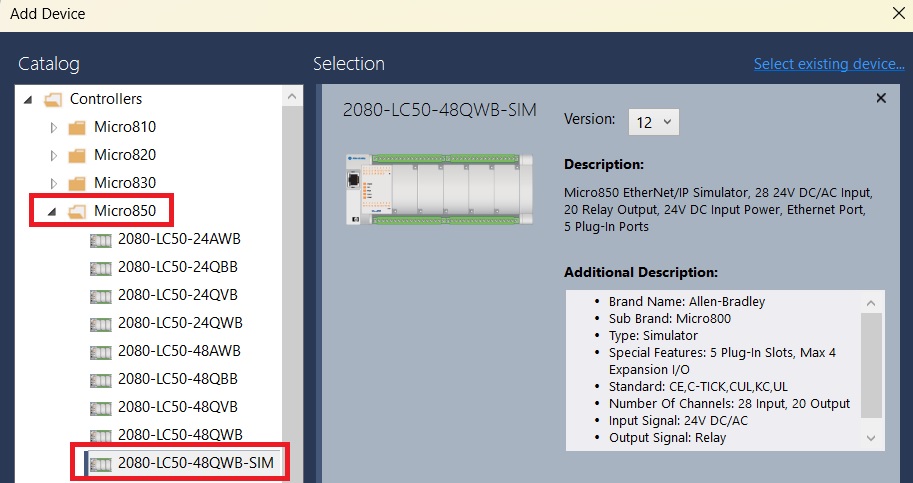
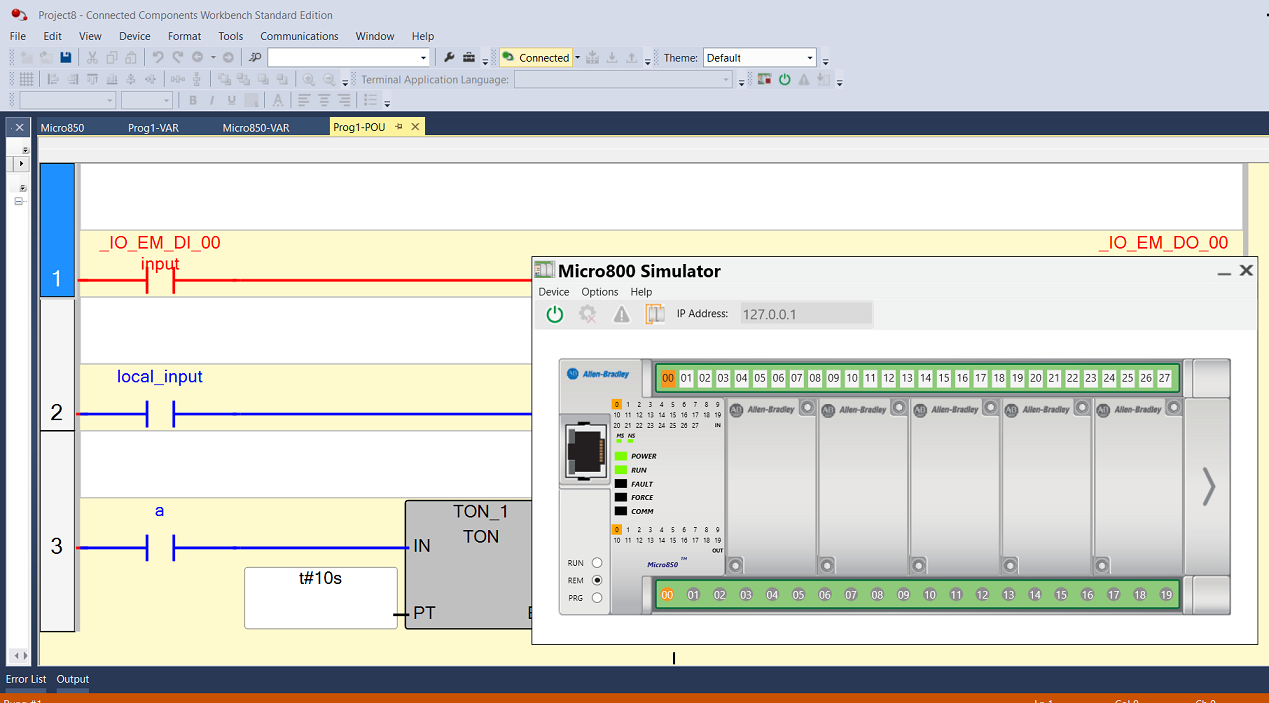
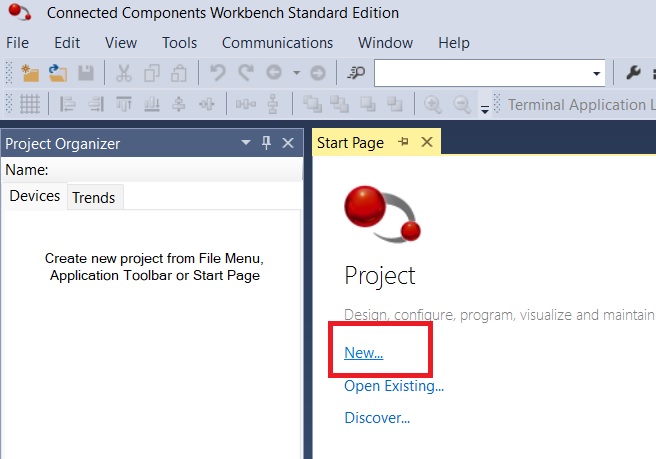
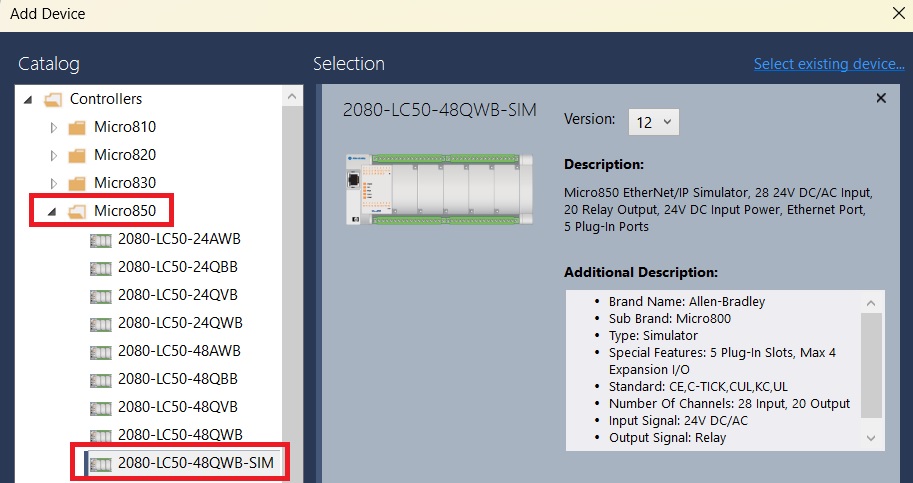
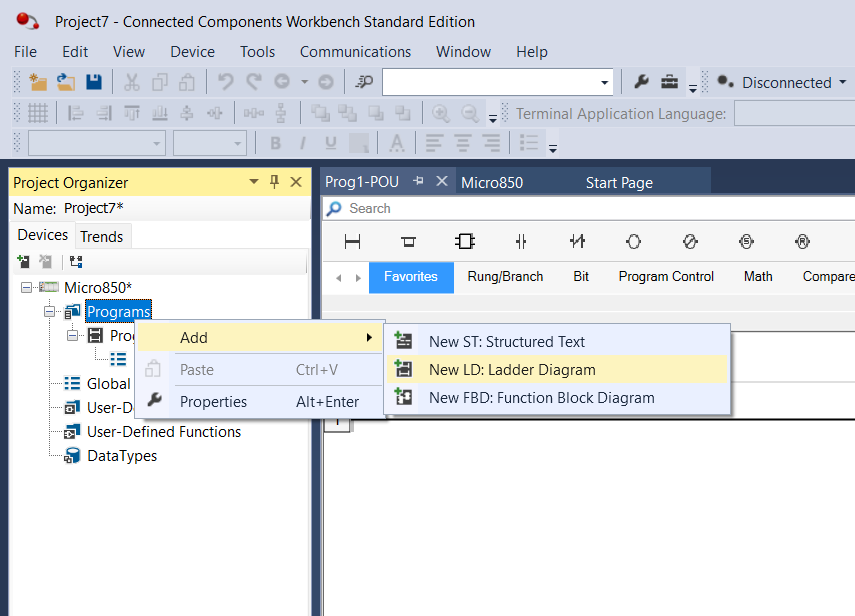
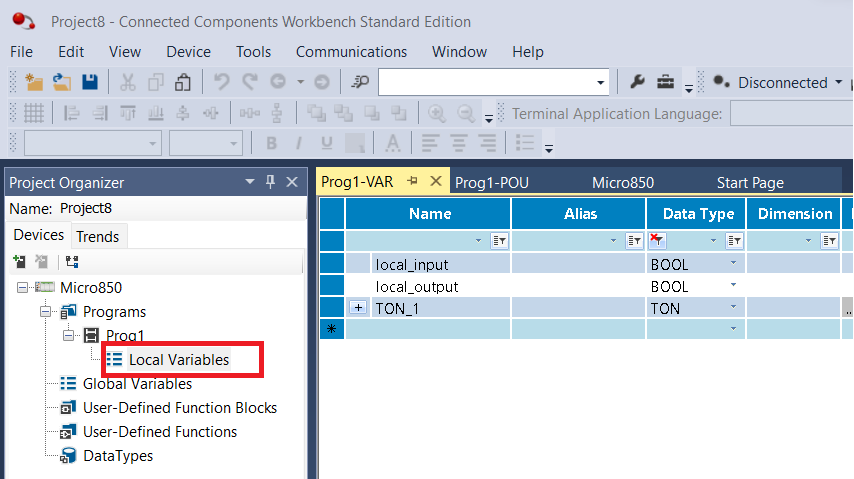
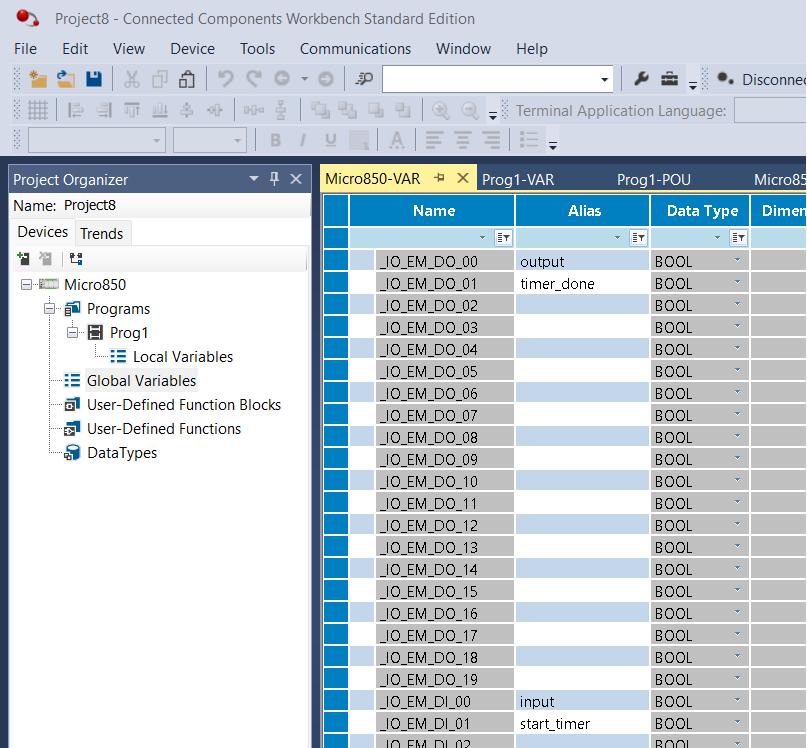
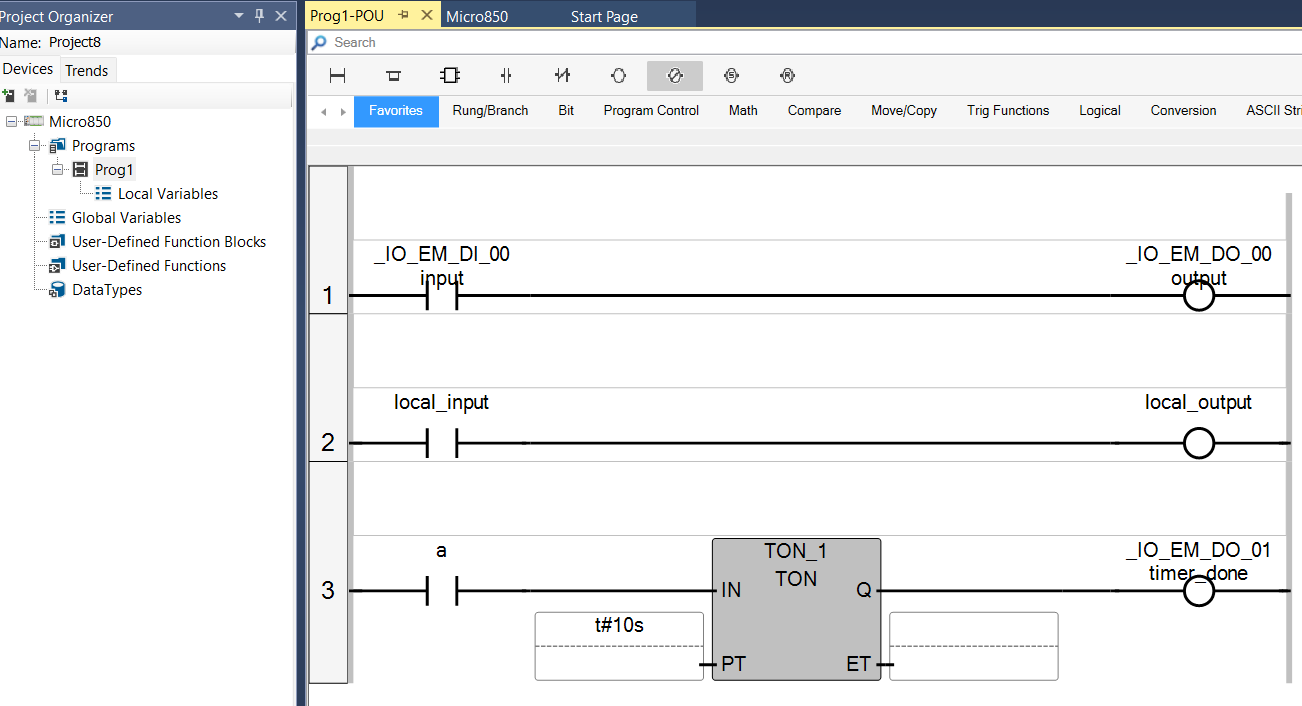
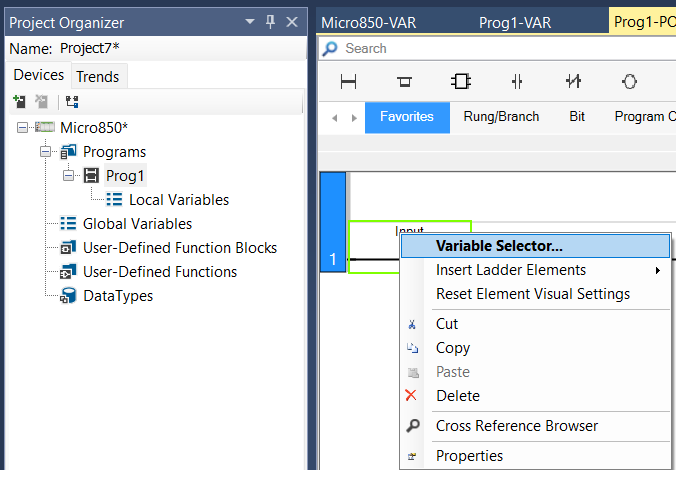
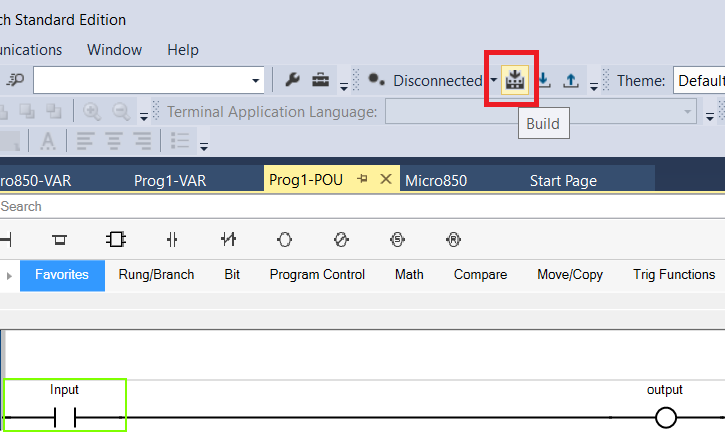
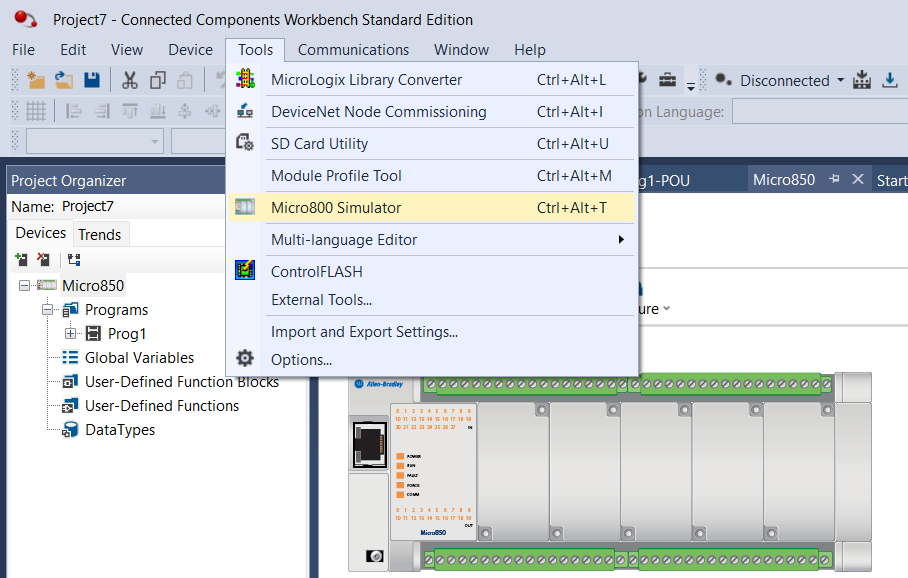
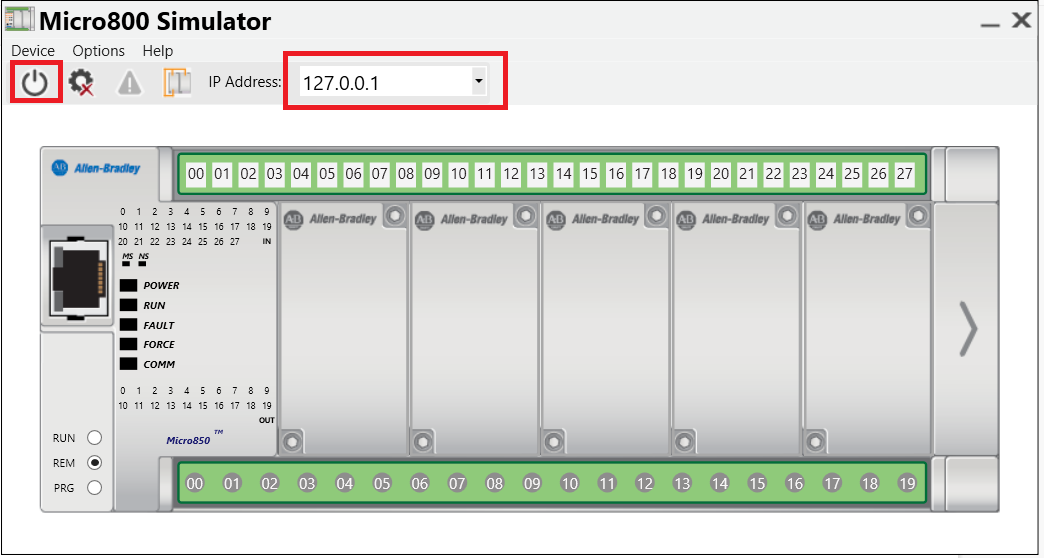
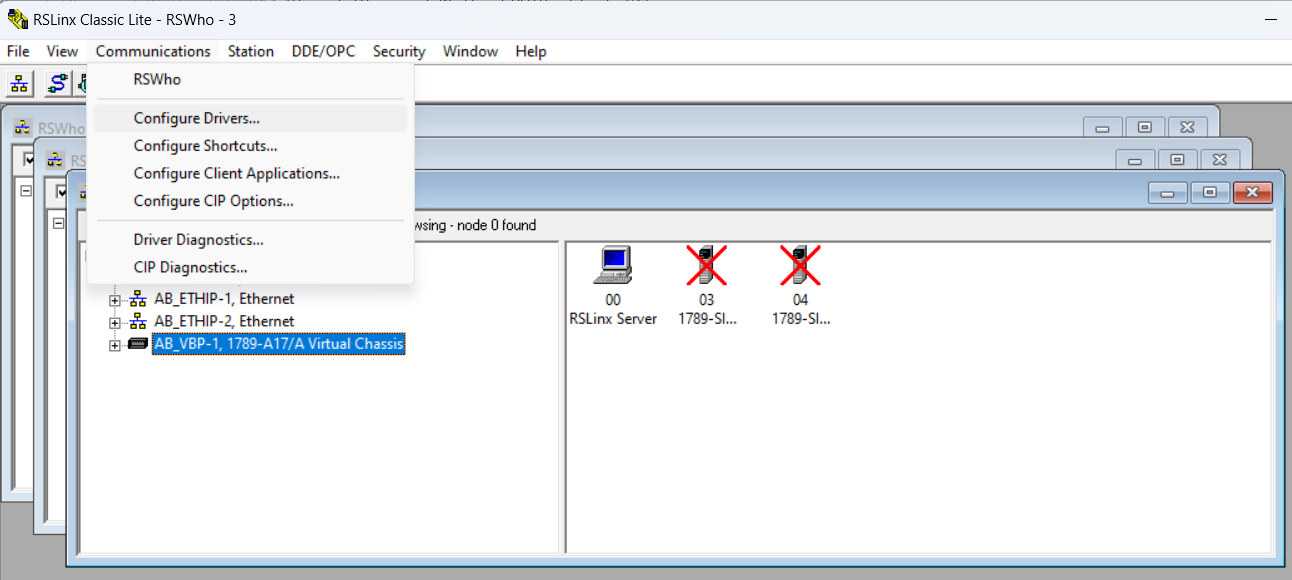
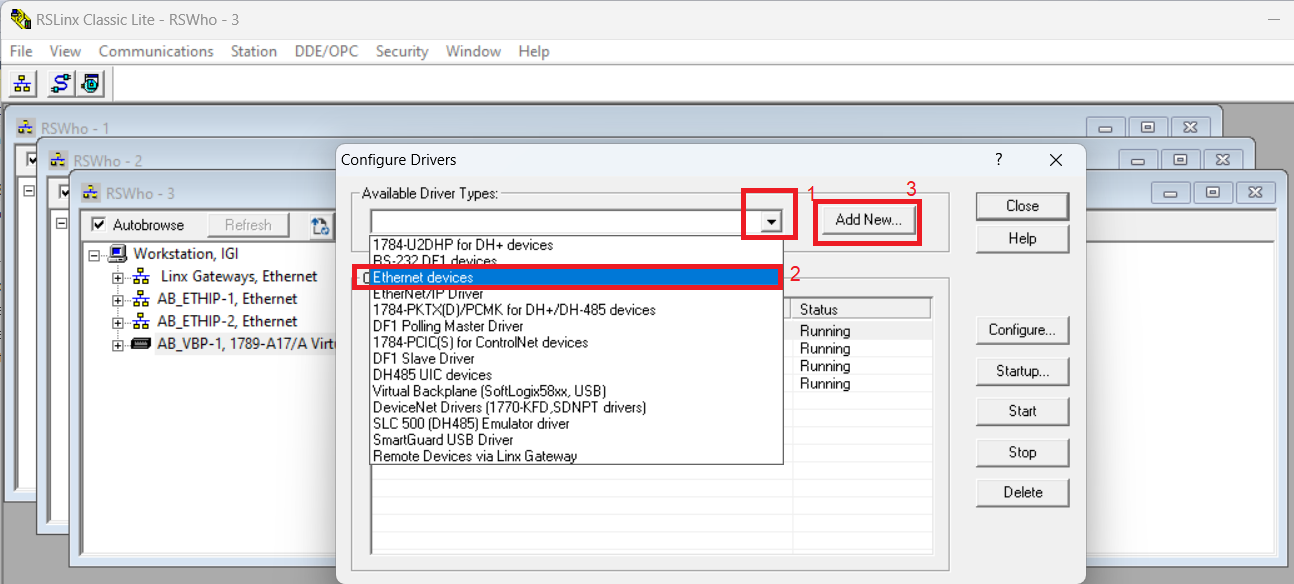
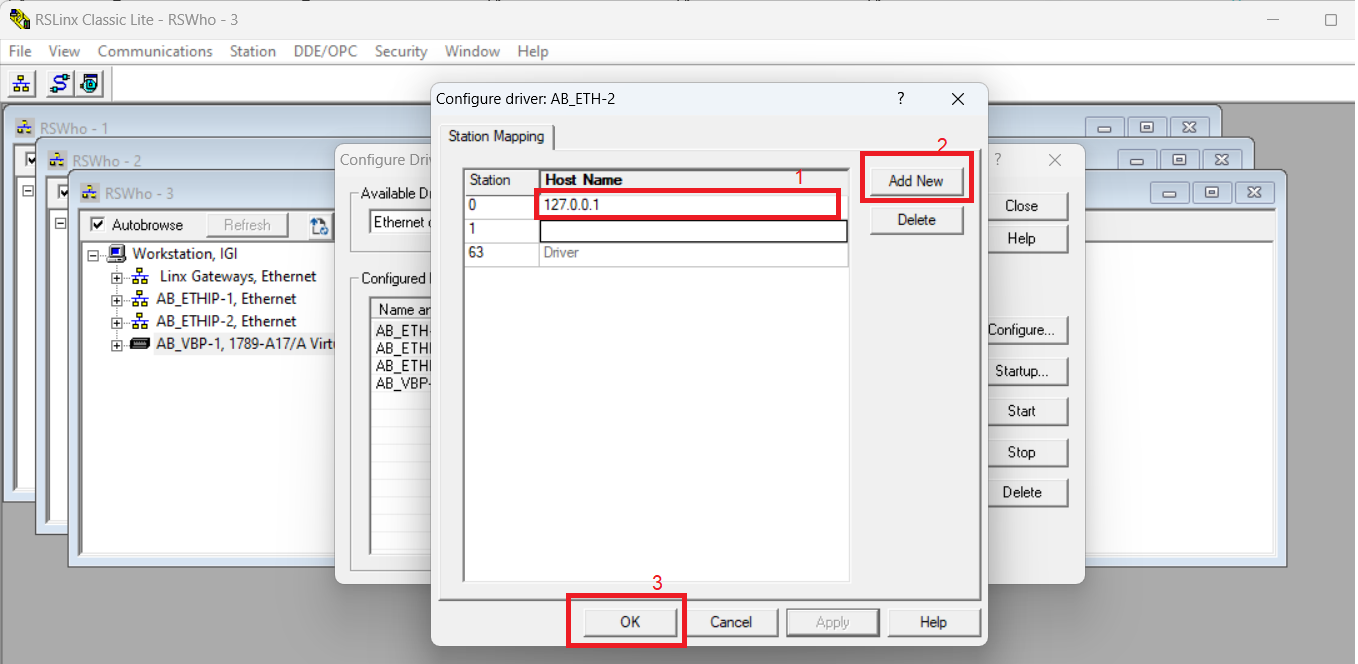
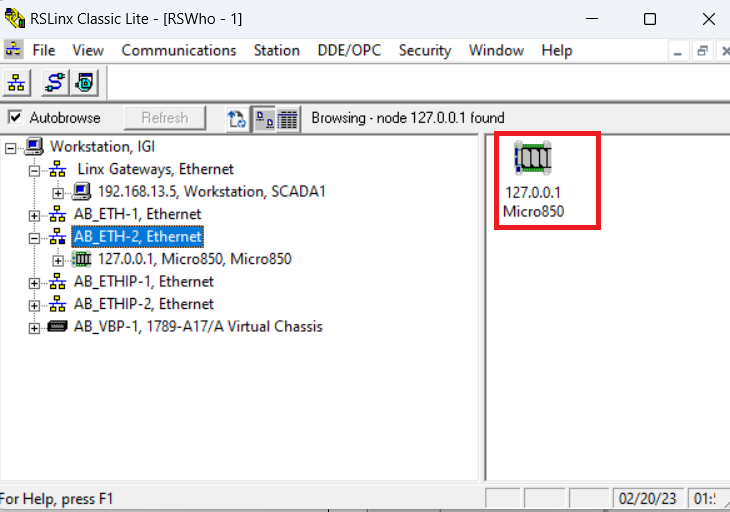
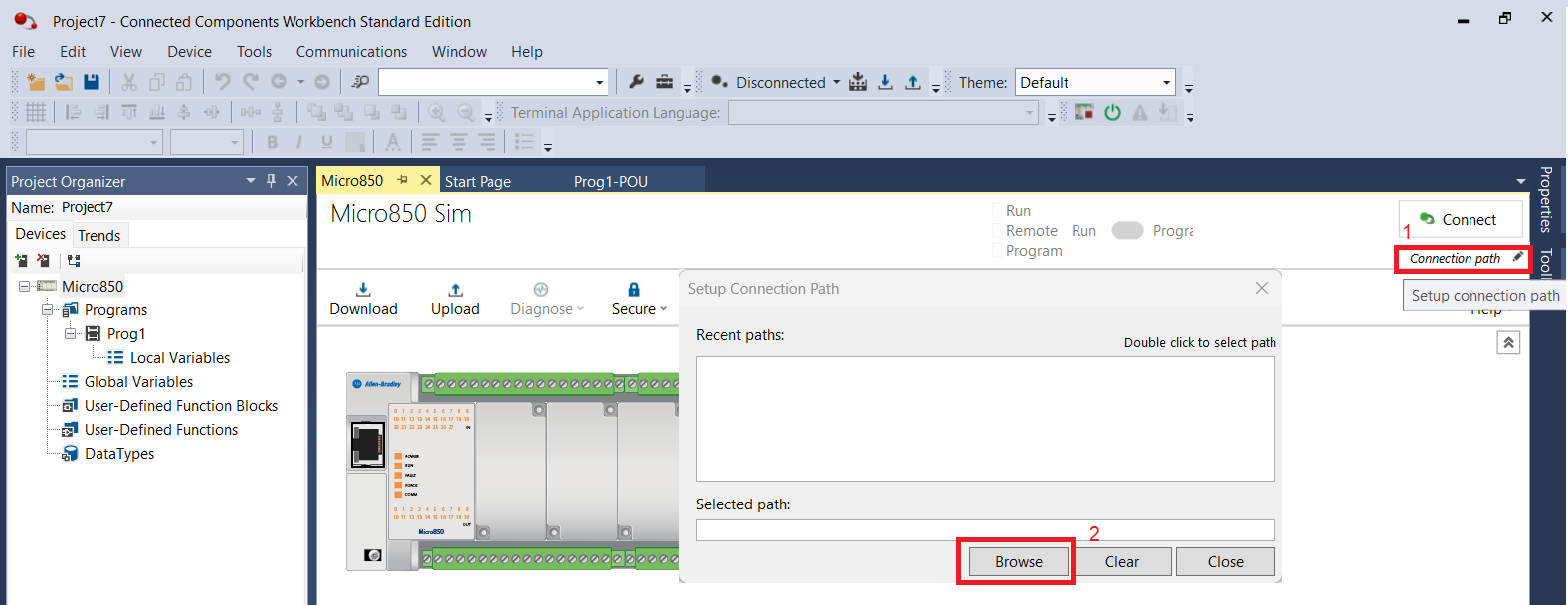
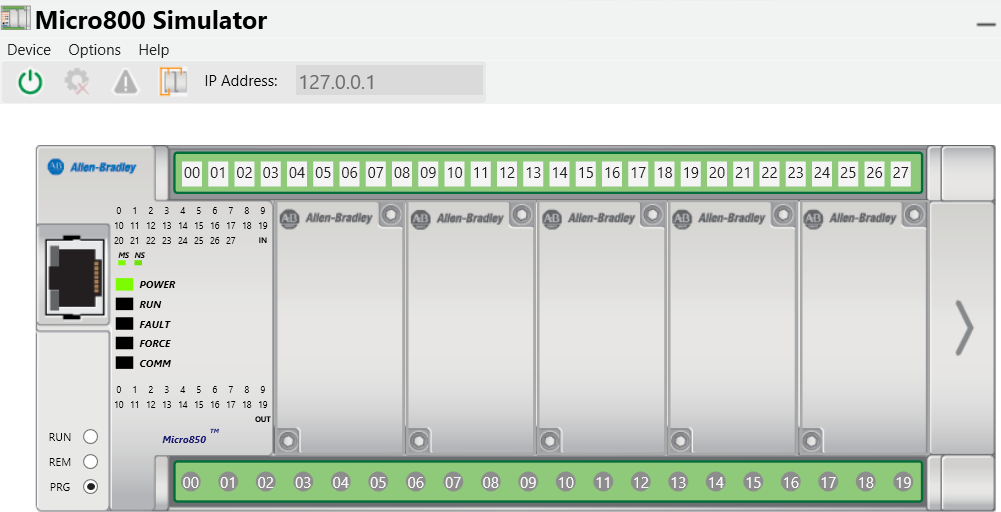
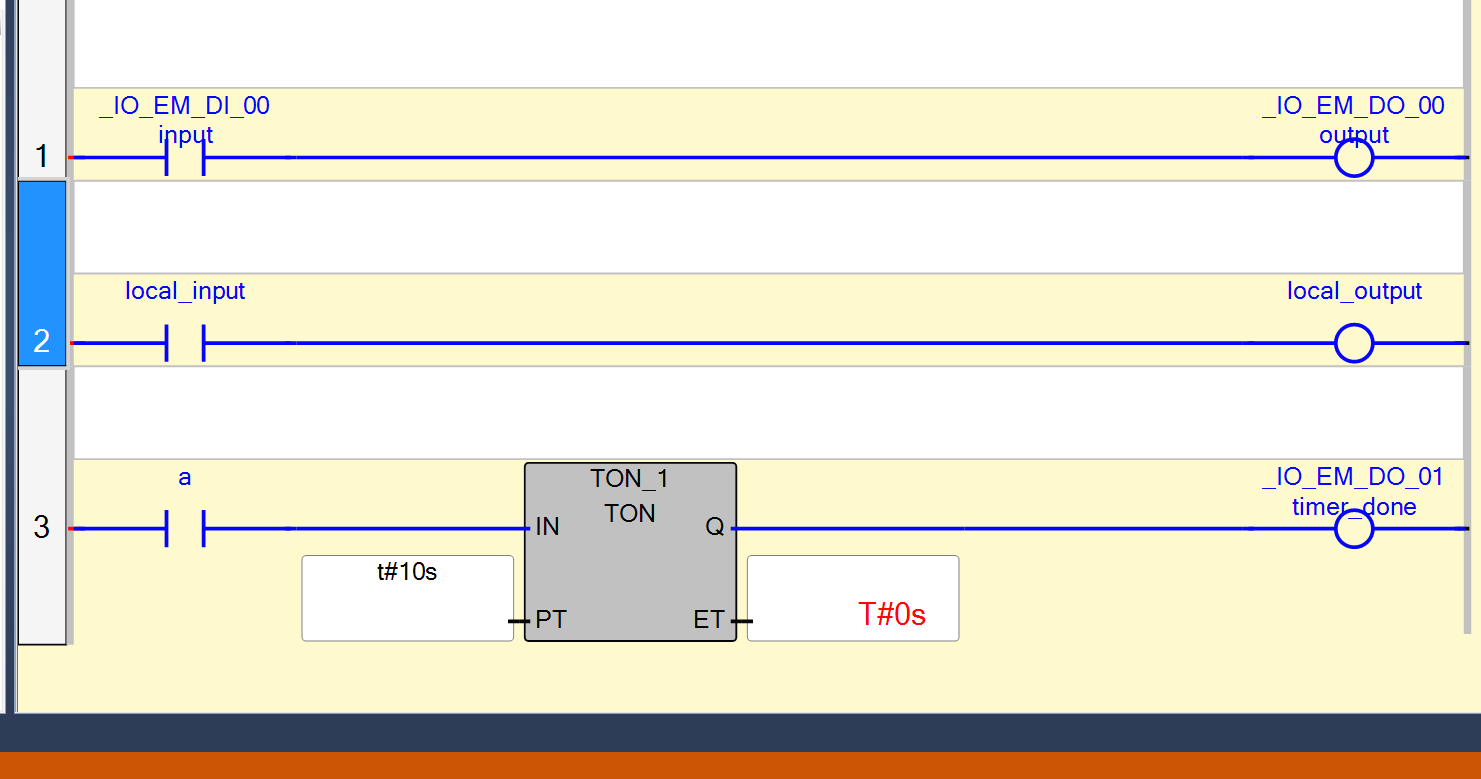
Share on Facebook
Share On Twitter
Share on LinkedIn
Share on Whatsapp
Connected Components Workbench PLC Simulator
The Connected Components Workbench is a software tool developed by Rockwell Automation for programming and configuring various Allen-Bradley PLCs, including Micro800 series PLCs. It provides a user-friendly programming environment that allows users to create, edit, and debug their ladder logic and function block diagrams. This is achieved using the built-in simulator that mimics the behavior of the PLC. The simulator can be used to test and debug ladder logic programs before they are deployed to actual PLC hardware.
what is Connected Components Workbench PLC Simulator
The simulator allows users to monitor inputs and outputs, view data tables, and simulate different scenarios to test the functionality of their programs. It also includes a feature called "Connected Components Workbench PLC Simulator Remote Access" which allows remote access to the simulator. This feature allows multiple users to work on the same simulation and collaborate on the same program, even if they are in different locations.
In Connected Components Workbench for simulation add Micro 850 Series Controller (2080-LC50-48QWB-SIM).
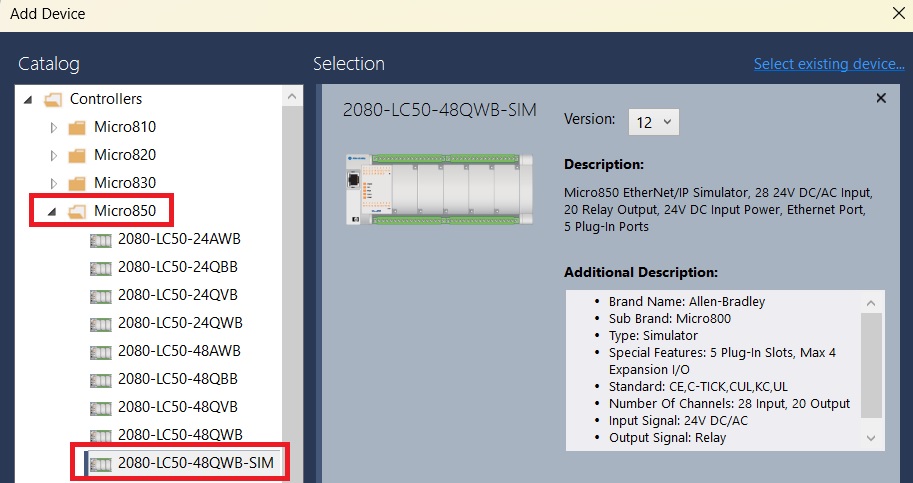
how to make a program in Connected Components Workbench using PLC Simulator
these are the basic step to use simulator . fisrt make a program in Ladder logic (LD), Functional Block Diagrams (FBD) or Structure second define proper data type of your variable third configure your simulator for connection with connected component workbench to rslinx fourth download your project to virtual controller and debug your program .
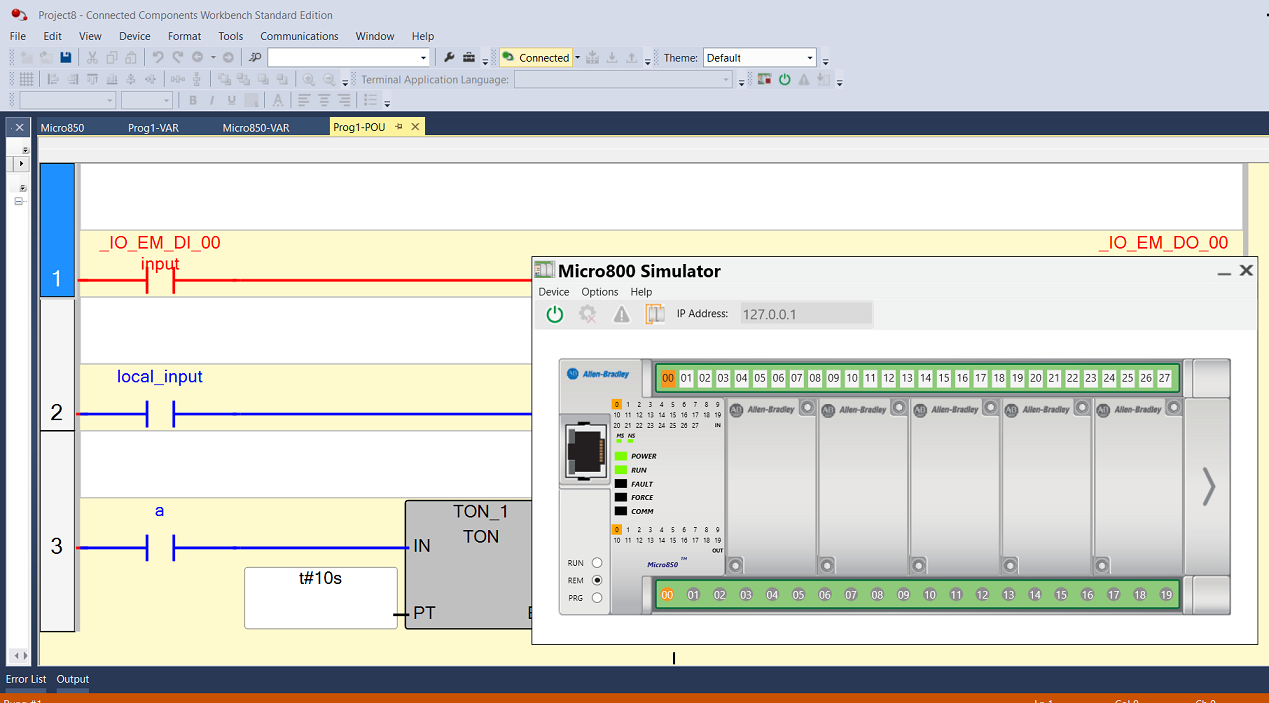
create a project for Connected Components Workbench for plc simulator
open connected workbench and create a new project enter the name of your project and select "add device on create" . press ok
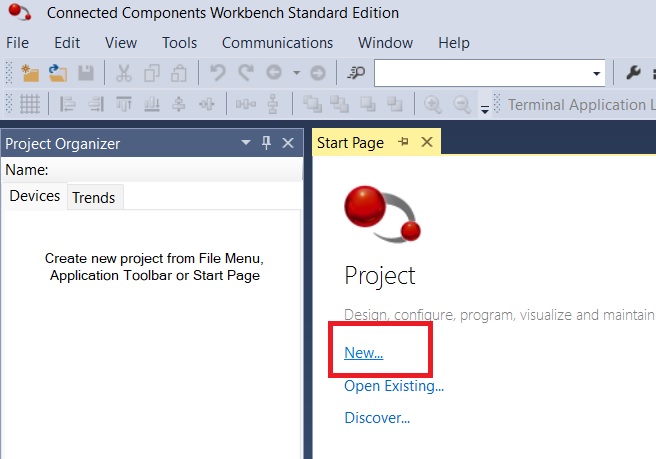
add plc simulator controller to project in Components Workbench for plc simulator
after making a new project necessary to add proper controller selection for you simulation project. add device to your project. select controller in device catalog goto micro 850 > 2080-LC50-48QWB-SIM. and add to project.
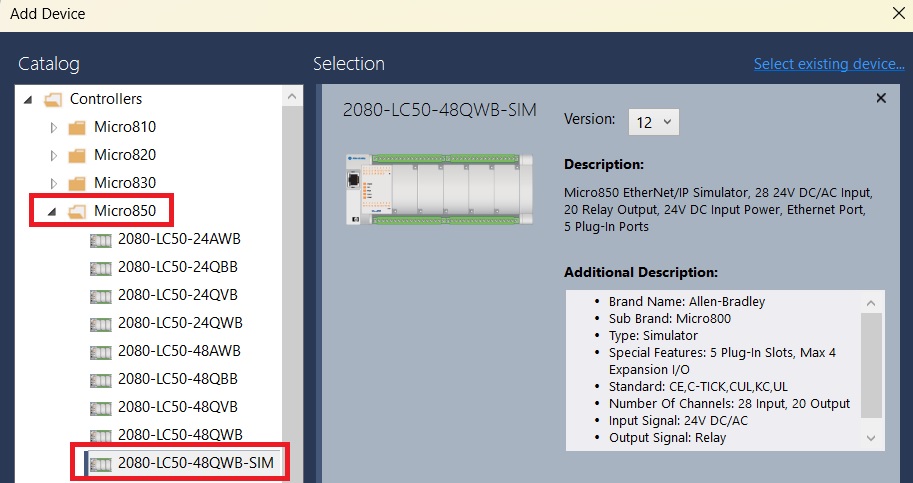
add program to new project
Now Goto Project Organizer And Right Click On Programs And Select Add And Click To Your Programming Language Like Ladder, Functional Block Diagrams, Structure Text
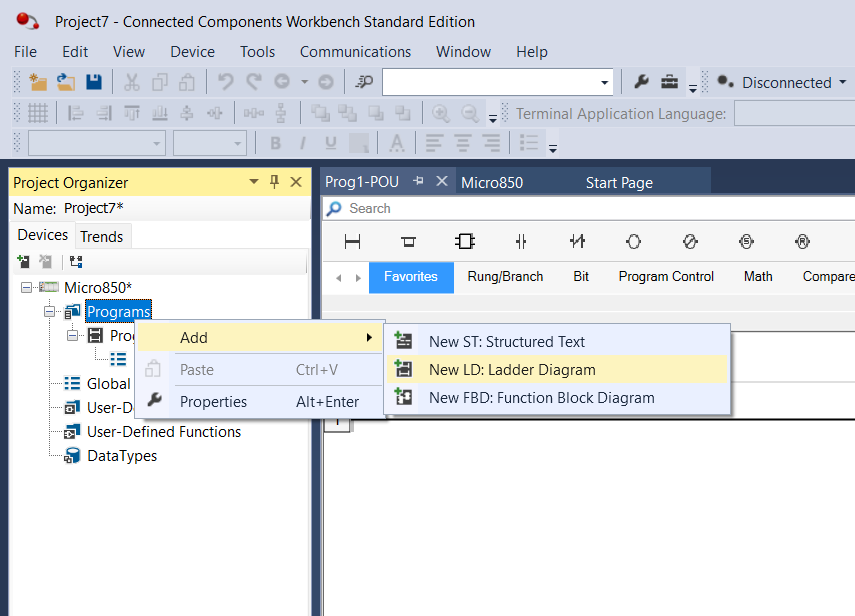
define variable for your Connected Components Workbench program
Connected Components Workbench you can make two type of variable like global and local variable. local variable are variable assigned for specific program you can not use outside of the program.global variable used in anywhere of your project. for declaring of Local Variables goto your program and open local variable editor for the program. as shown below. here i am adding simple input and out variable as bool data type.
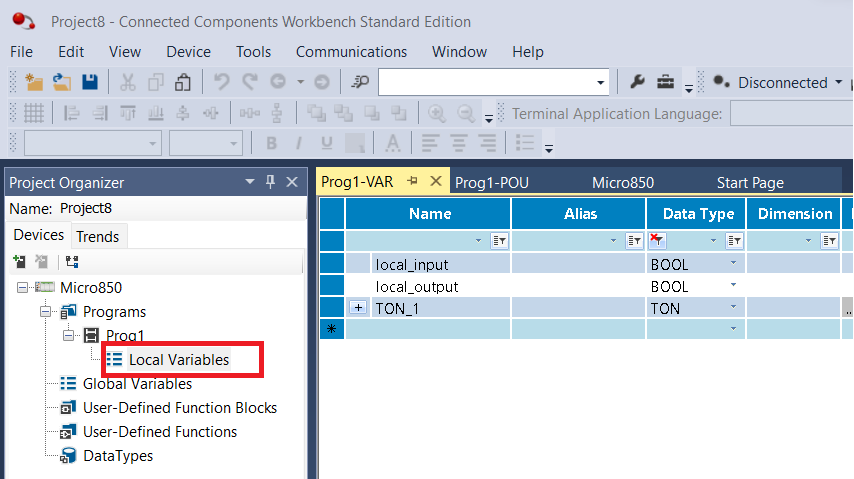
for making global variable open global variable from project organizer and defined global variable for your project.
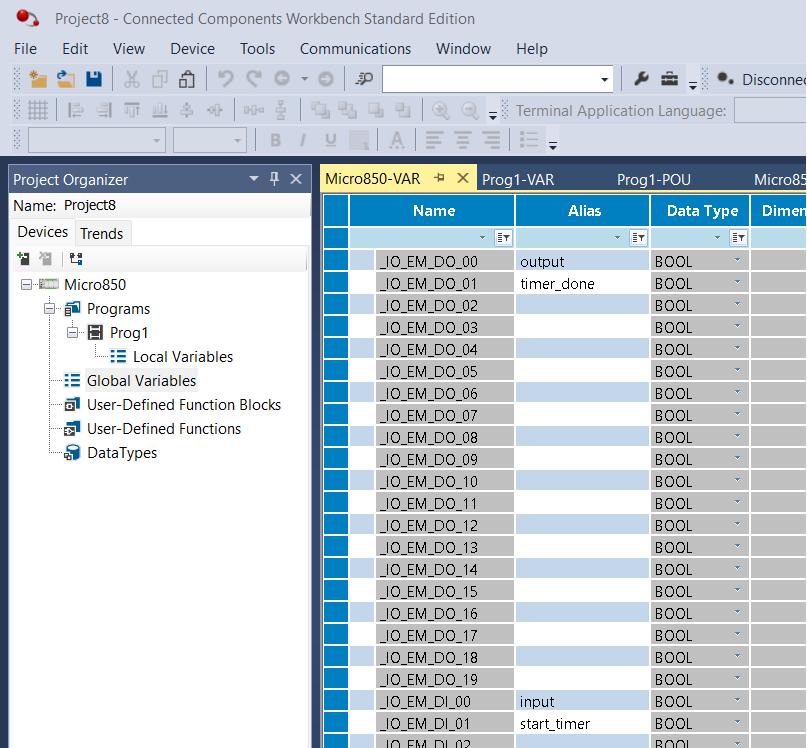
make a program for simulator
Now Open Your Program And Add Some Logic And Define The Variable For Input And Output. Here I Am Make Three Rung .first simple input and output and declaring global variable. second rung input and output and declaring local variable for instruction. third rung i am adding a timer on rung and declaring 10s preset time for timer.
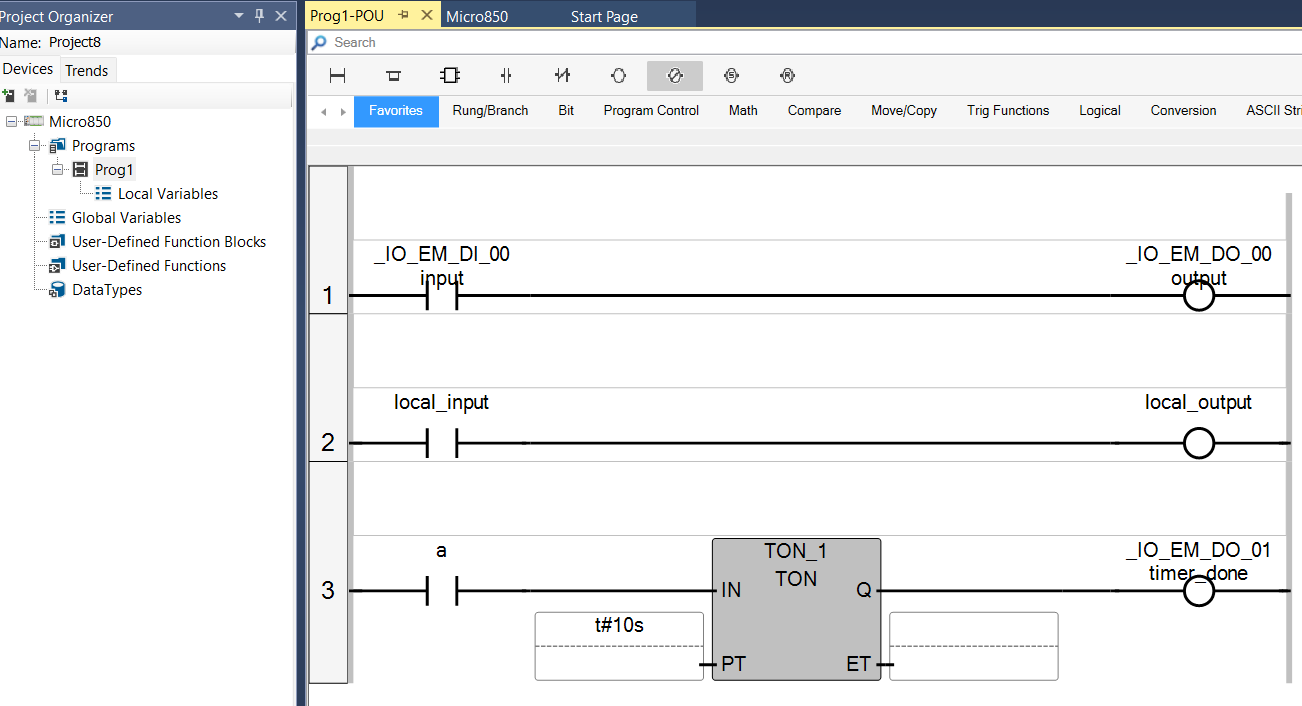
select variable for your instruction
after declaring your variable declare to your instruction by variable selector. right click on instruction and click to variable selector and select your variable.
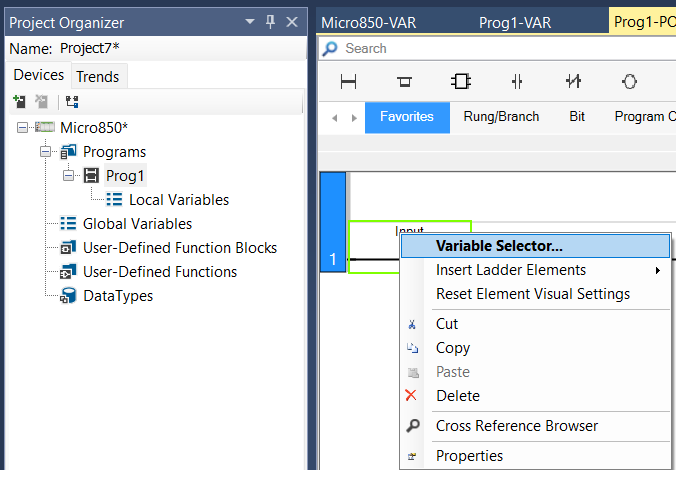
build program
after making your complete program build your project.by pressing build button as shown image below.
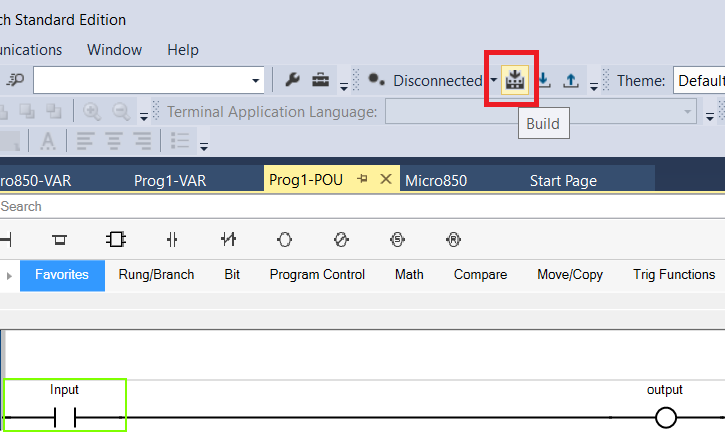
open simulator in Connected Components Workbench
for open simulator in Connected Components Workbench. goto tools > micro 800 simulator and select now your micro 800 simulator will open
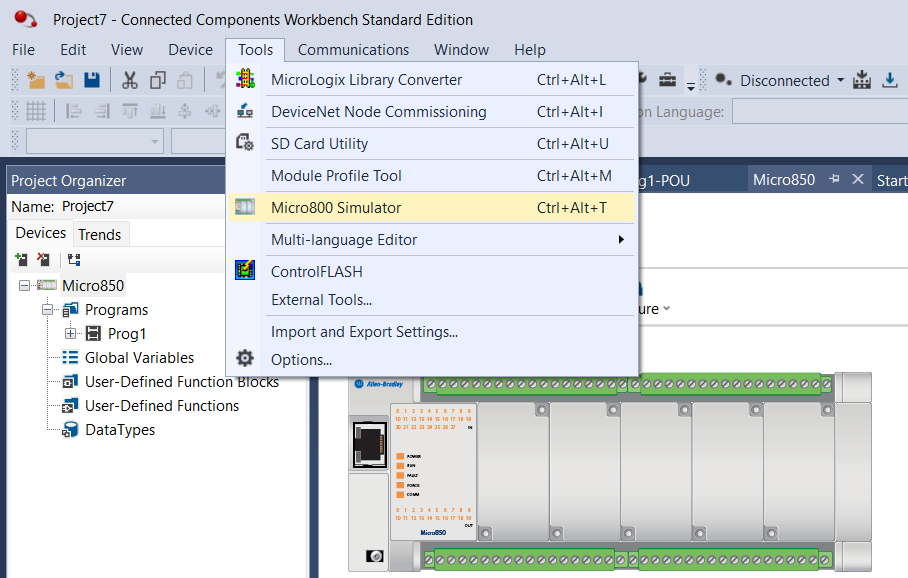
define ip address of Components Workbench plc simulator
simulator open in new window now next step to enter ip address of your plc simulator. i am asign 127.0.0.1.
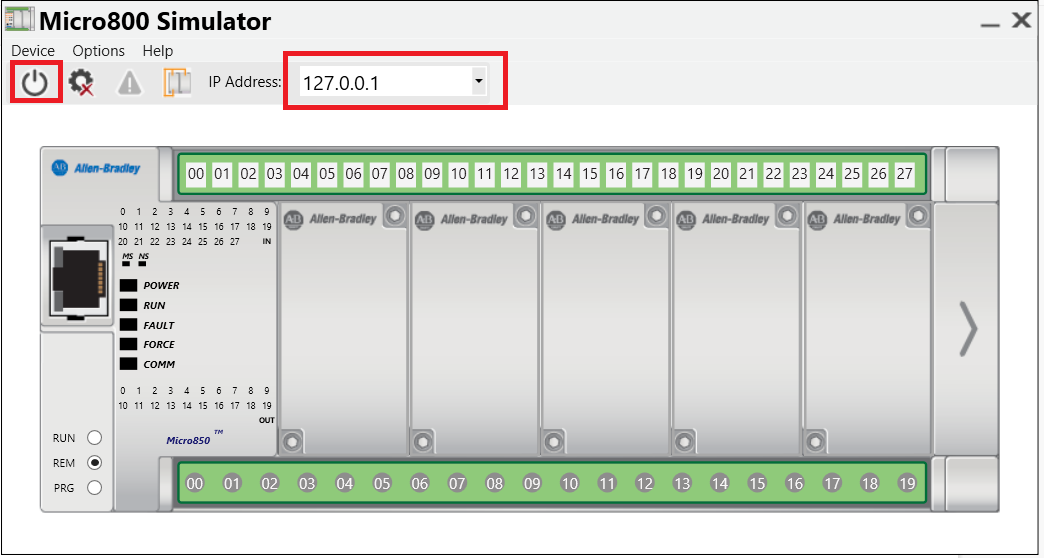
configure RSlinx for Connected Components Workbench simulator
open rslinx classic and configure new driver select communication > configure new driver, a new window will for driver configuration
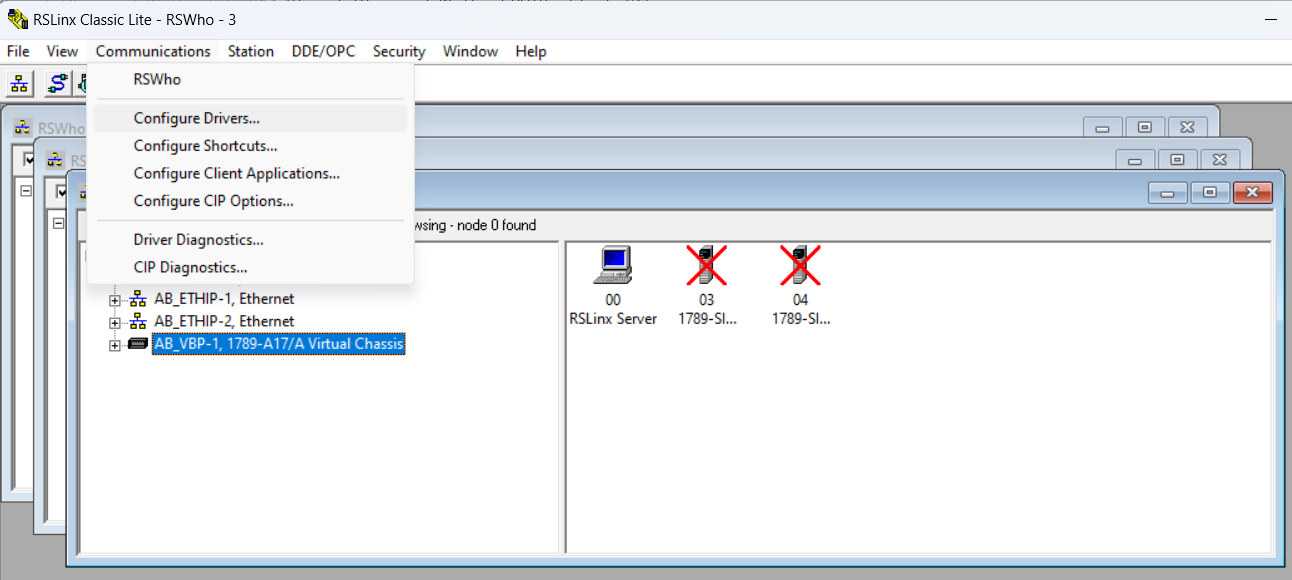
add new driver so select available driver types and select Ethernet devices than press to add new button enter the name of your driver than press ok.
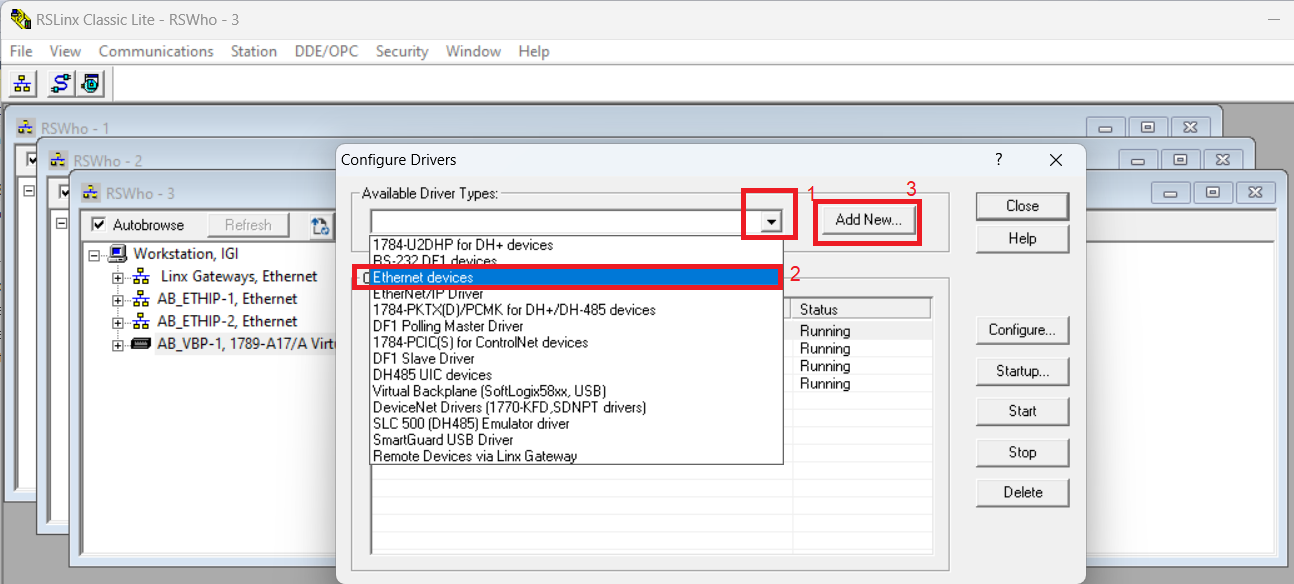
after press ok a window will open for mapping of your device ip address, here enter your simulator ip address i am assigned 127.0.0.1 to simulator than i enter same ip address to mapping and press to add new or enter button and press ok.
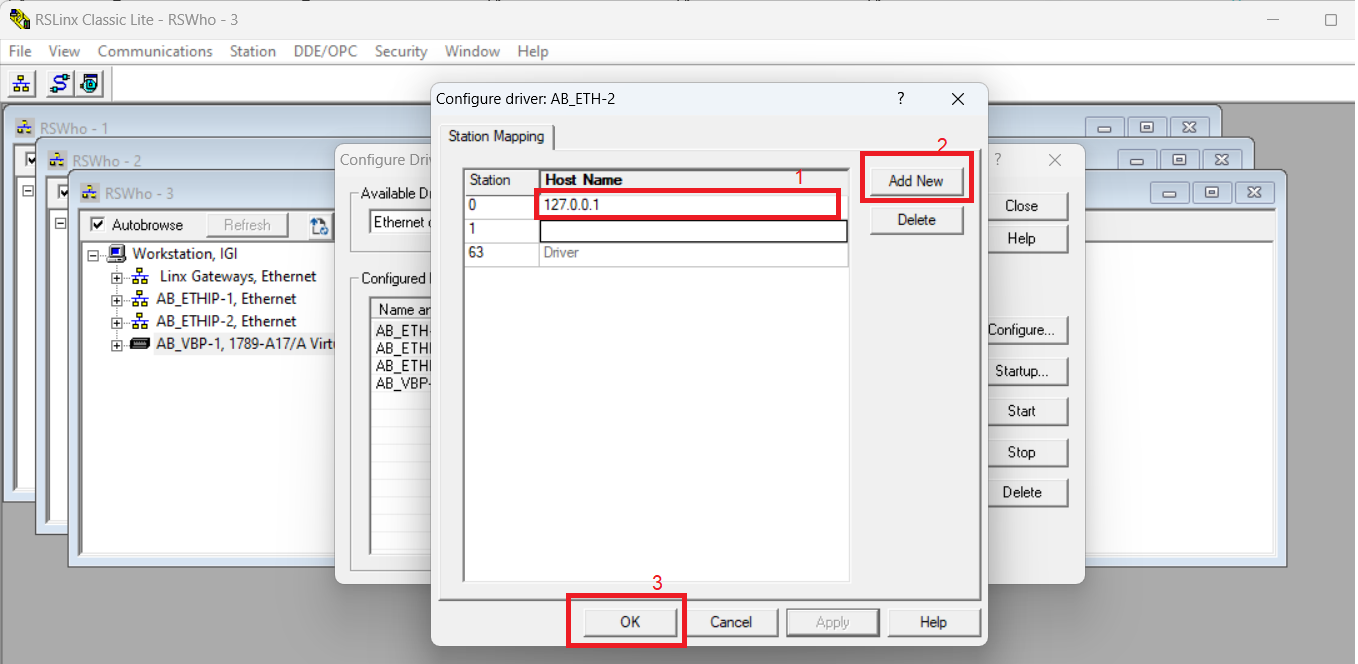
when you complete above step your simulator added to rslinx make sure before going to next step
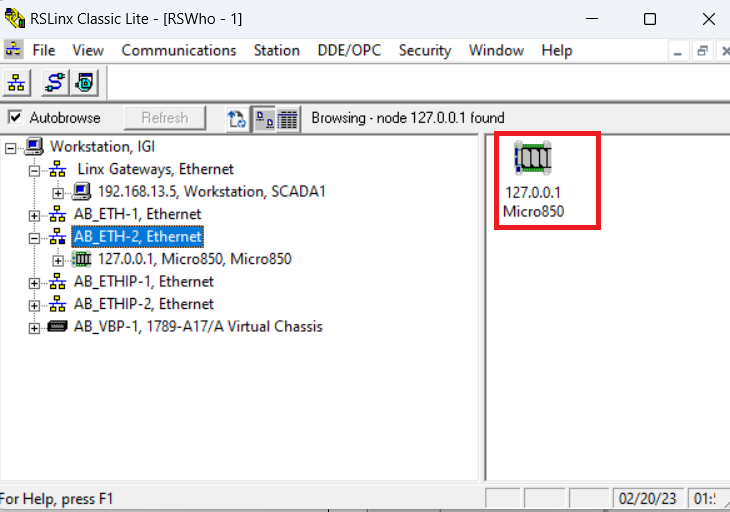
set path for simulator in connected component workbench
open your project and got micro 850 property and set the path of simulator as click connection path a window setup connection path open browse your simulator for configured drive and press ok.
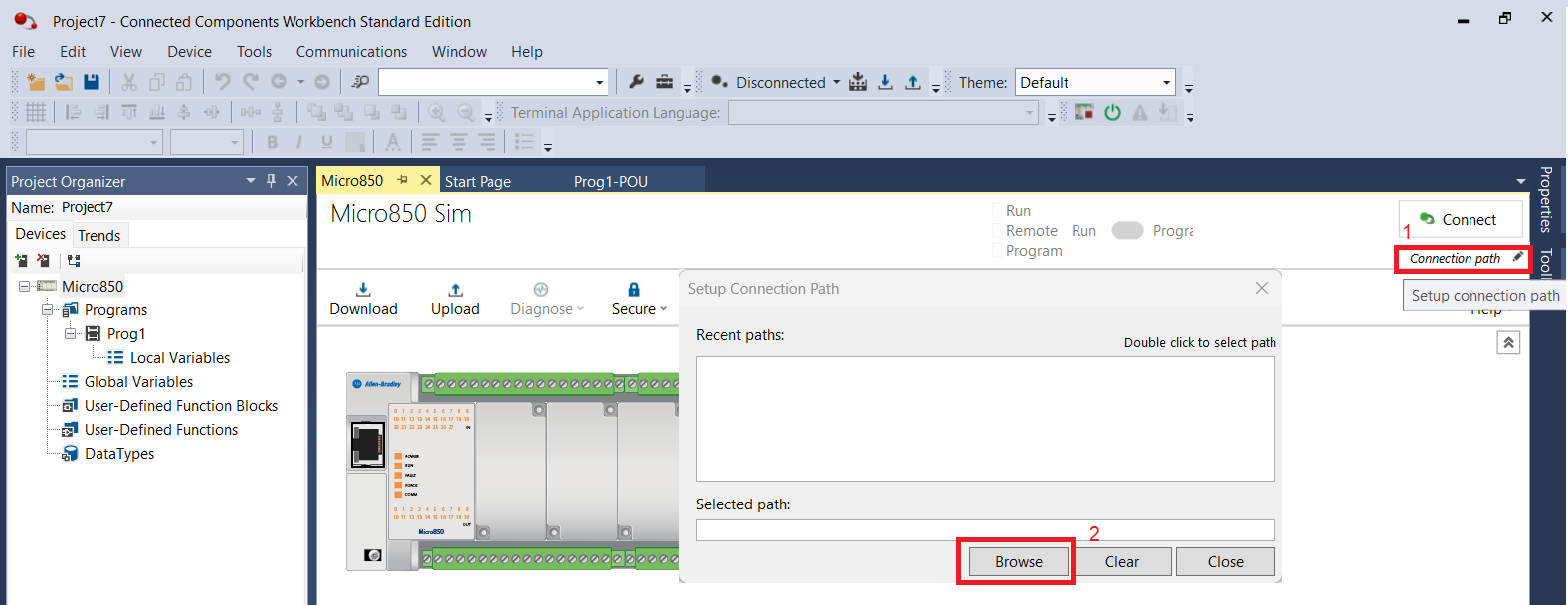
now go to simulator and change simulator to program mode for download program to your simulator
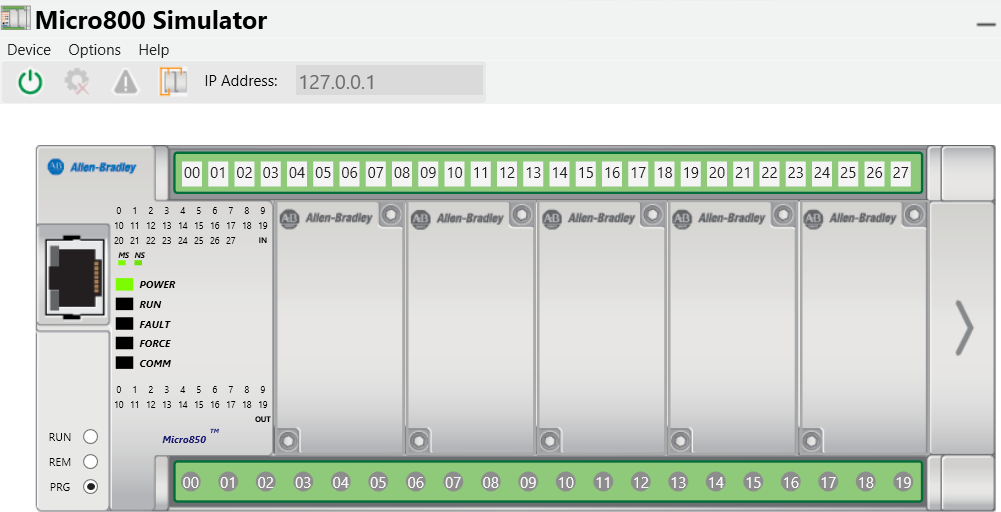
now download your program to your simulator and change simulator to remote mote than start your program in simulation mode. when you are connected with simulator connected component workbench color change to orange. wait for download it take some time. without license you use your simulator in run mode only 10 minute so better to use in remote mode.