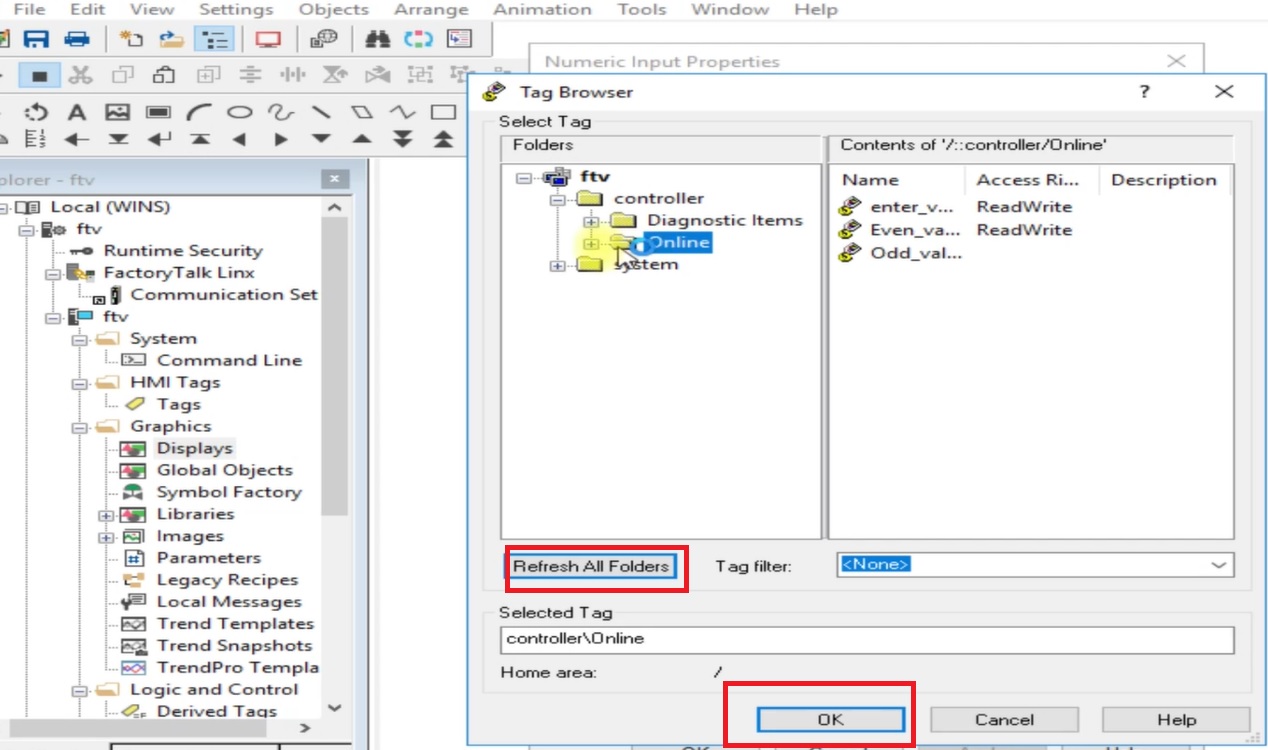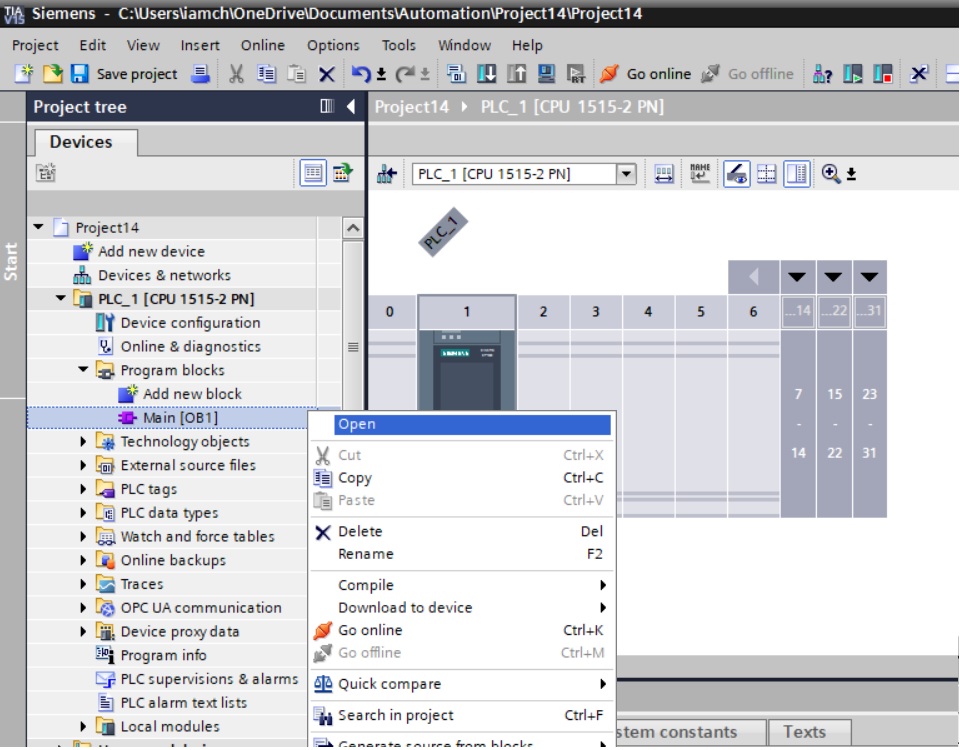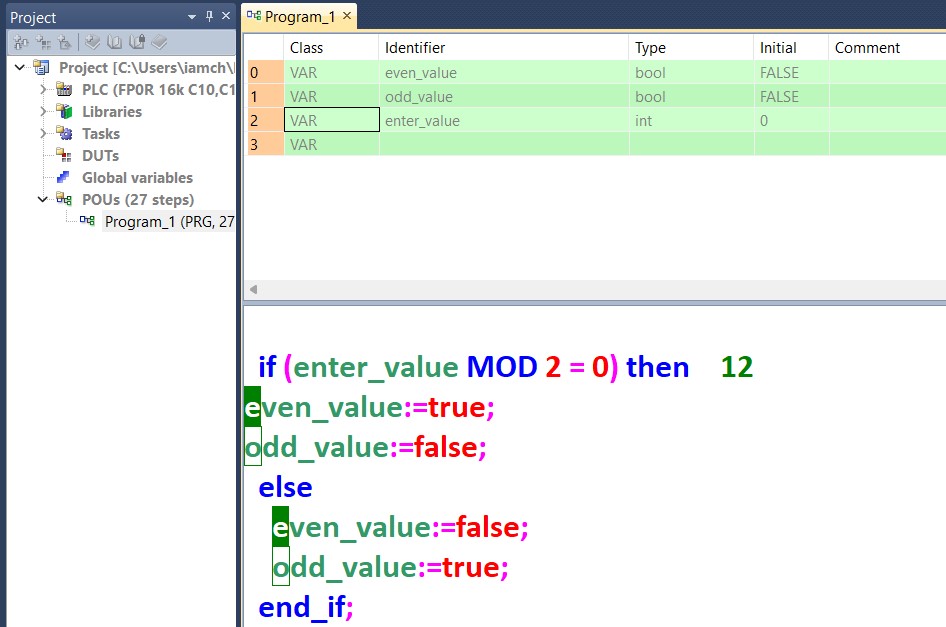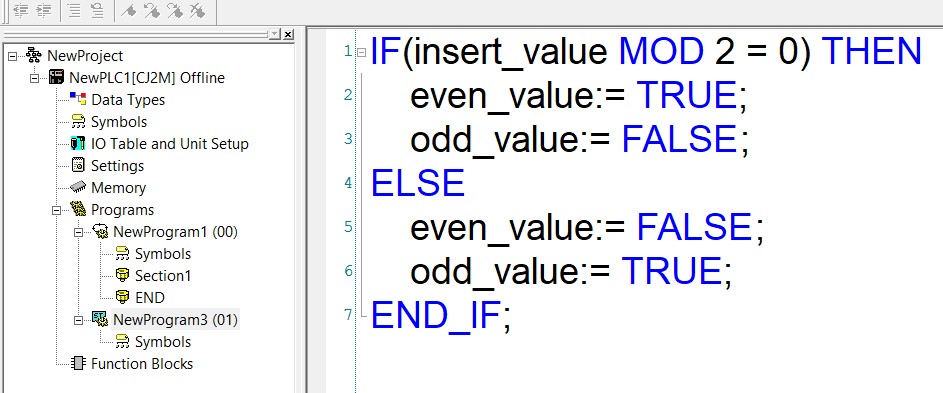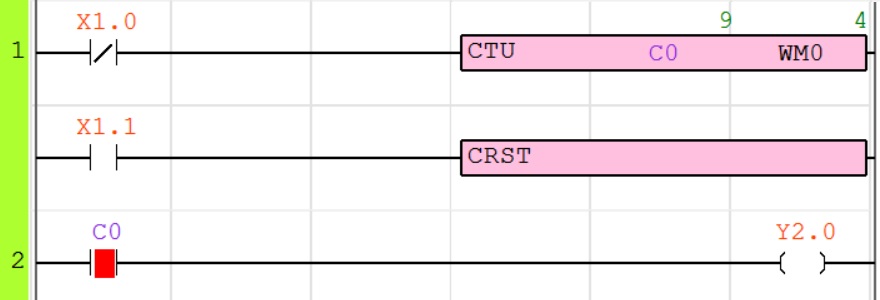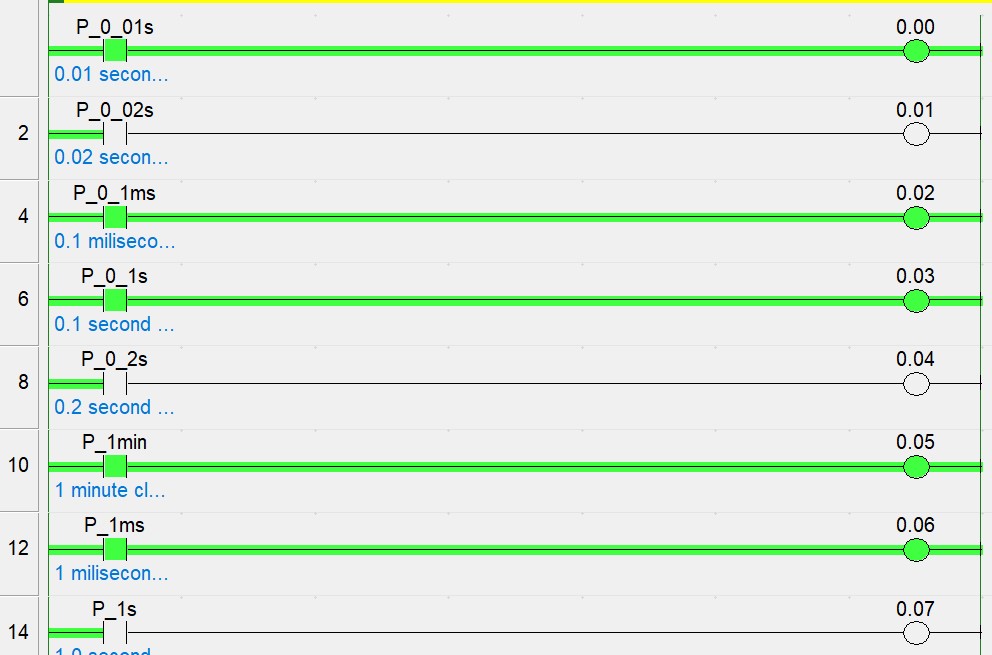Share on Facebook
Share On Twitter
Share on LinkedIn
Share on Whatsapp
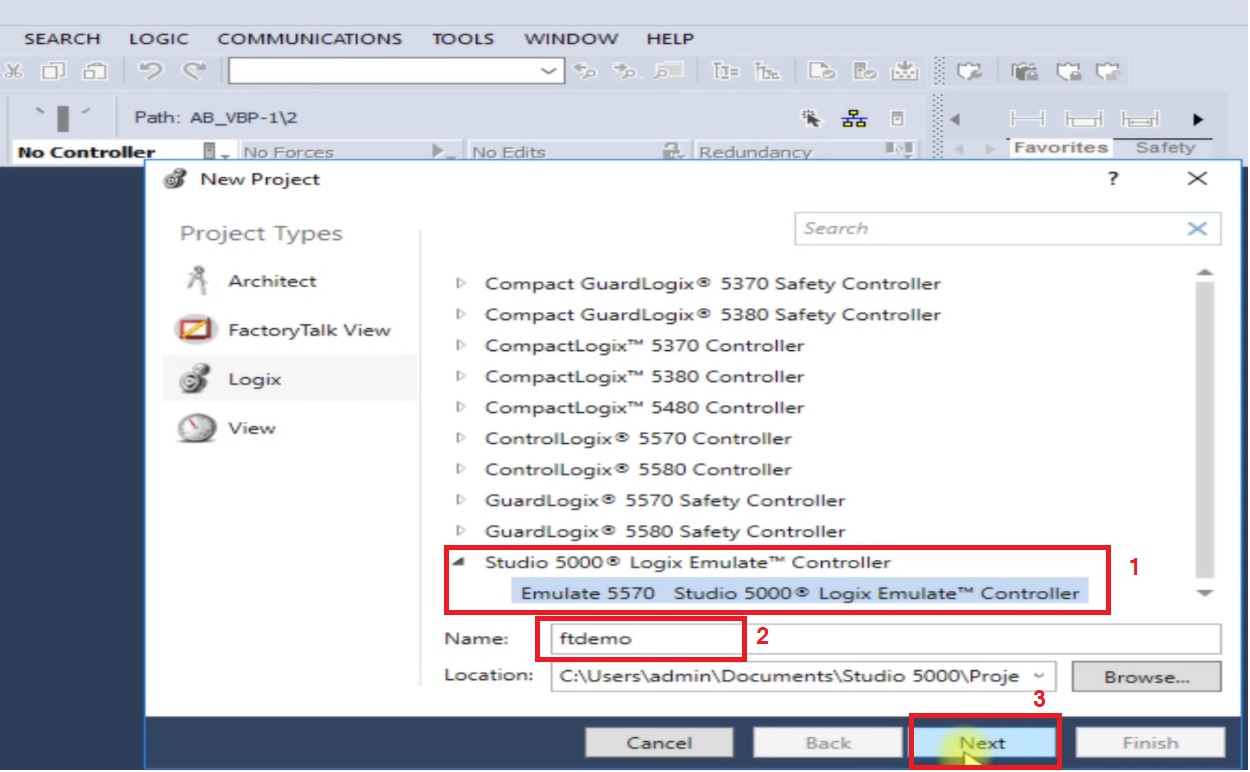
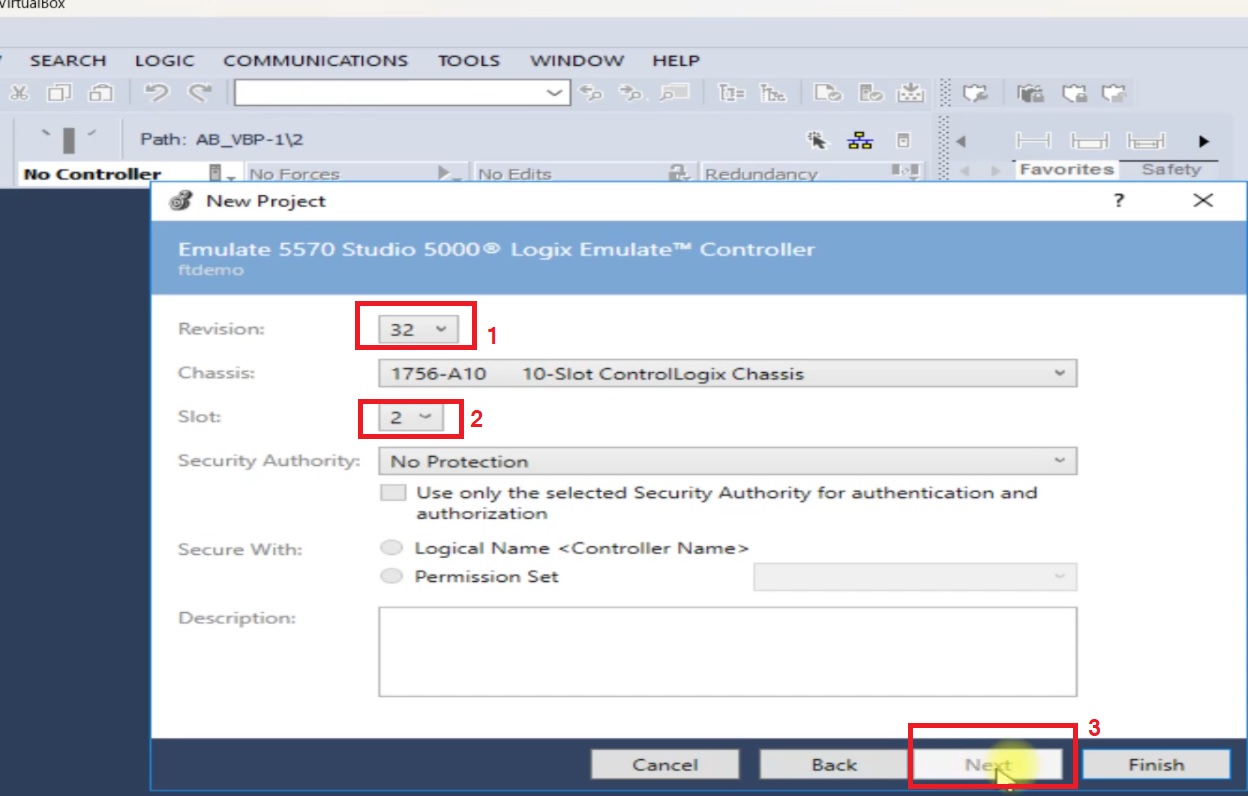
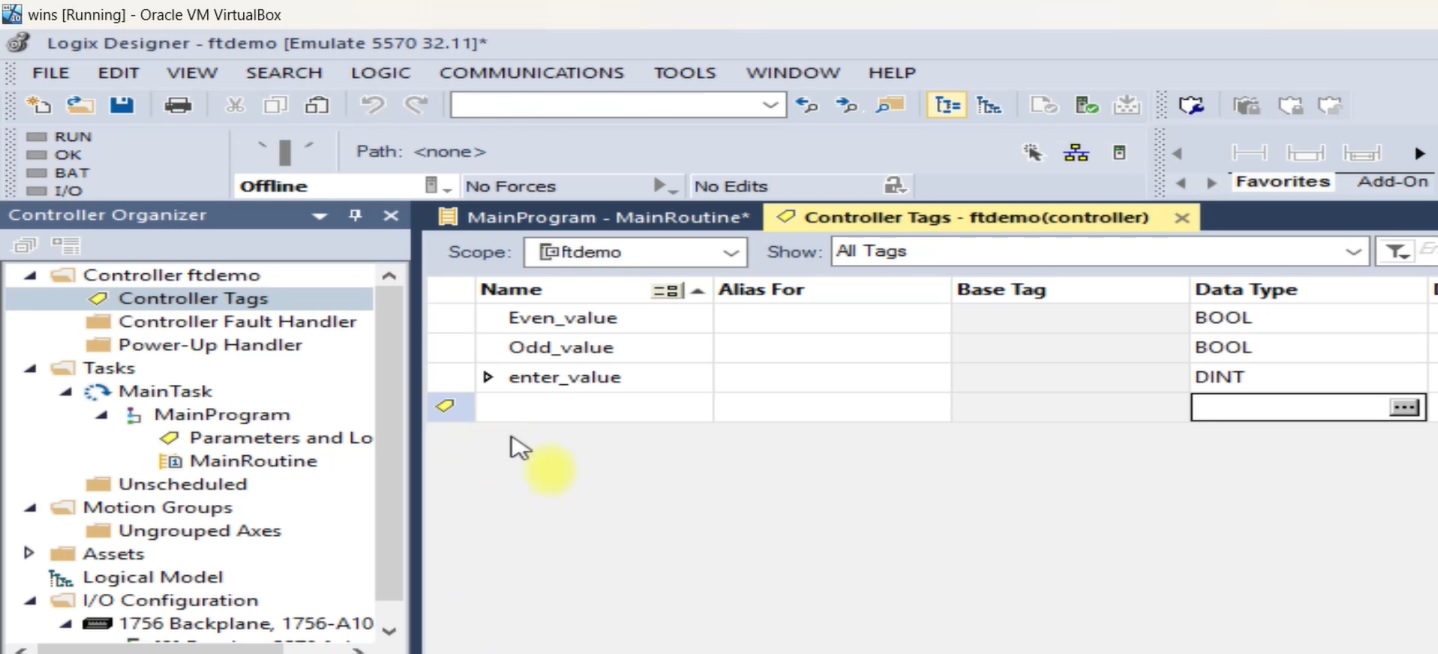
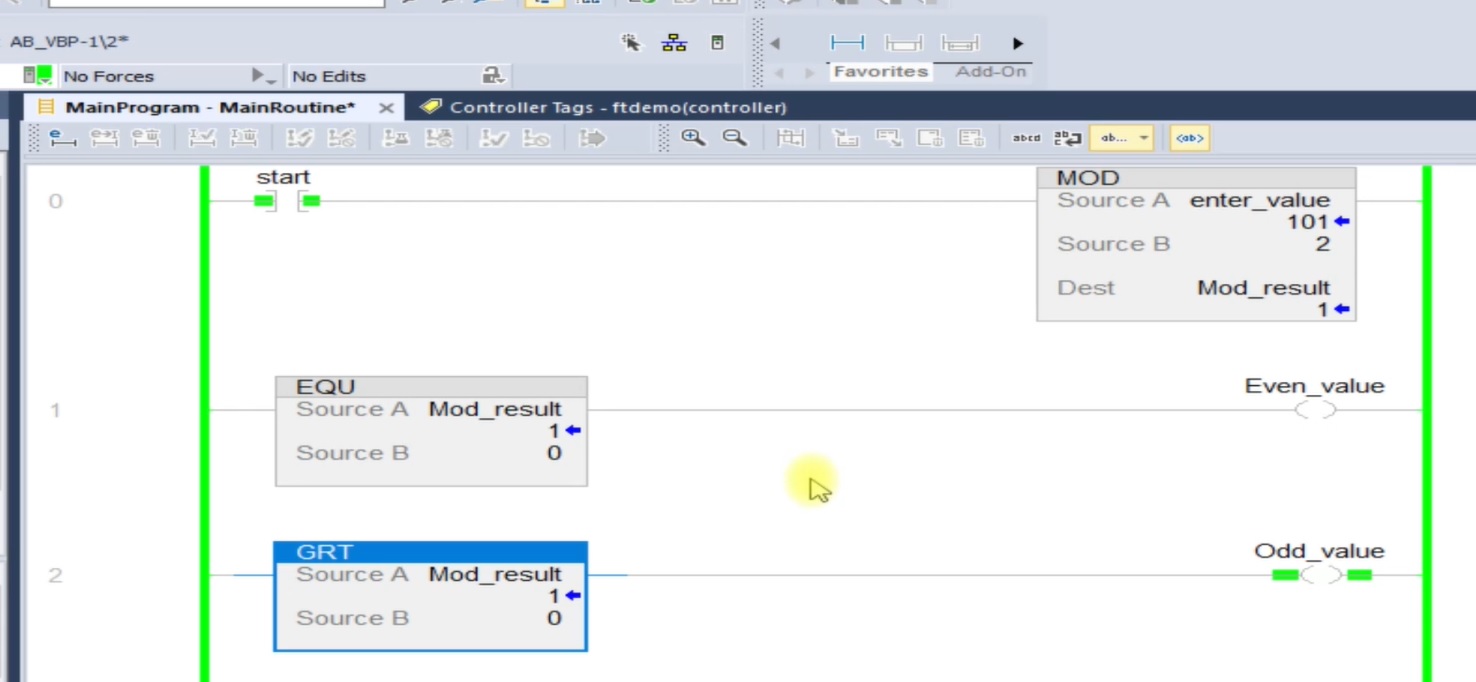
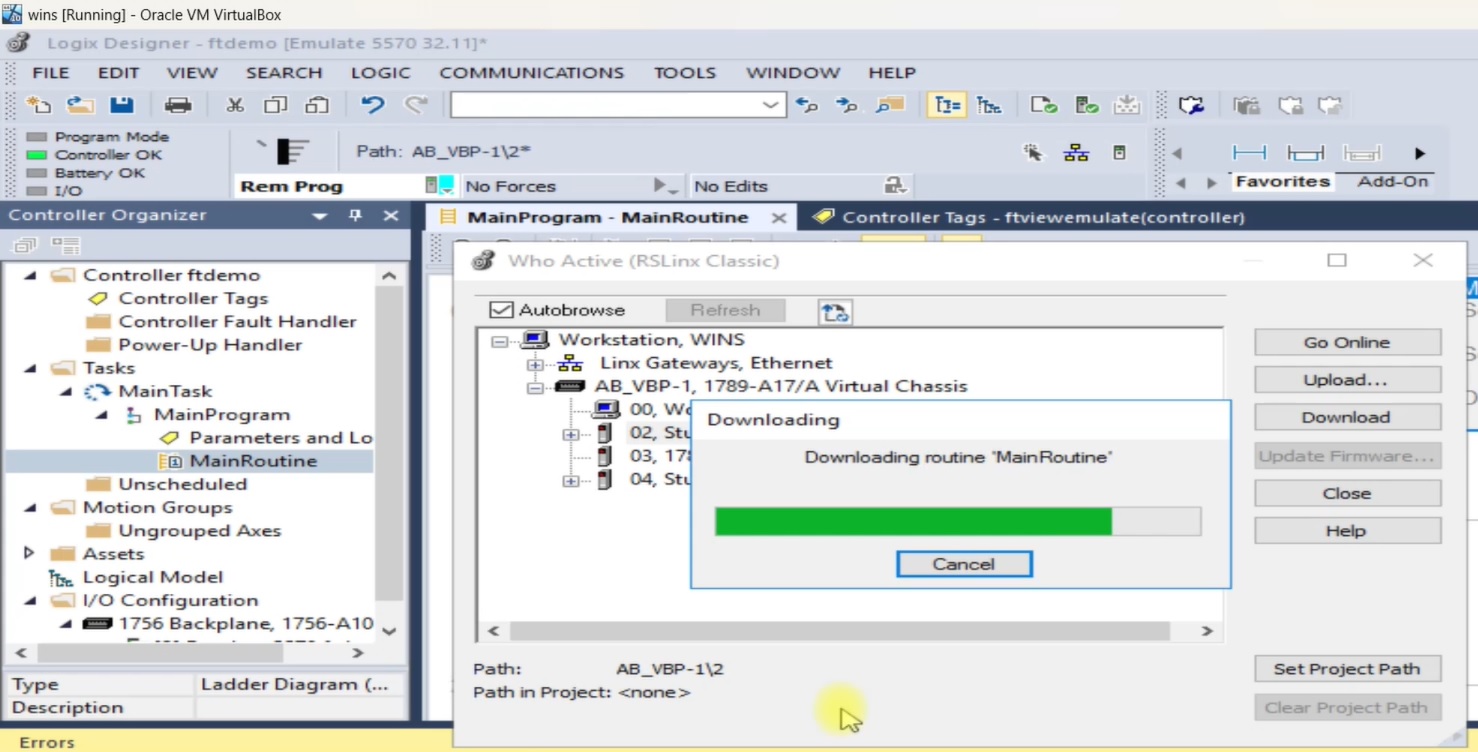
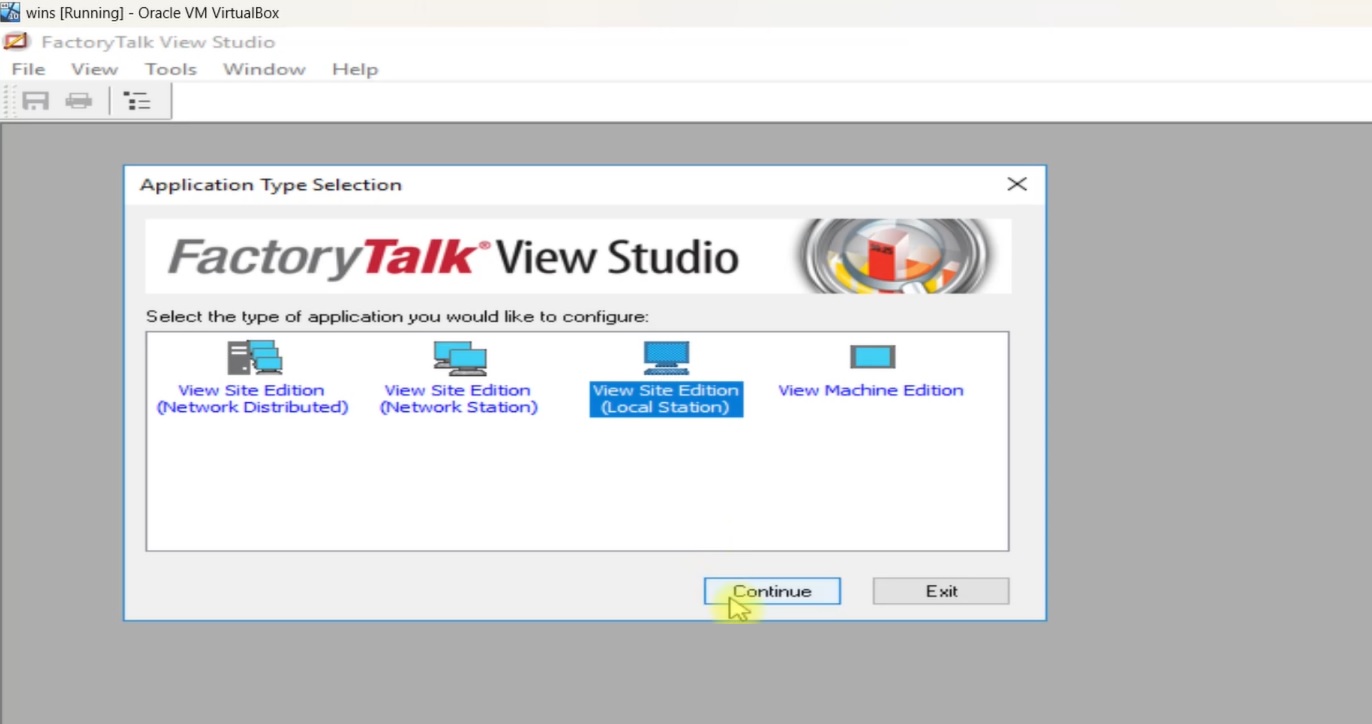
enter application name, Description and select language of your project and then click to create.
How To Connect Factory Talk View and Rslogix5000 Emulator in Same PC
FactoryTalk View And RSLogix5000 Is Software Application Program Developed By Rockwell Automation. Where FactoryTalk View Provides All The Tools You Need To Create Powerful, Dependable Process Monitoring And Supervisory Control Applications Operator Interface, and Studio 5000 Logix Emulate Contains A Virtual Chassis That Allows Configuring Emulation Modules. Studio 5000 Logix Emulate Is A Software Application That Emulates The Behavior Of Logix5000 Controllers. Studio 5000 Logix Emulate Allows Experimentation With And The Debugging Of Application Code In A Controlled Environment Without Real Physical 5000 Controller.so today we discuss how to connect Factory Talk view Se with Rslogix5000 Emulator. for more information How To Emulate Rslogix 5000 Controller Using Studio 5000 Logix Emulate visit link
Create A Project IN Studio 5000
So First Step Open Your Studio 5000 And Create A Simple Project and select Studio 5000 Logix Emulate Controller. Enter Name and then select Emulator Controller click to Next
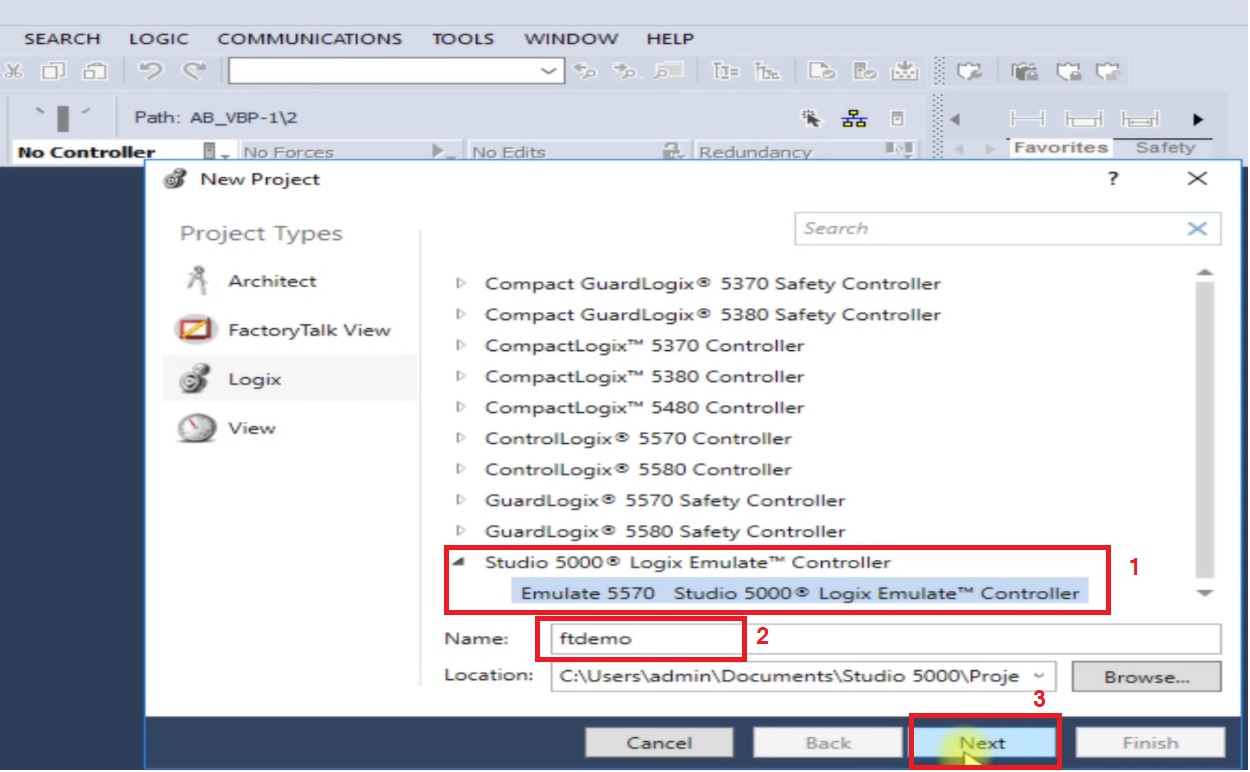
Configuration Of Studio 5000 Logix Emulate
after selecting controller next to configure Studio 5000 logix emulate so first select revision in this article i select 32, second select chassis third most important slot number select slot as per logix emulate. Select Slot number same as Studio 5000 Logix Emulate
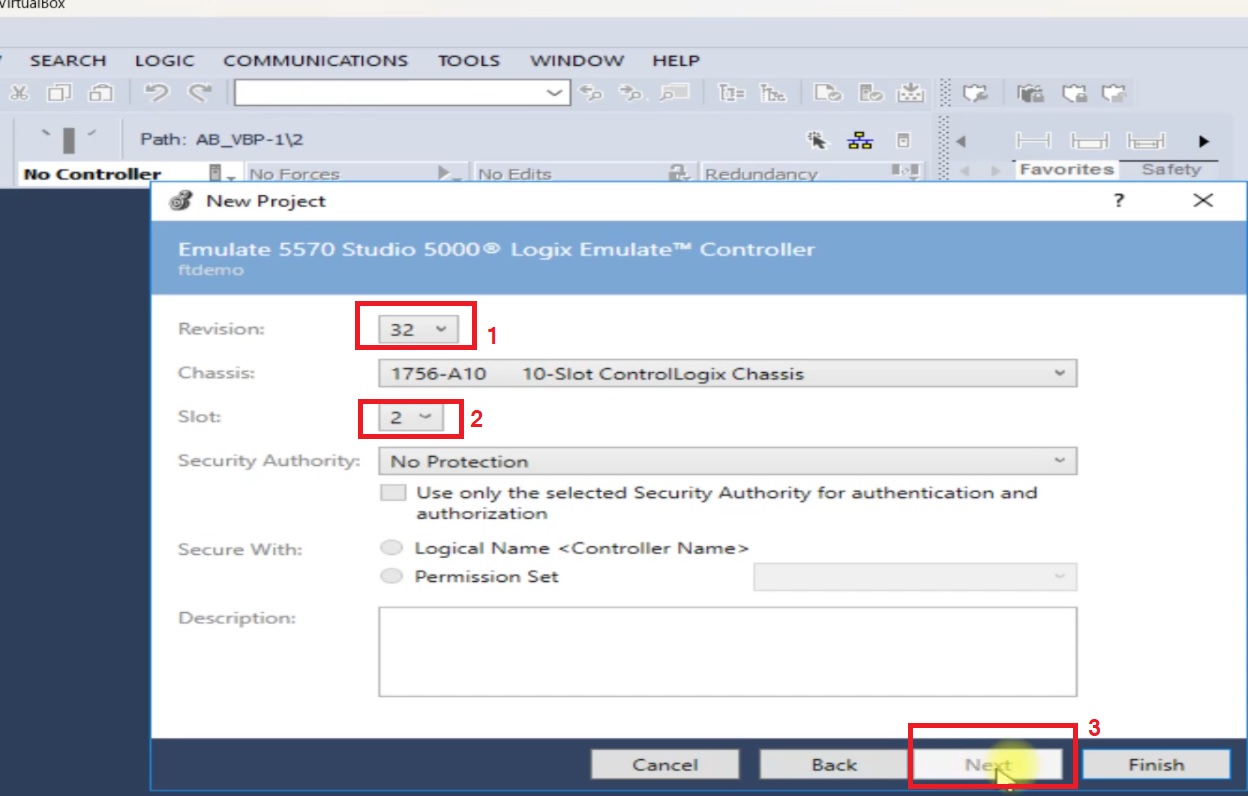
Create A Tag In Studio 5000
define controller Tag make name which are easy to understand, here i am creating a three global controller Tag even value (bool data type), odd value(bool data type) and enter value(DINT datatype).
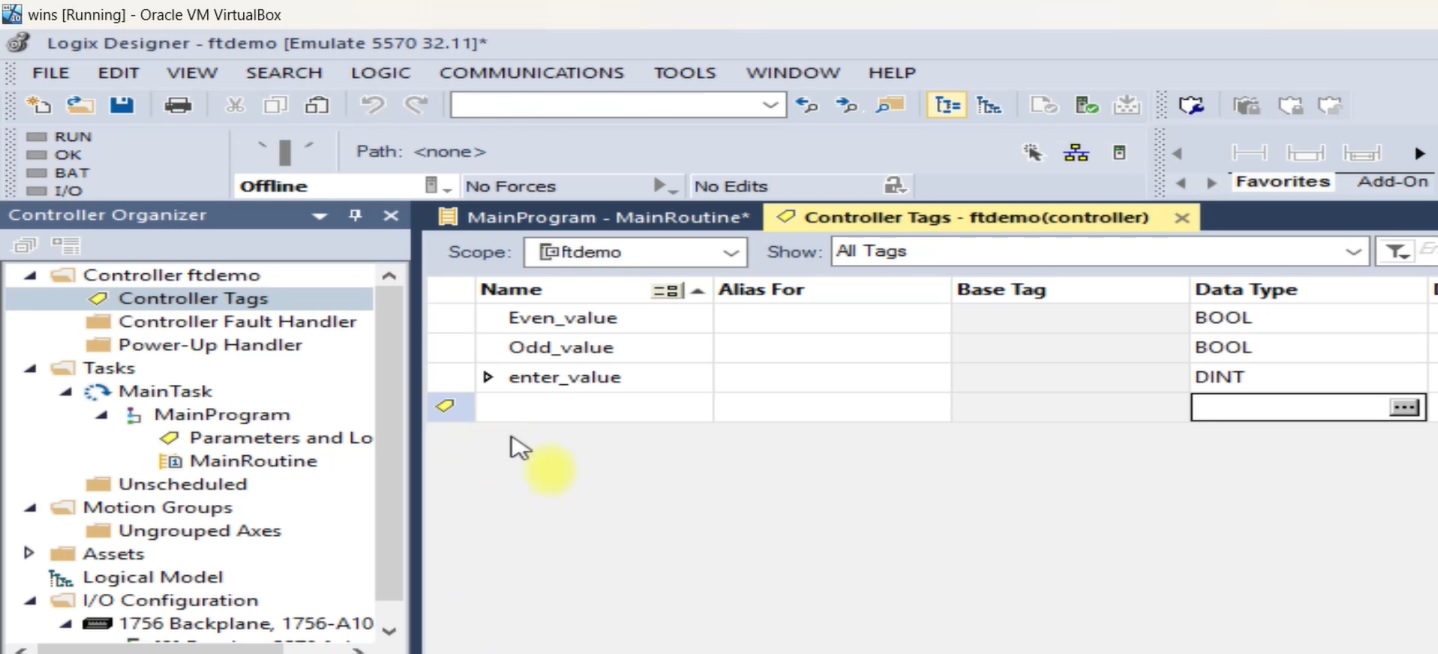
Create A Logic In Studio 5000
now make a program in studio 5000 in this example i am making a Even and Odd finder logical program if enter value is even than even_value tag is set 1 otherwise odd value is set to 1 so you make your own program if you have any difficulty contact with email or you can comment below.
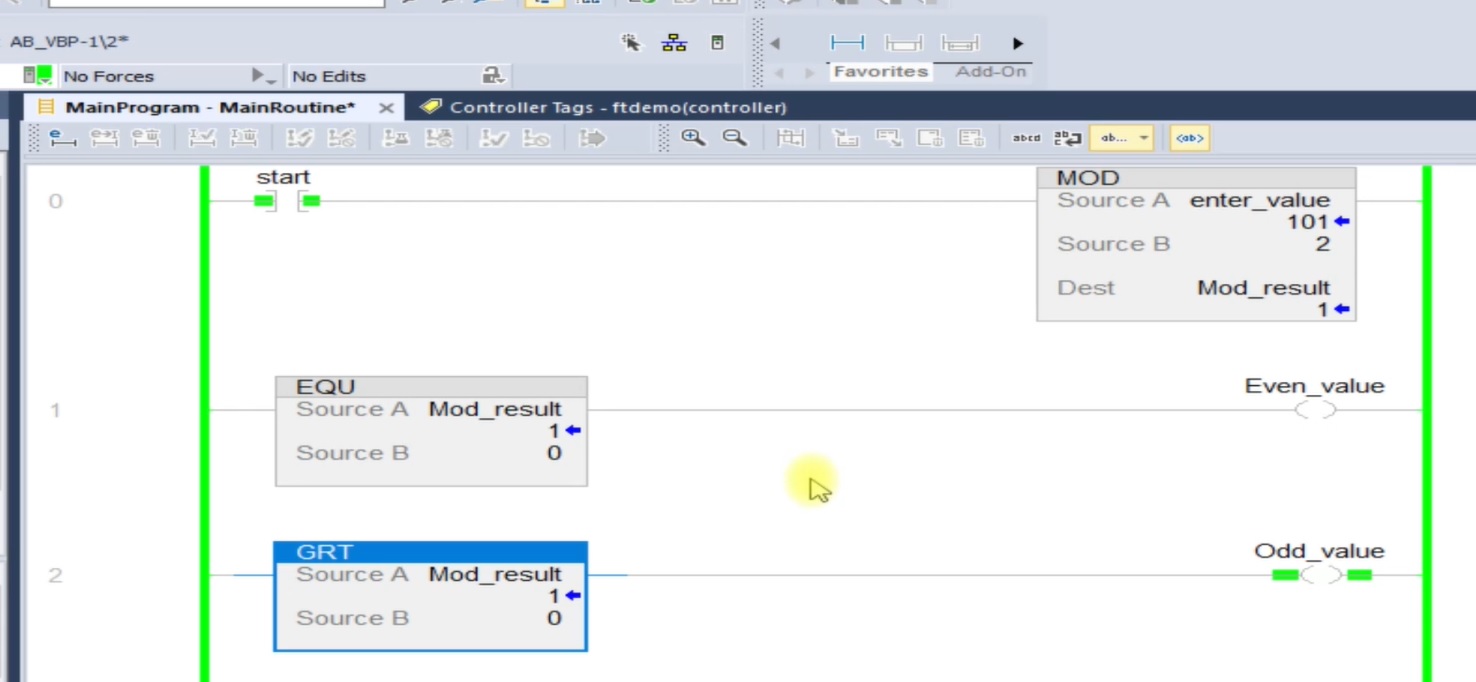
Download Program To Studio 5000 Logix Emulate
after making a logic download your program to Studio 5000 Logix Emulate by communication tab and select your Driver than download project to controller
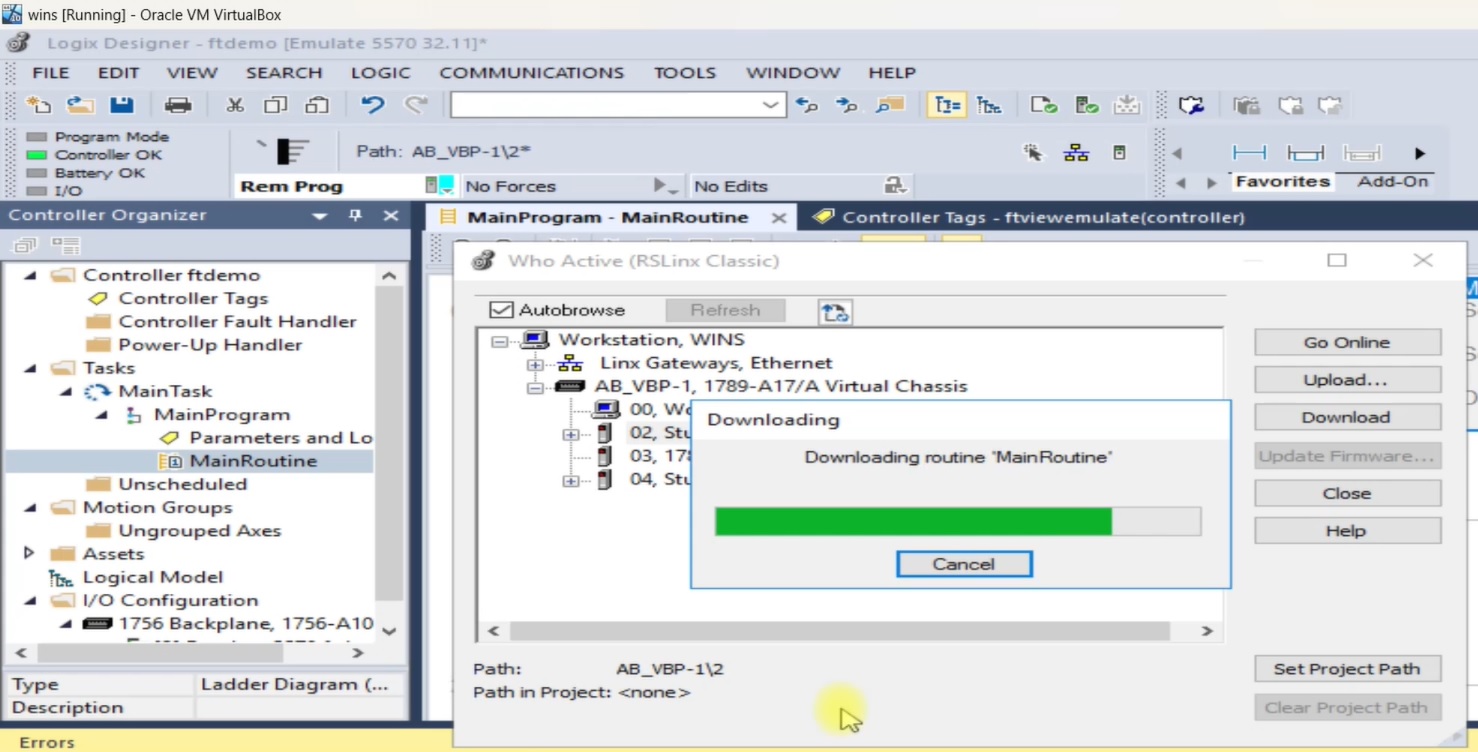
Create A Project In FactoryTalk View SE
after successfully download your program to controller next to make a new project in factory talk view studio SE. open your Factory talk view studio and Create a new project in Site Edition.
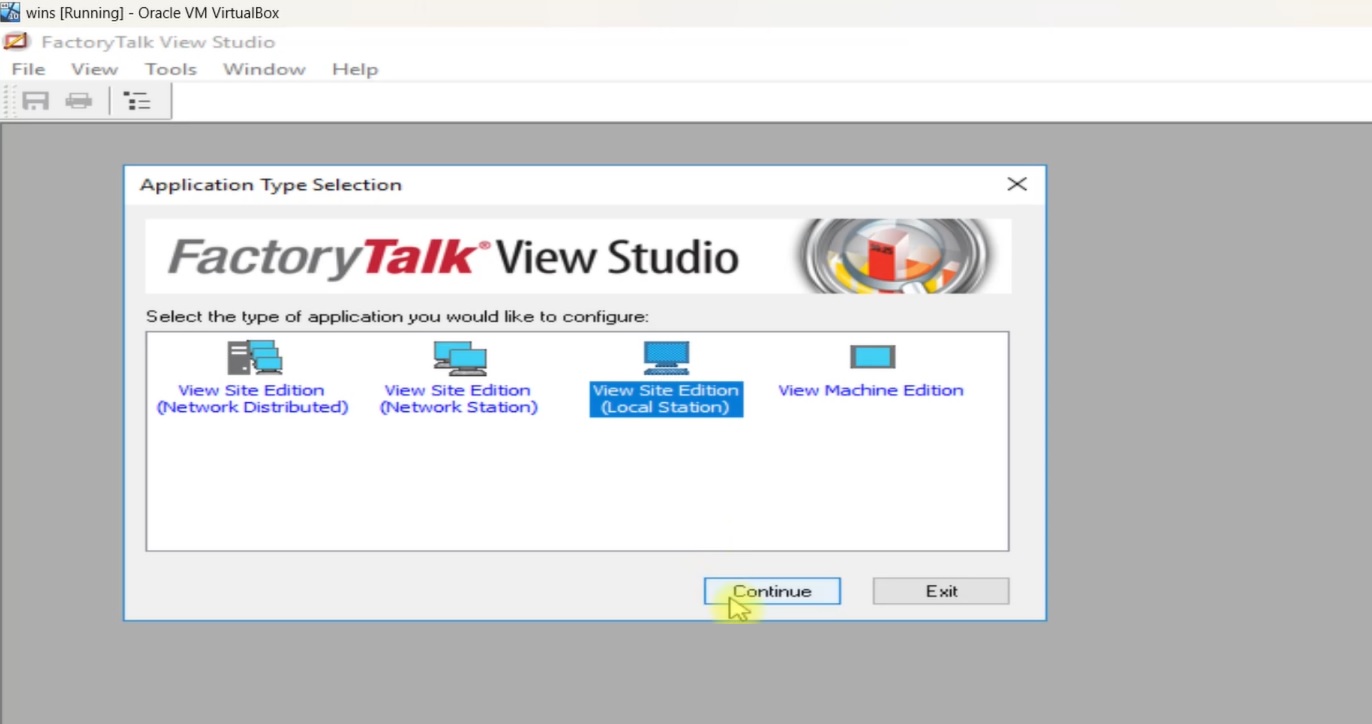
enter application name, Description and select language of your project and then click to create.
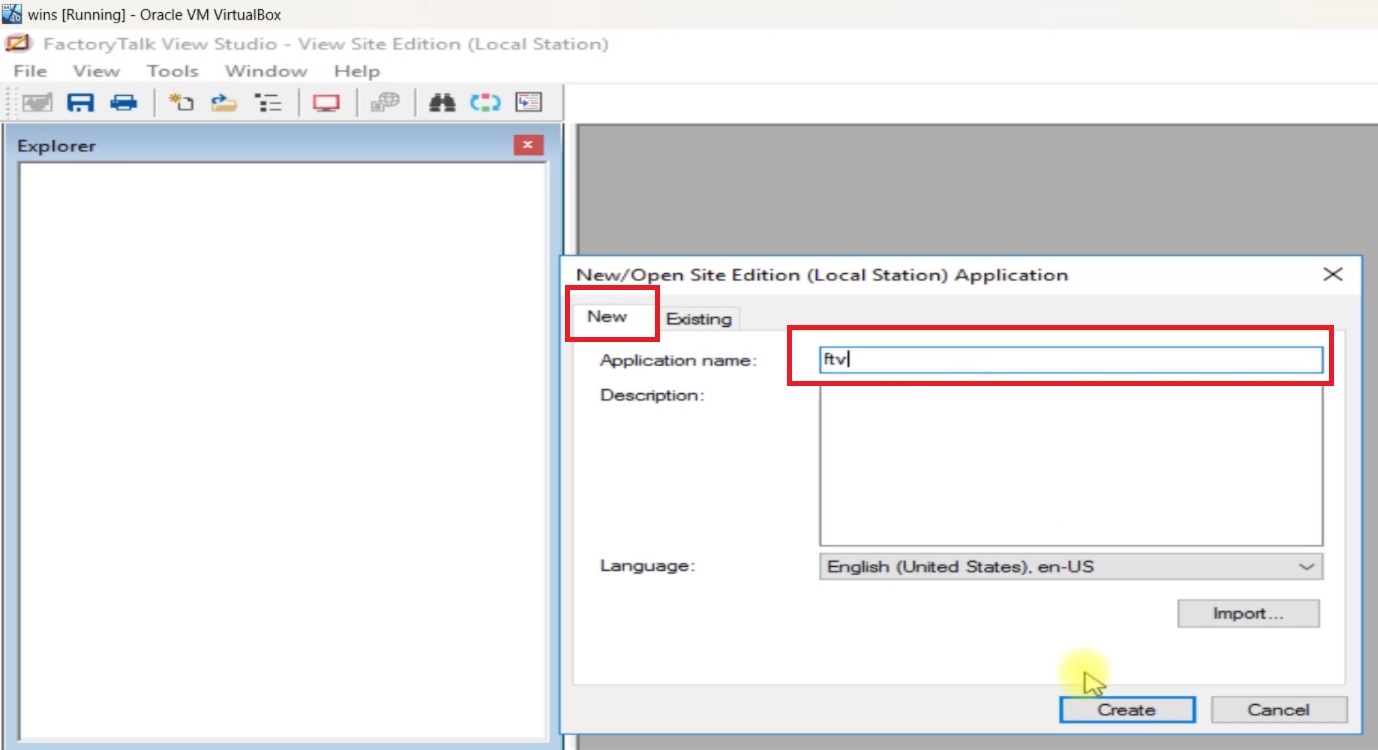
Configuration Of Communication For Connecting to Studio 5000 and Studio 5000 Logix Emulate
now setup Communication Tab For Connecting to Studio 5000 and Studio 5000 Logix Emulate.in project explorer Goto Communication Tab and then select 1789-A17(virtual backplane) and add Device
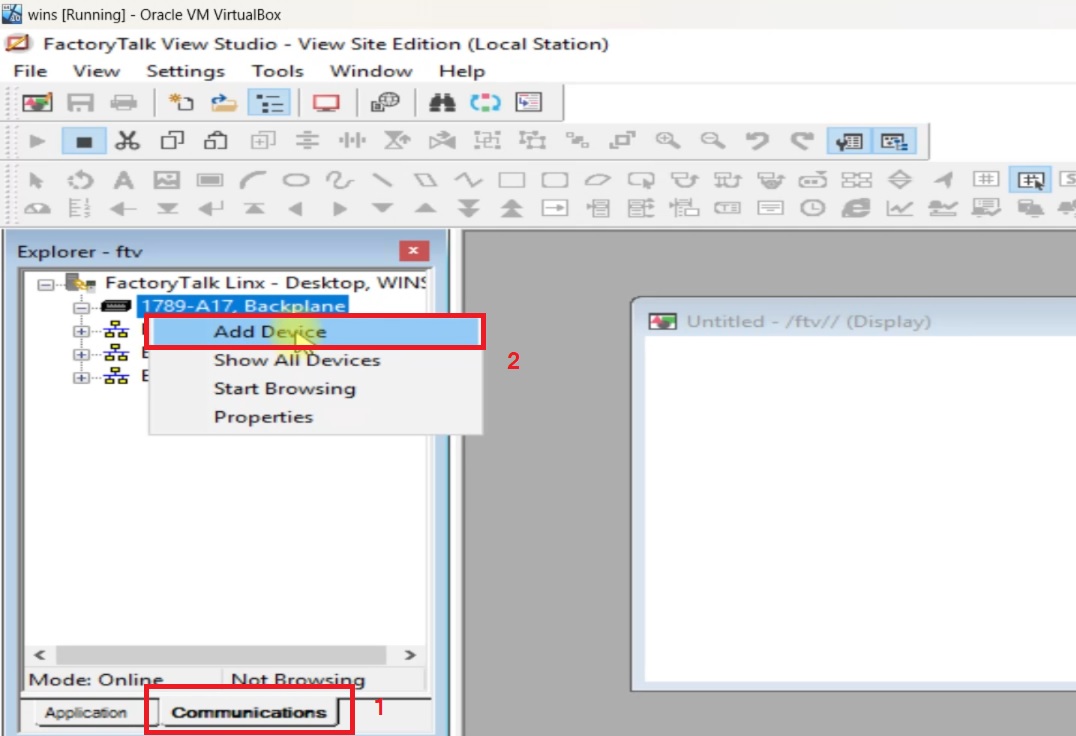
Add Controller In FactoryTalk View Studio
add device selection dialog will open now select 1756-lx/em controlLogix 55xx Emulator and select your controller than press ok.
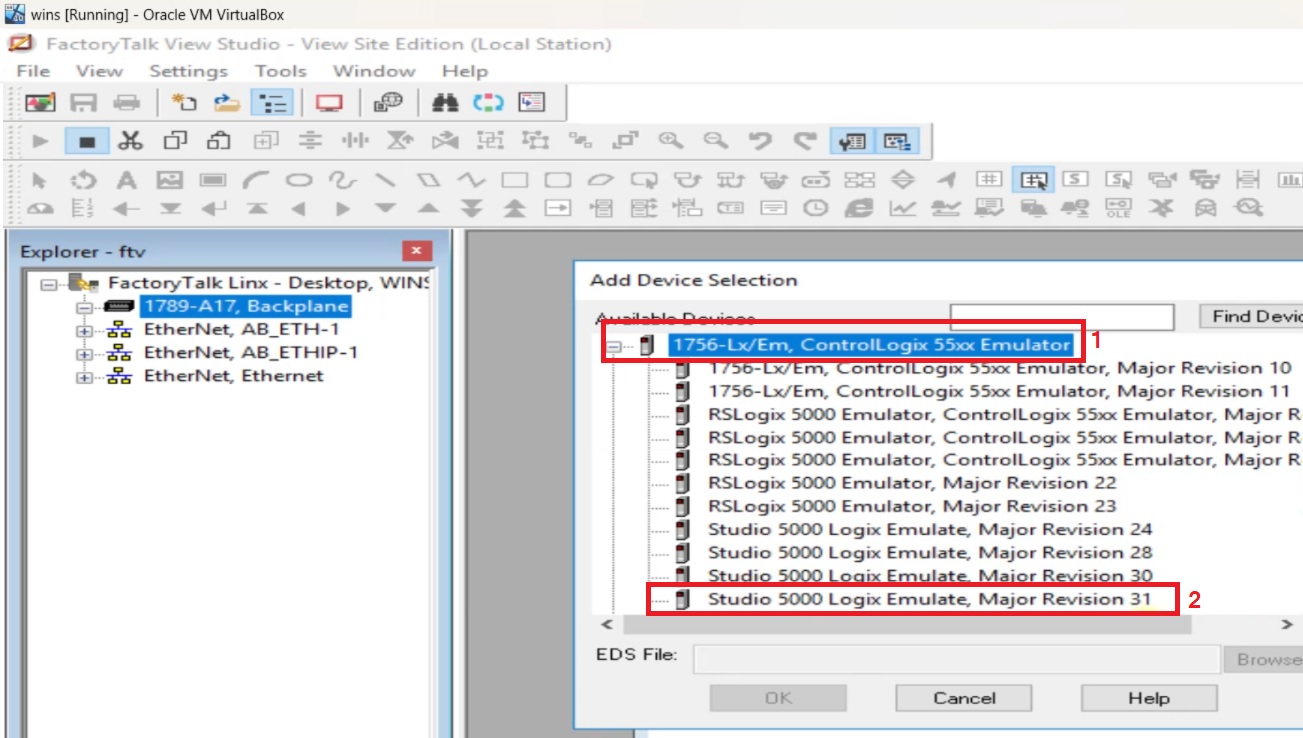
after selecting controller next to configure device property in device slot number is main important property so select slot number which you configure in Rslinx classic in our case Slot Number 2 is fixed. if slot number is not setup properly so you cannot connect to studio 5000 and Studio 5000 Logix Emulate.
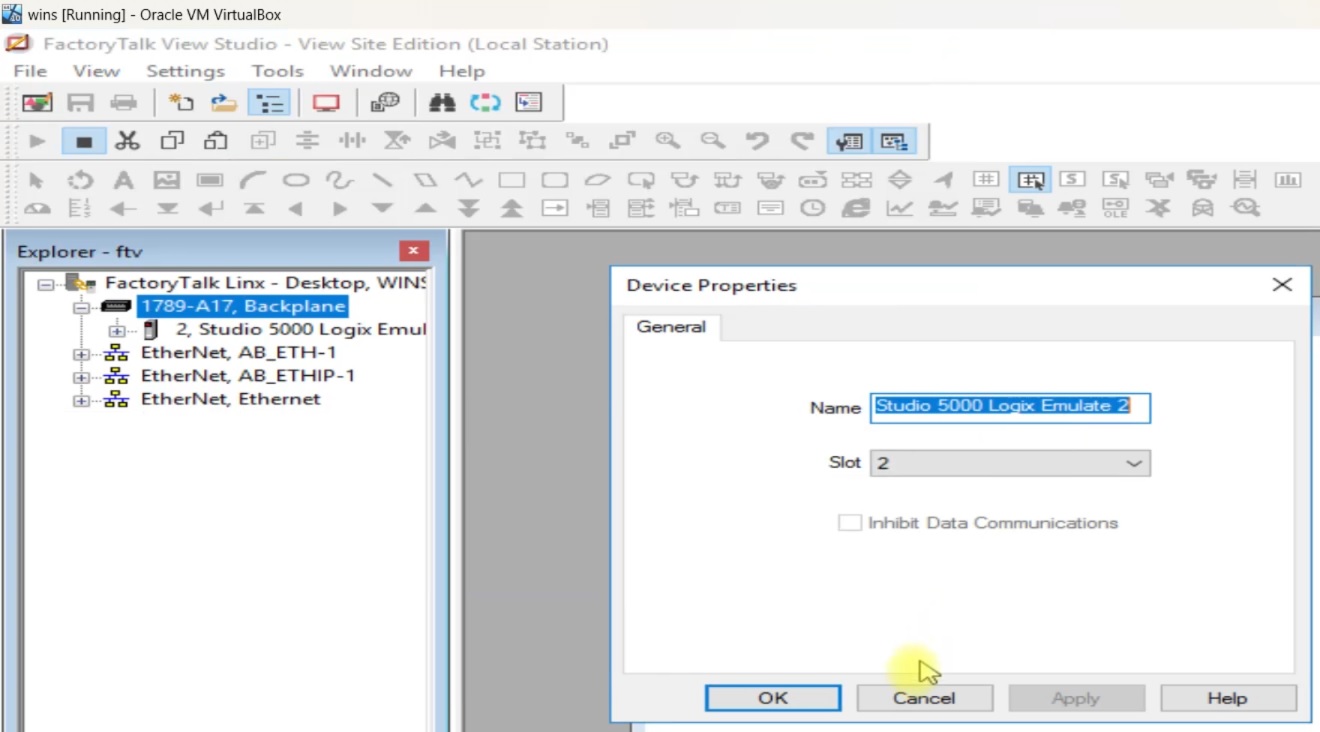
Add A FactoryTalk Linx Server Into FactoryTalk View Studio Project
select your Project and right click on it and then select add a new server in server list select Rockwell automation device server(FactoryTalk linx)
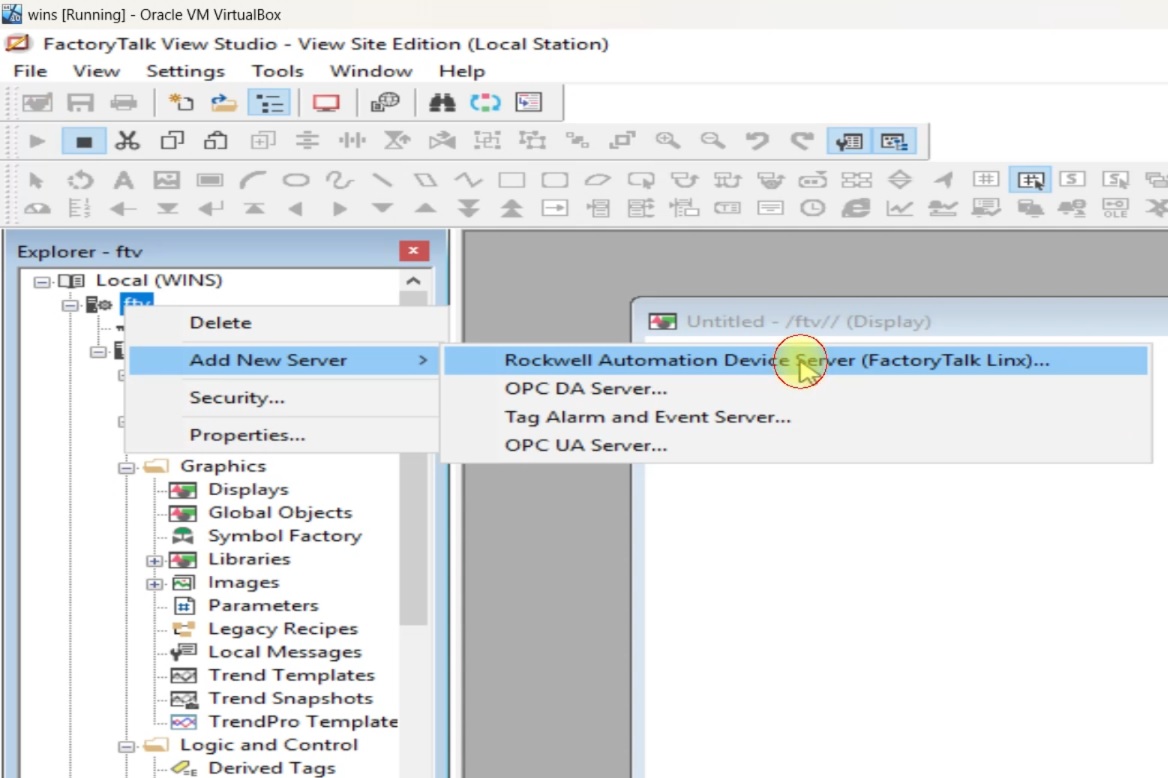
enter the name of server and click ok.
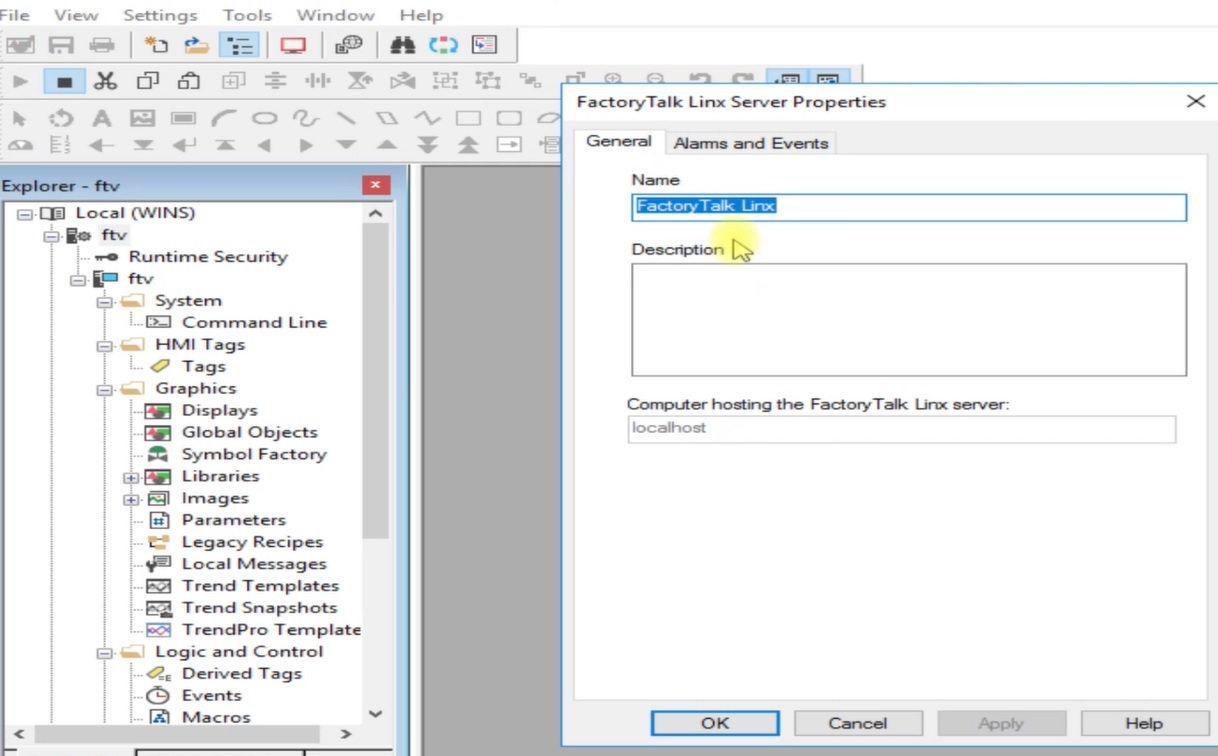
Factorytalk Communication Setup
now open communication setup by and add controller to your project. Enter name of controller and then click to apply after click to verify than click to ok. Controller name help when we browse tag in tag browser.
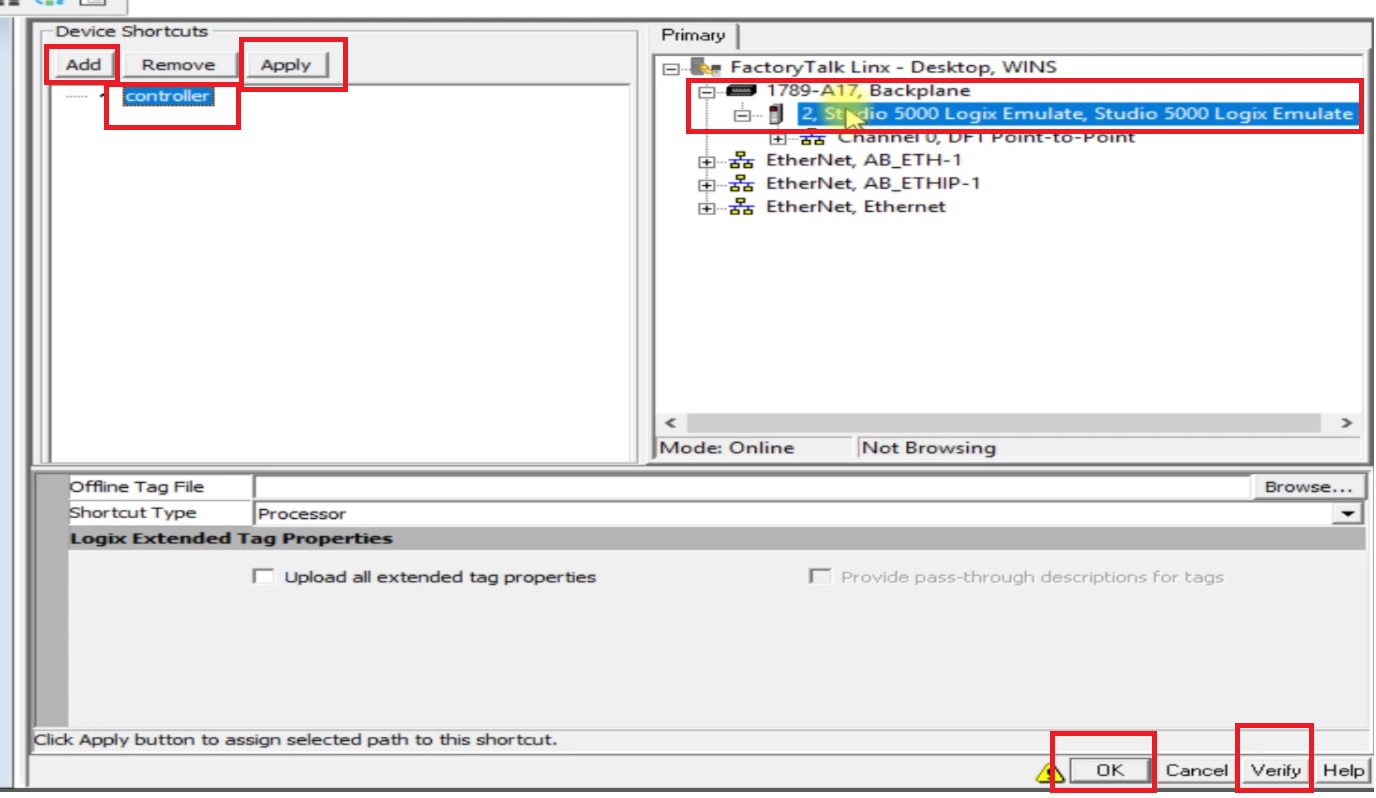
Create A Display In FactoryTalk View Studio
now goto display and then add a numeric input field, and add two circle.
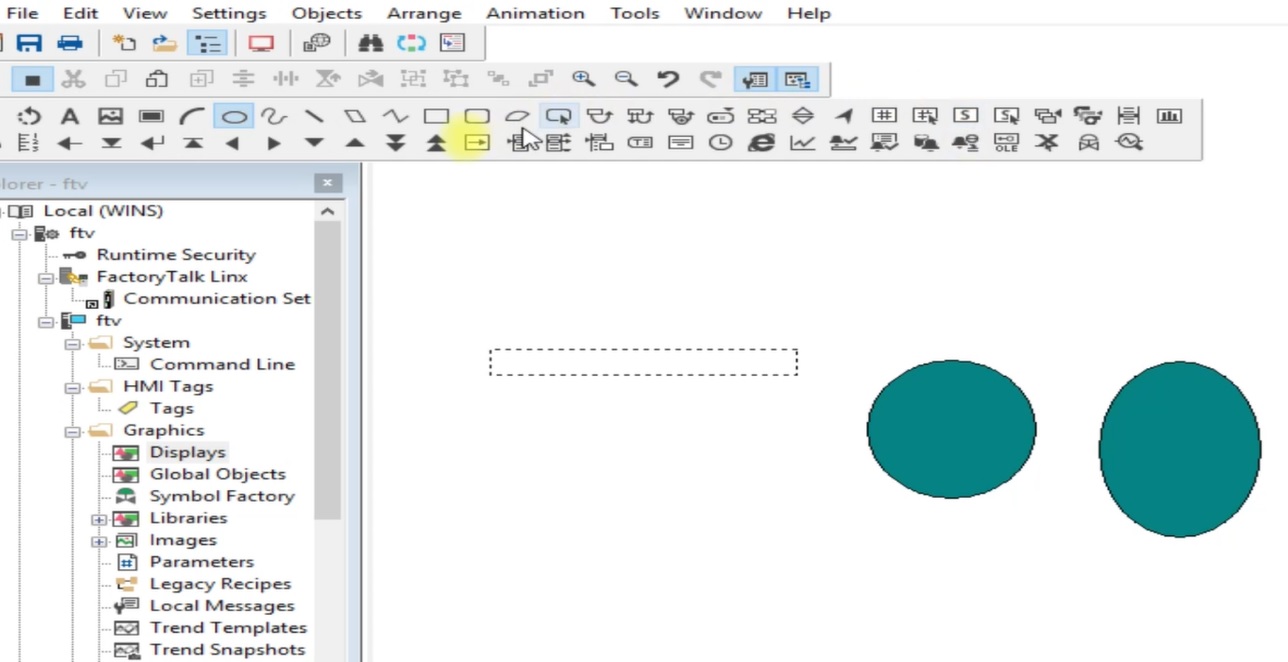
Add Tag To Display Element In Factorytalk View Studio
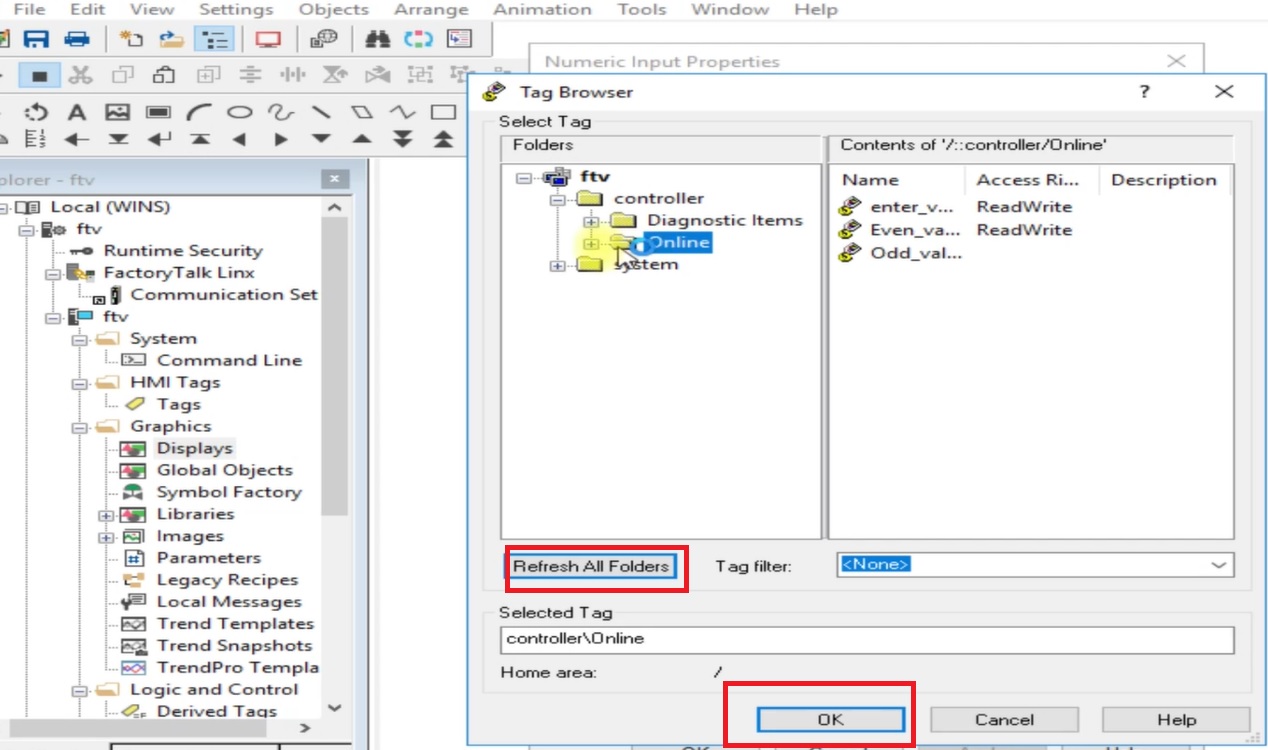
select tag browser and press refresh button select your controller name which you enter during the communication setup and select open online tag. Add tag to your required element. In circle element i am adding tag for color filling. After all press to run and then check your connection. If successfully connected with Factory Talk View and Rslogix5000 Emulator controller value is set to your display element. If you have any problem during your setup so send email or you can also comment on comment box below.
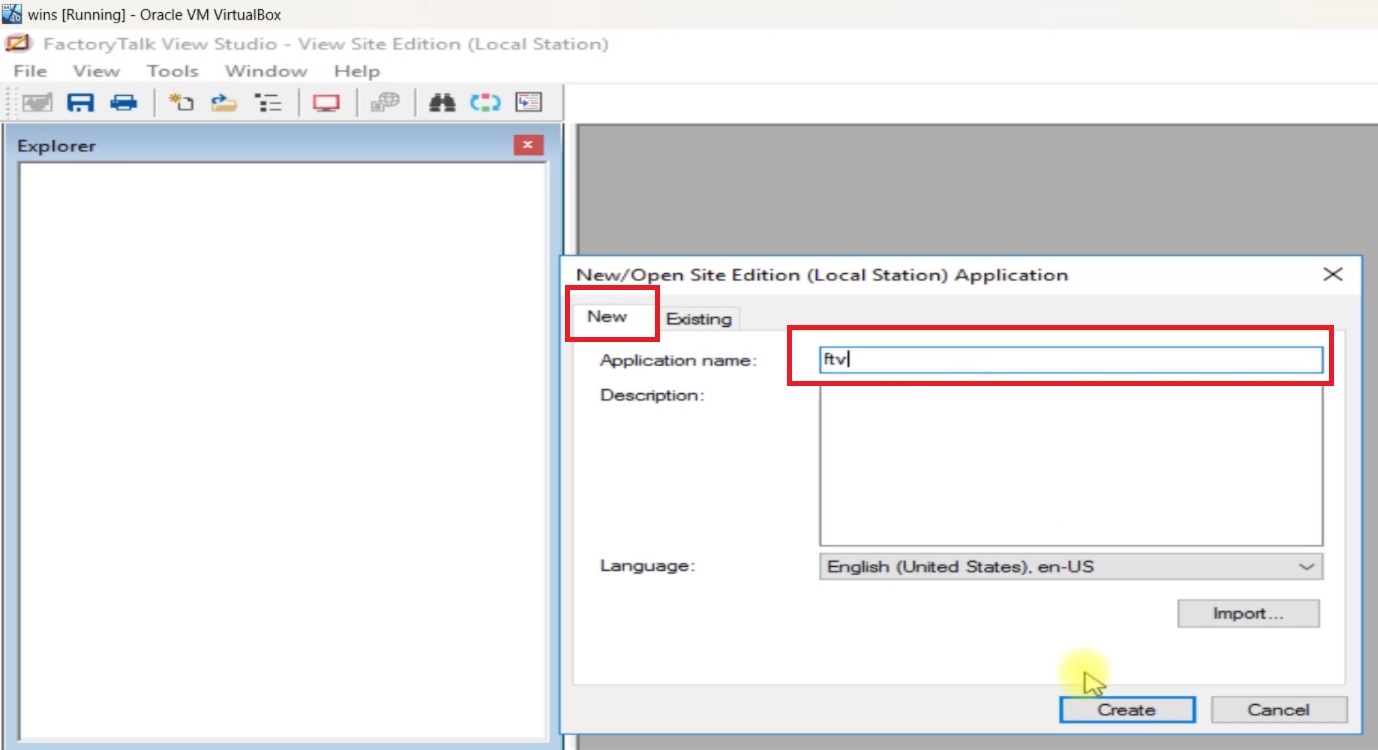
Configuration Of Communication For Connecting to Studio 5000 and Studio 5000 Logix Emulate
now setup Communication Tab For Connecting to Studio 5000 and Studio 5000 Logix Emulate.in project explorer Goto Communication Tab and then select 1789-A17(virtual backplane) and add Device
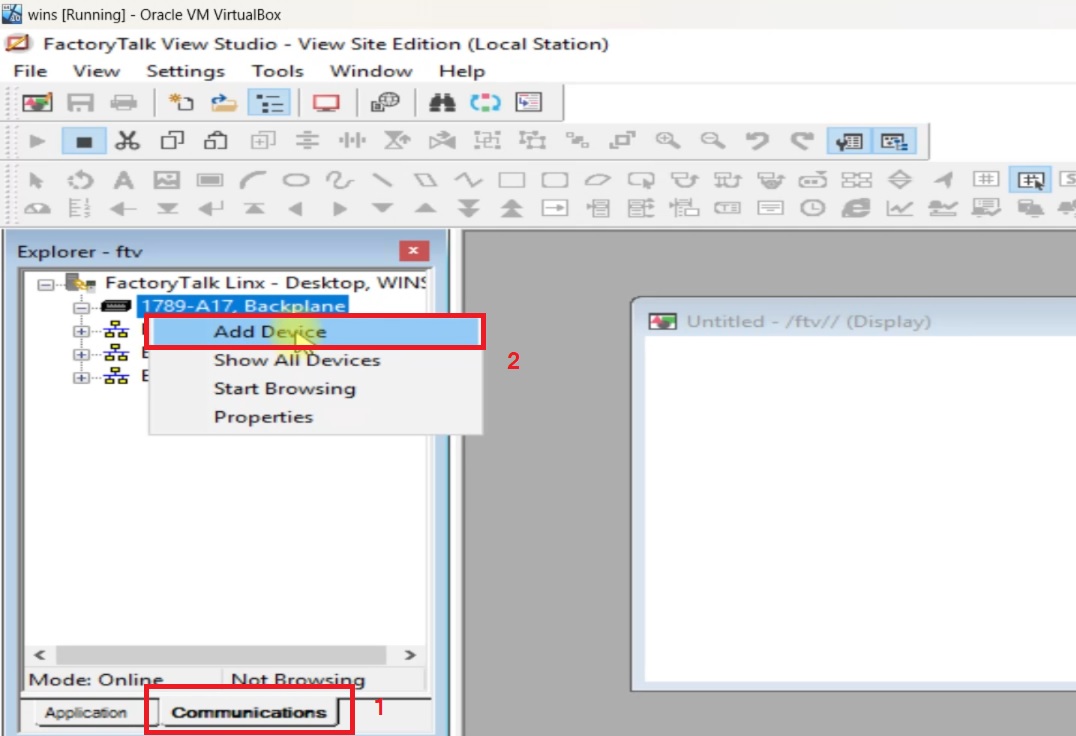
Add Controller In FactoryTalk View Studio
add device selection dialog will open now select 1756-lx/em controlLogix 55xx Emulator and select your controller than press ok.
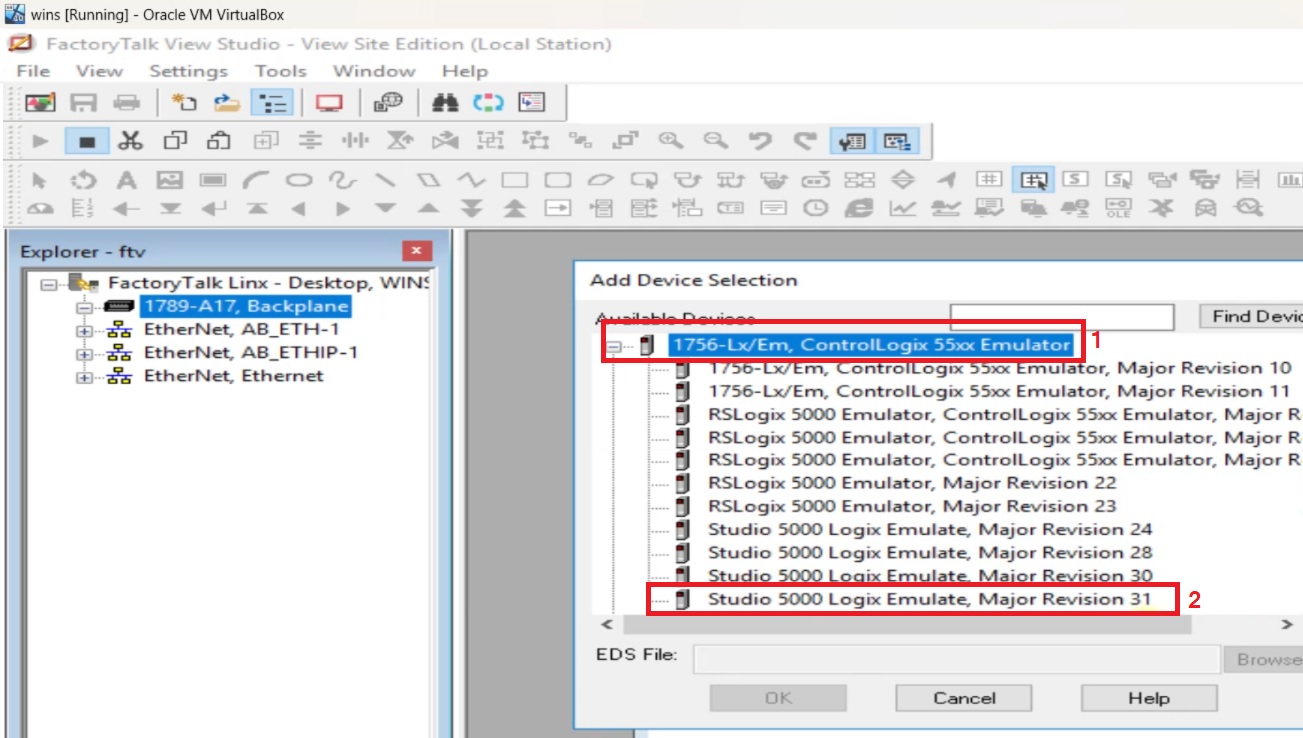
after selecting controller next to configure device property in device slot number is main important property so select slot number which you configure in Rslinx classic in our case Slot Number 2 is fixed. if slot number is not setup properly so you cannot connect to studio 5000 and Studio 5000 Logix Emulate.
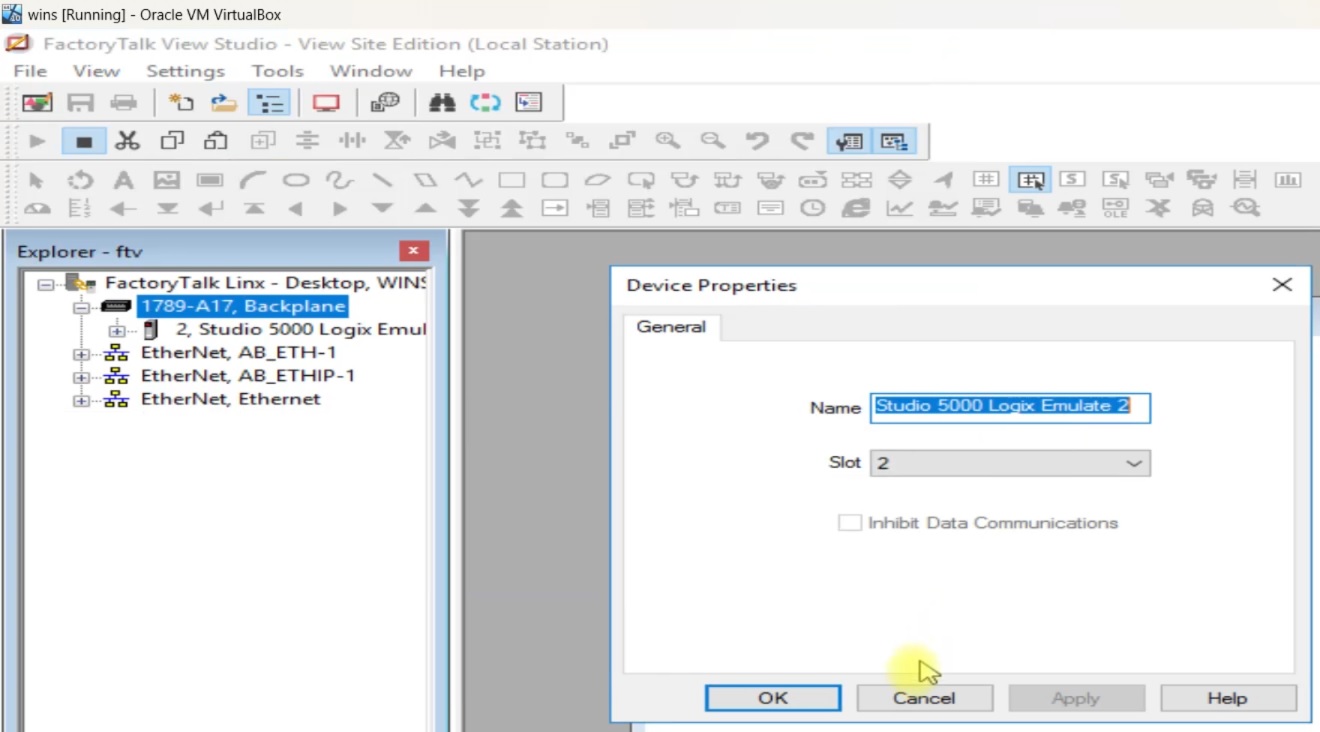
Add A FactoryTalk Linx Server Into FactoryTalk View Studio Project
select your Project and right click on it and then select add a new server in server list select Rockwell automation device server(FactoryTalk linx)
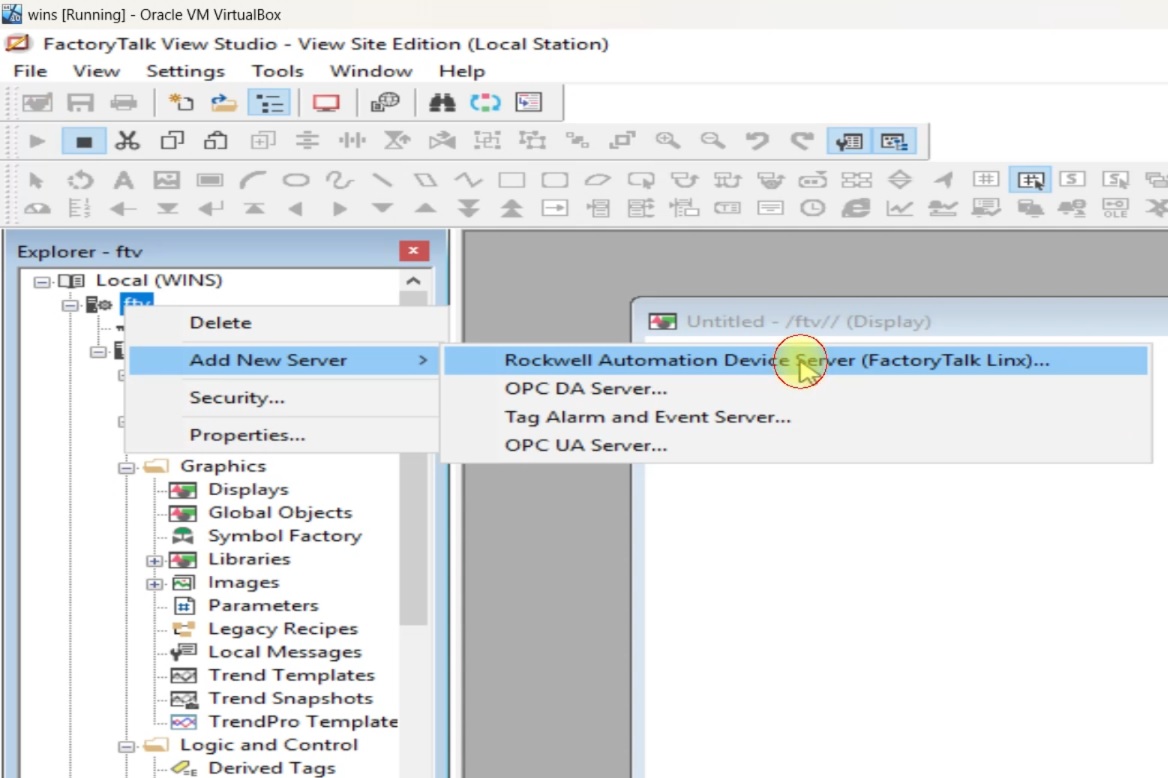
enter the name of server and click ok.
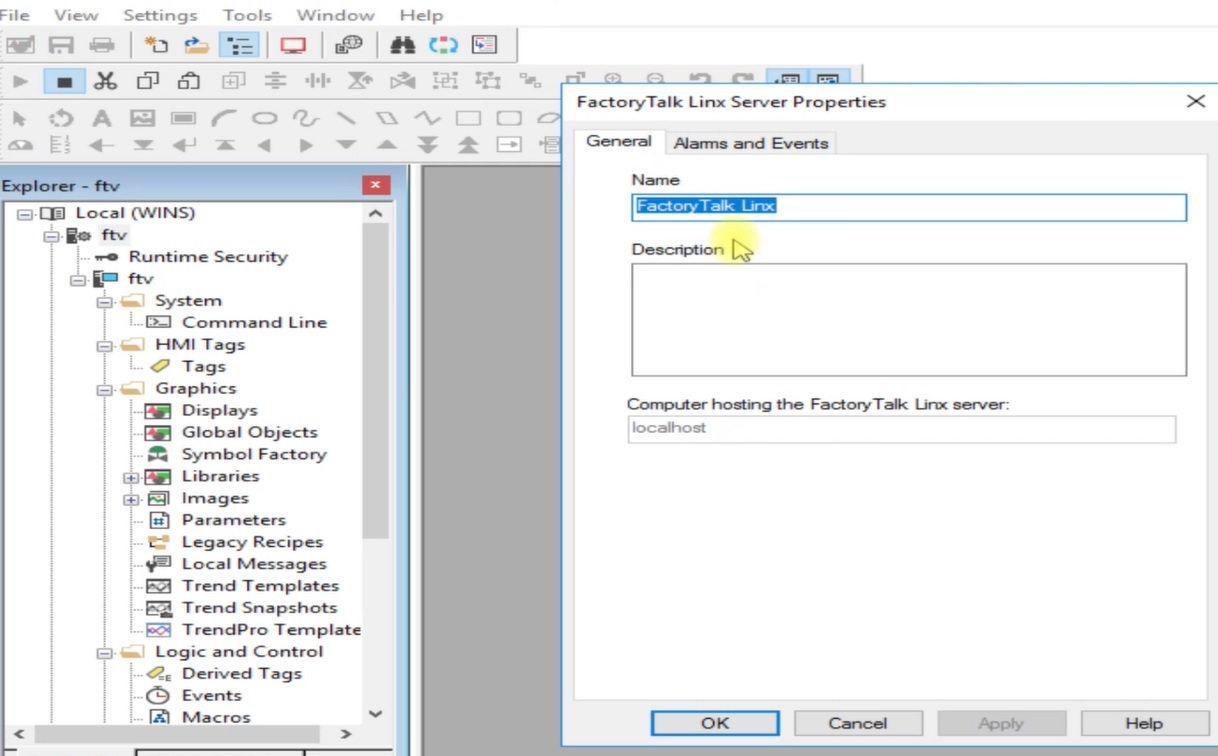
Factorytalk Communication Setup
now open communication setup by and add controller to your project. Enter name of controller and then click to apply after click to verify than click to ok. Controller name help when we browse tag in tag browser.
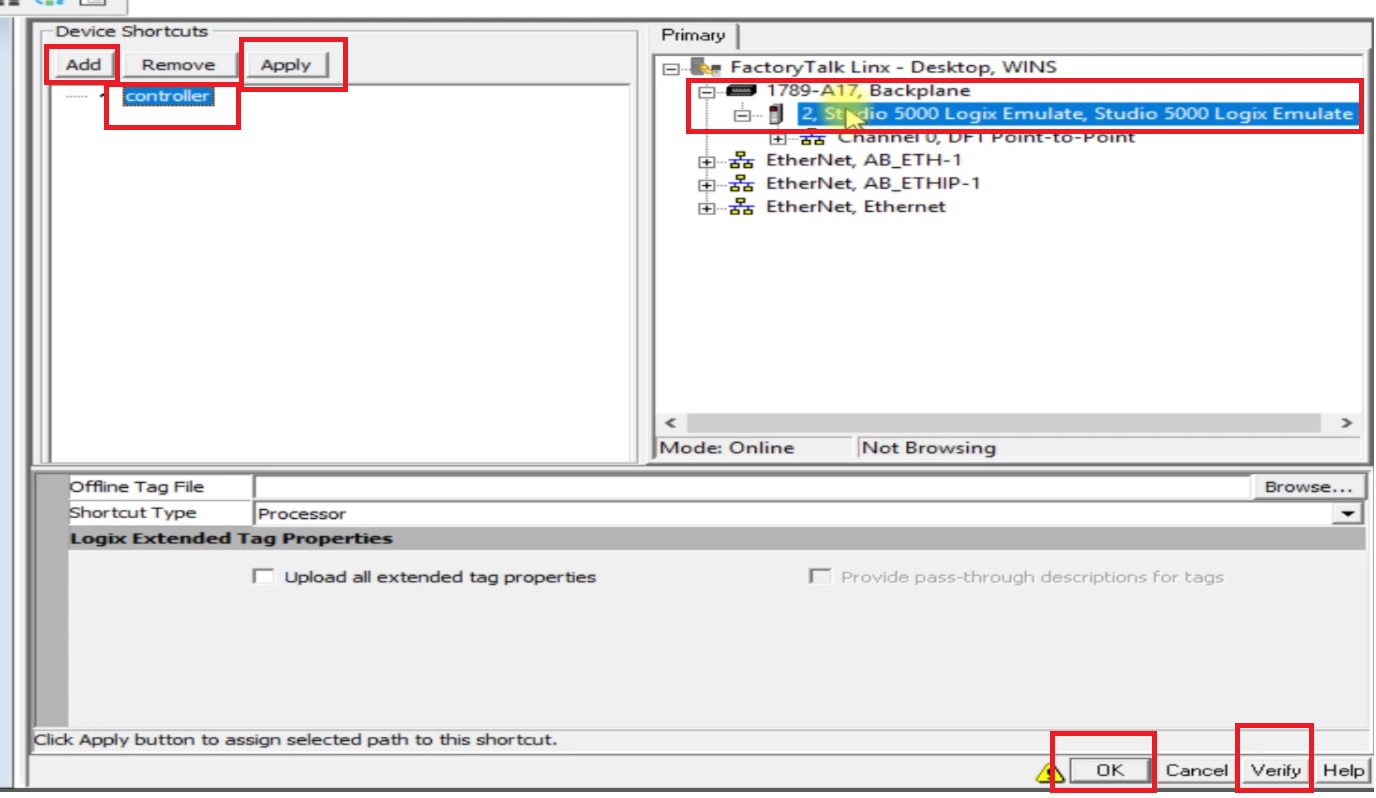
Create A Display In FactoryTalk View Studio
now goto display and then add a numeric input field, and add two circle.
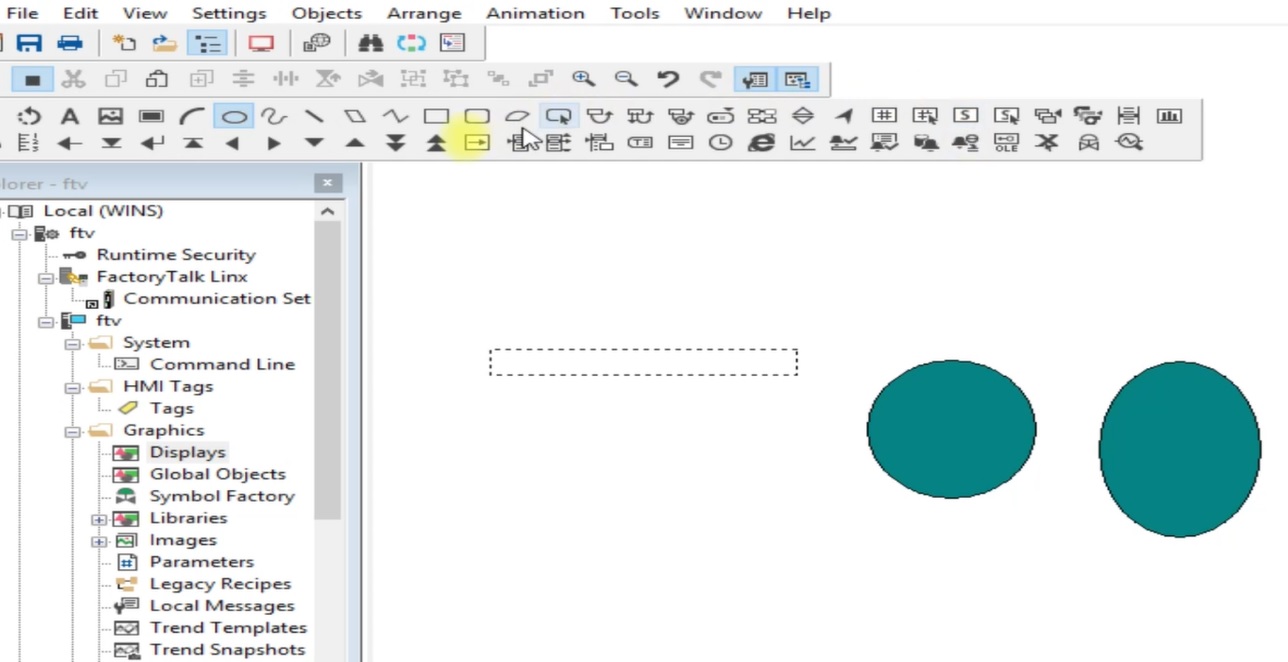
Add Tag To Display Element In Factorytalk View Studio