How to Connect FactoryTalk View and RSLogix 5000 Emulator in Same PC
Published on Apr12, 2023 | Category: introdunctionShare this Page:
FactoryTalk View and RSLogix 5000 are powerful software applications developed by Rockwell Automation.
FactoryTalk View provides all the tools required to build reliable and scalable HMI (Human Machine Interface) applications for process monitoring and supervisory control systems. It enables users to design operator interface screens, configure alarms, log data, and visualize process status in real time.
On the other hand, Studio 5000 Logix Emulate is a simulation tool that acts as a virtual Logix 5000 controller. It allows engineers to test and debug PLC programs without needing a physical ControlLogix or CompactLogix controller.
By simulating a virtual chassis, Studio 5000 Logix Emulate helps in validating application logic in a safe and isolated environment.
In this article, we explain how to connect FactoryTalk View SE (Site Edition) with the RSLogix 5000 Emulator on the same PC. This integration is useful for students, engineers, and developers who want to simulate and test HMI projects using RSLogix5000 control logic on a single computer without physical hardware.
We’ll cover the required software setup, communication configuration using RSLinx Classic, virtual backplane selection, and runtime testing steps to ensure proper data exchange between the HMI and emulated PLC. This is a cost-effective and efficient way to develop and test automation applications before deploying them to real systems.
FactoryTalk View and RSLogix 5000 are powerful software applications developed by Rockwell Automation.
FactoryTalk View provides all the tools required to build reliable and scalable HMI (Human Machine Interface) applications for process monitoring and supervisory control systems. It enables users to design operator interface screens, configure alarms, log data, and visualize process status in real time.
On the other hand, Studio 5000 Logix Emulate is a simulation tool that acts as a virtual Logix 5000 controller. It allows engineers to test and debug PLC programs without needing a physical ControlLogix or CompactLogix controller.
By simulating a virtual chassis, Studio 5000 Logix Emulate helps in validating application logic in a safe and isolated environment.
In this article, we explain how to connect FactoryTalk View SE (Site Edition) with the RSLogix 5000 Emulator on the same PC. This integration is useful for students, engineers, and developers who want to simulate and test HMI projects using RSLogix5000 control logic on a single computer without physical hardware.
We’ll cover the required software setup, communication configuration using RSLinx Classic, virtual backplane selection, and runtime testing steps to ensure proper data exchange between the HMI and emulated PLC. This is a cost-effective and efficient way to develop and test automation applications before deploying them to real systems. For more detailed information on RSLogix 5000 Emulator, visit this link:
How To Emulate RSLogix 5000 Controller Using Studio 5000 Logix Emulate
Create a Project in Studio 5000
Start by launching Studio 5000. Create a new project and select the "Studio 5000 Logix Emulate Controller" as your controller type. Provide a meaningful project name and click "Next" to continue.
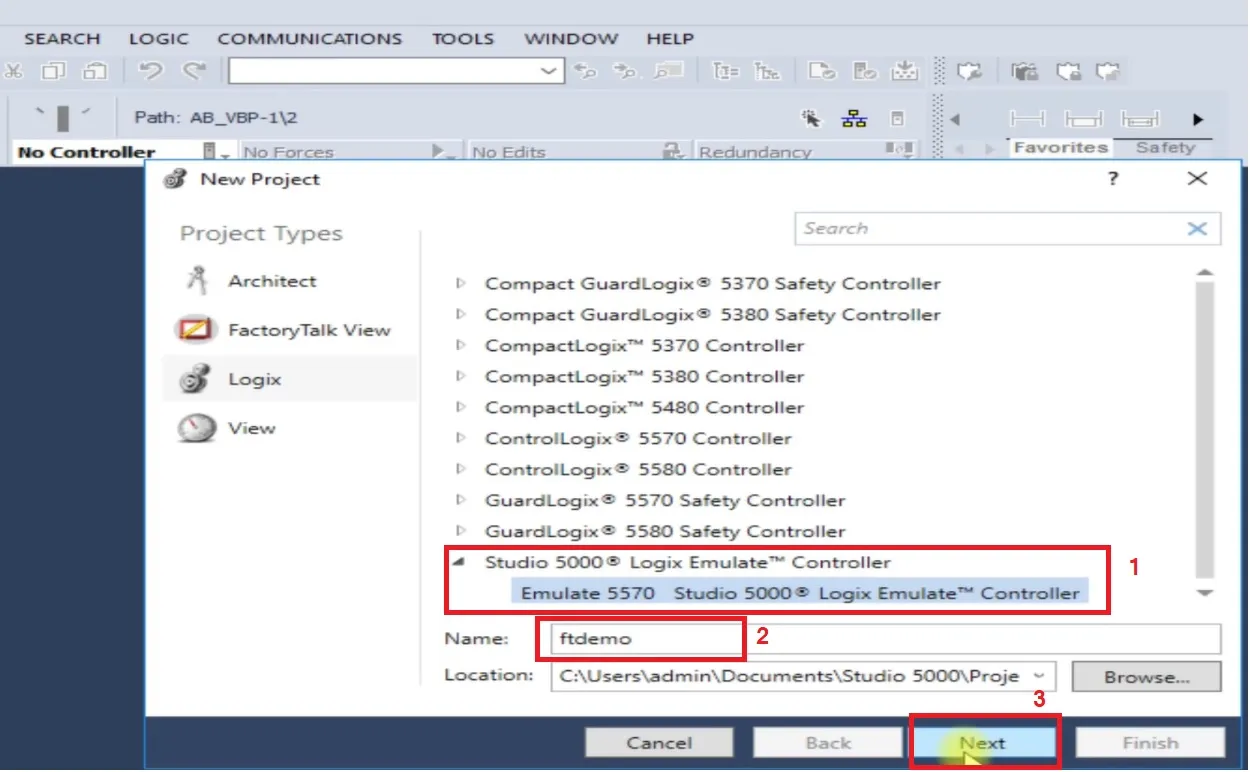
Configure Studio 5000 Logix Emulate
In the next step, configure the Studio 5000 Logix Emulate settings. Select the correct revision (e.g., v32). Choose the chassis size and the correct slot number that matches your virtual chassis in the Logix Emulate software. The slot number must match to establish communication later.
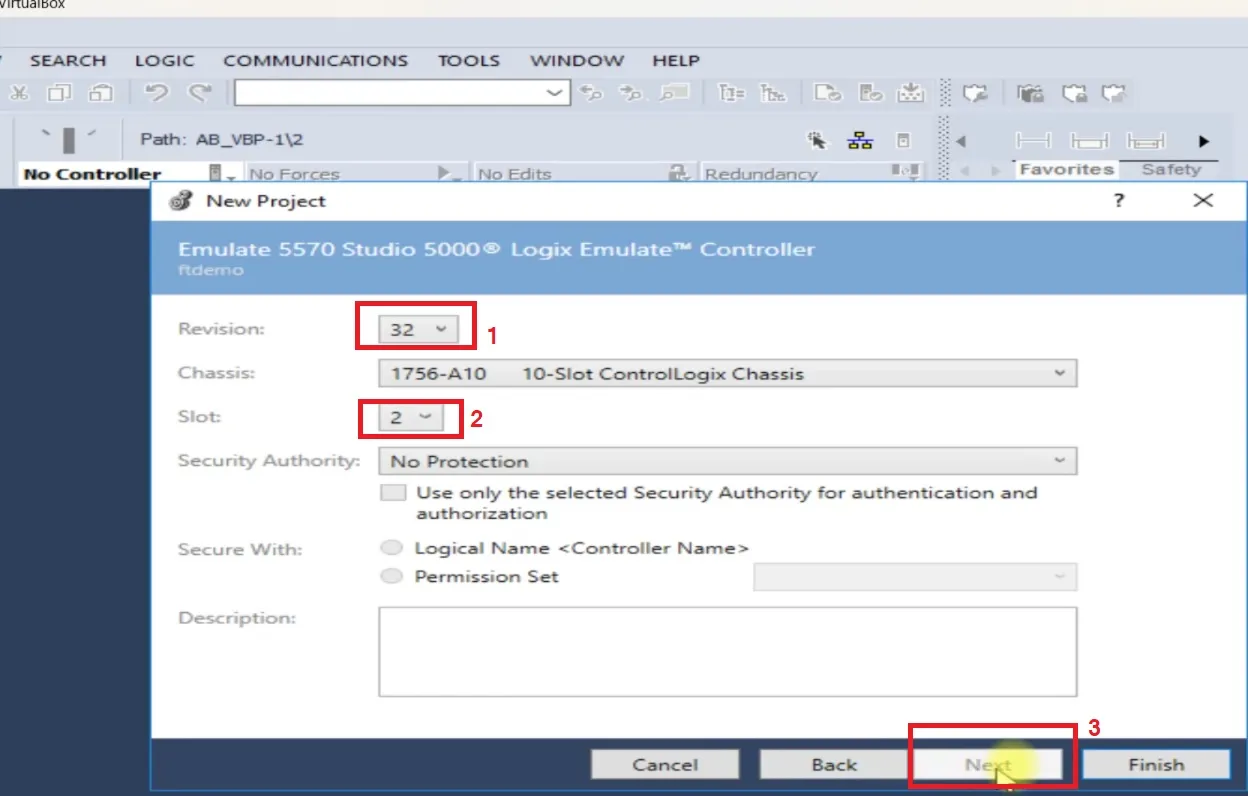
Create Tags in Studio 5000
Create global controller tags in your project. Use clear tag names like even_value (BOOL), odd_value (BOOL), and enter_value (DINT) to ensure they are easy to understand and use during HMI integration.
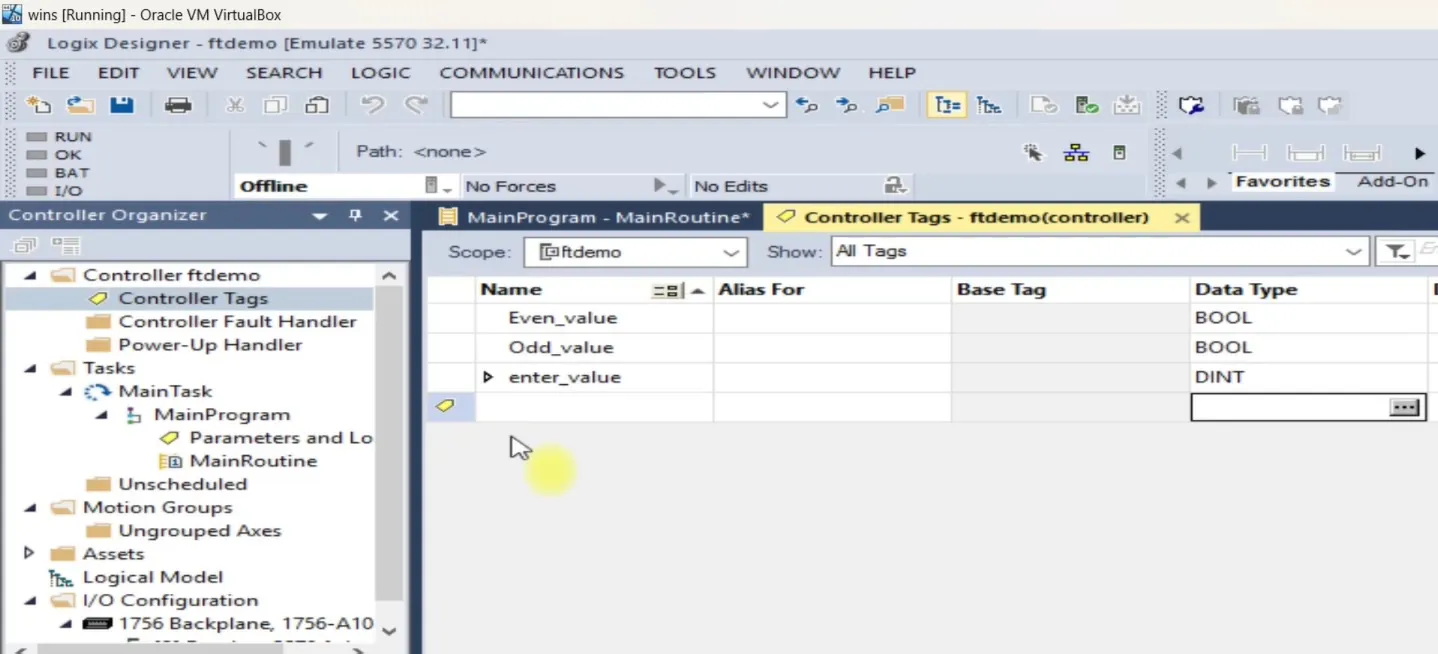
Develop Logic in Studio 5000
Build your logic program. In this example, we implement an "Even and Odd" detector. If the entered value is even, the even_value tag is set to 1; otherwise, the odd_value tag is set to 1. This is just one logic example; you can create more depending on your requirement.
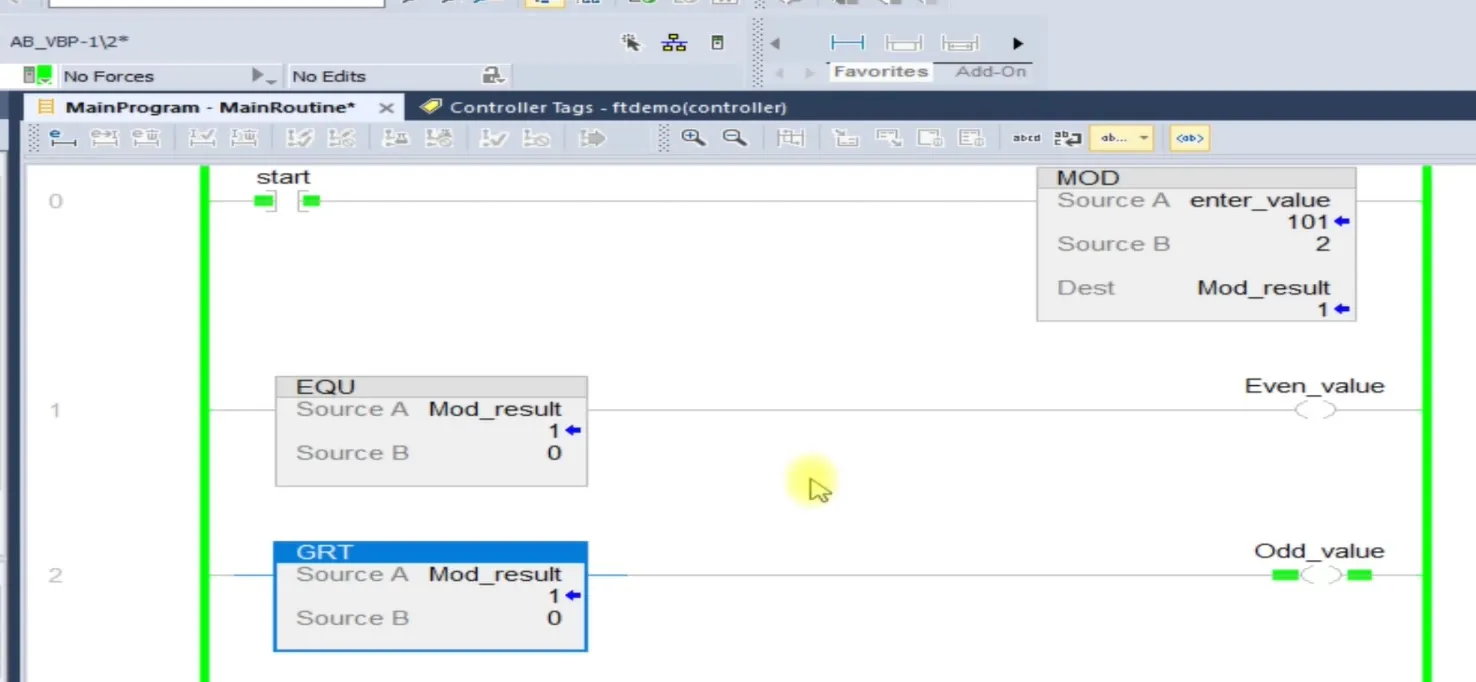
Download the Program to Studio 5000 Logix Emulate
After completing your logic, download the project using the Communication tab. Select your configured driver and download the logic to the emulator controller.
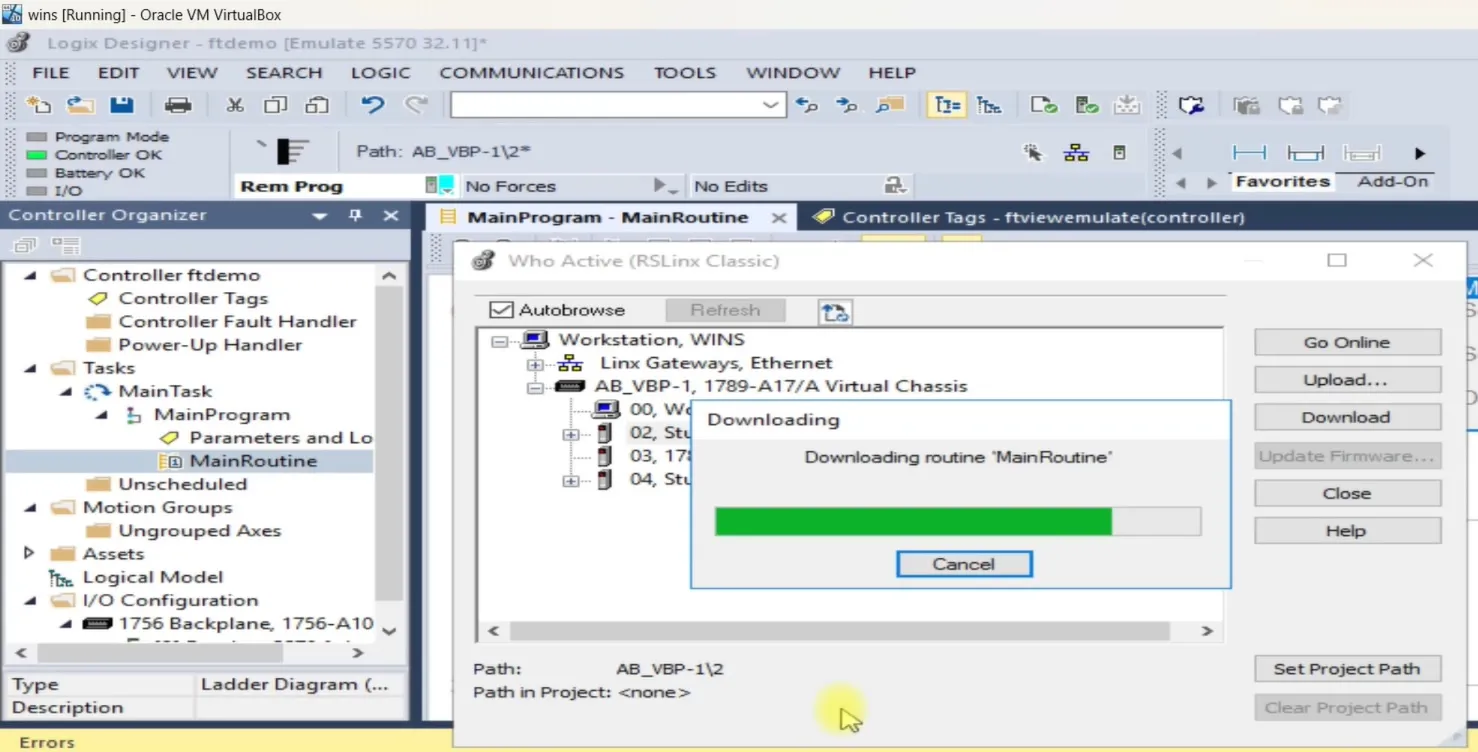
Create a Project in FactoryTalk View SE
Once your logic is downloaded, open FactoryTalk View Studio SE. Create a new Site Edition application. Enter the application name, description, and preferred language, then click "Create" to proceed.
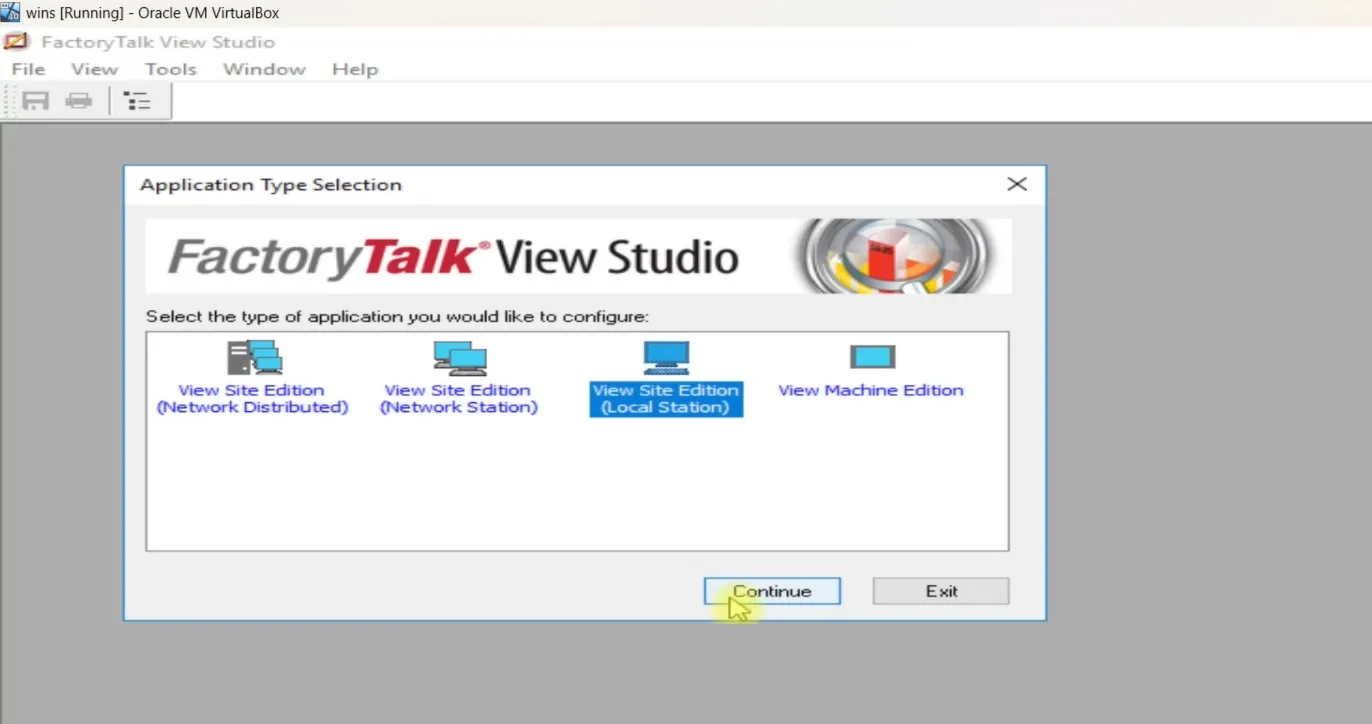
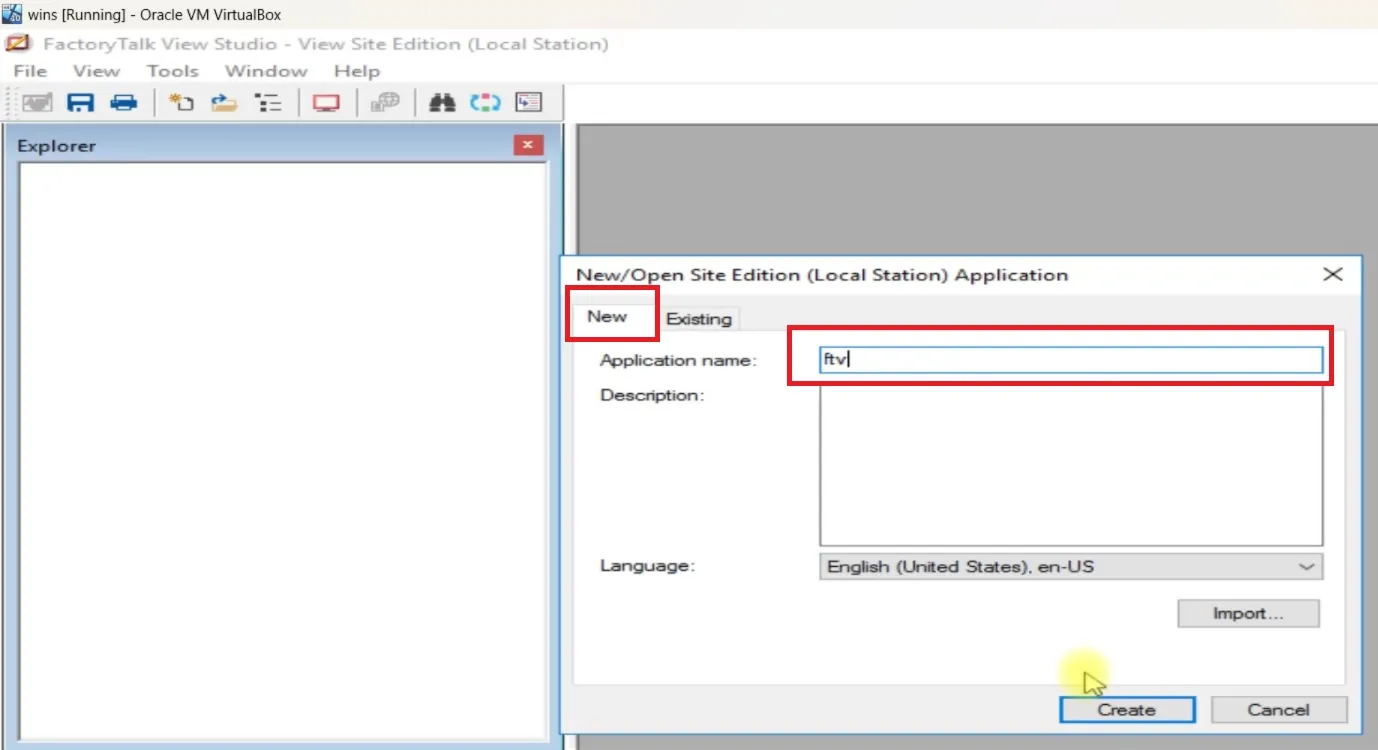
Set Up Communication with Studio 5000 Logix Emulate
In the Project Explorer, navigate to the Communication tab. Add a new device by selecting the 1789-A17 Virtual Backplane. Click to add a device.
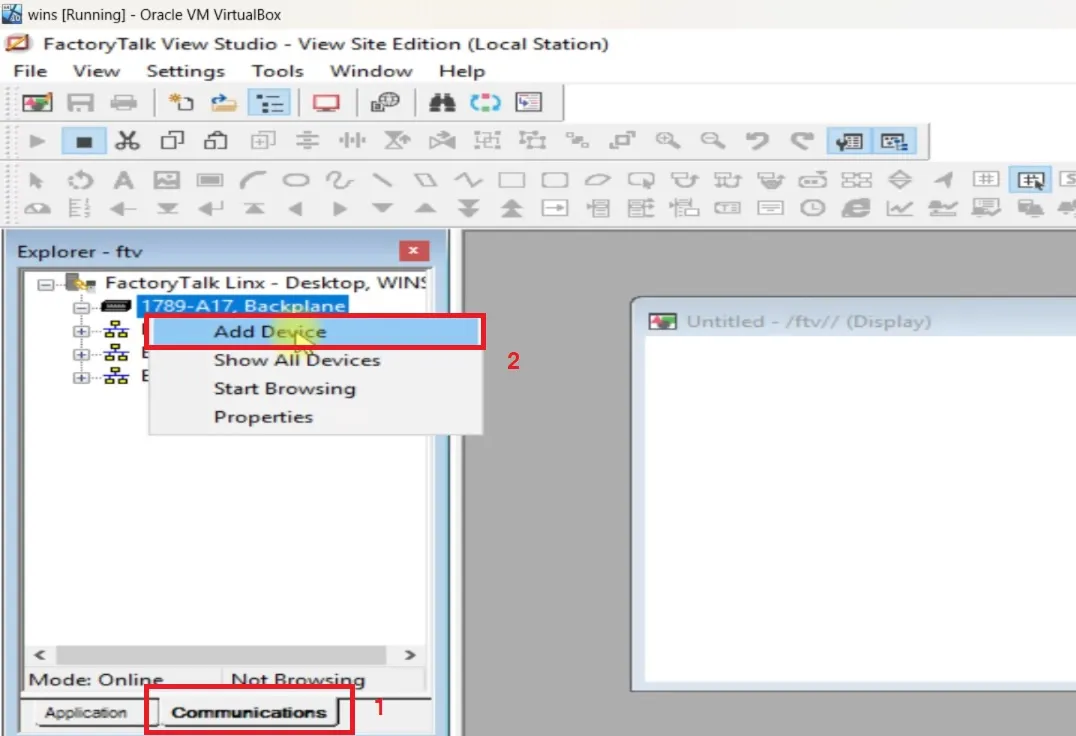
Add Controller in FactoryTalk View Studio
In the device selection dialog, choose 1756-Lx/EM ControlLogix 55xx Emulator. Make sure you select the same controller and slot number that matches your Logix Emulate setup, which in this case is slot 2.
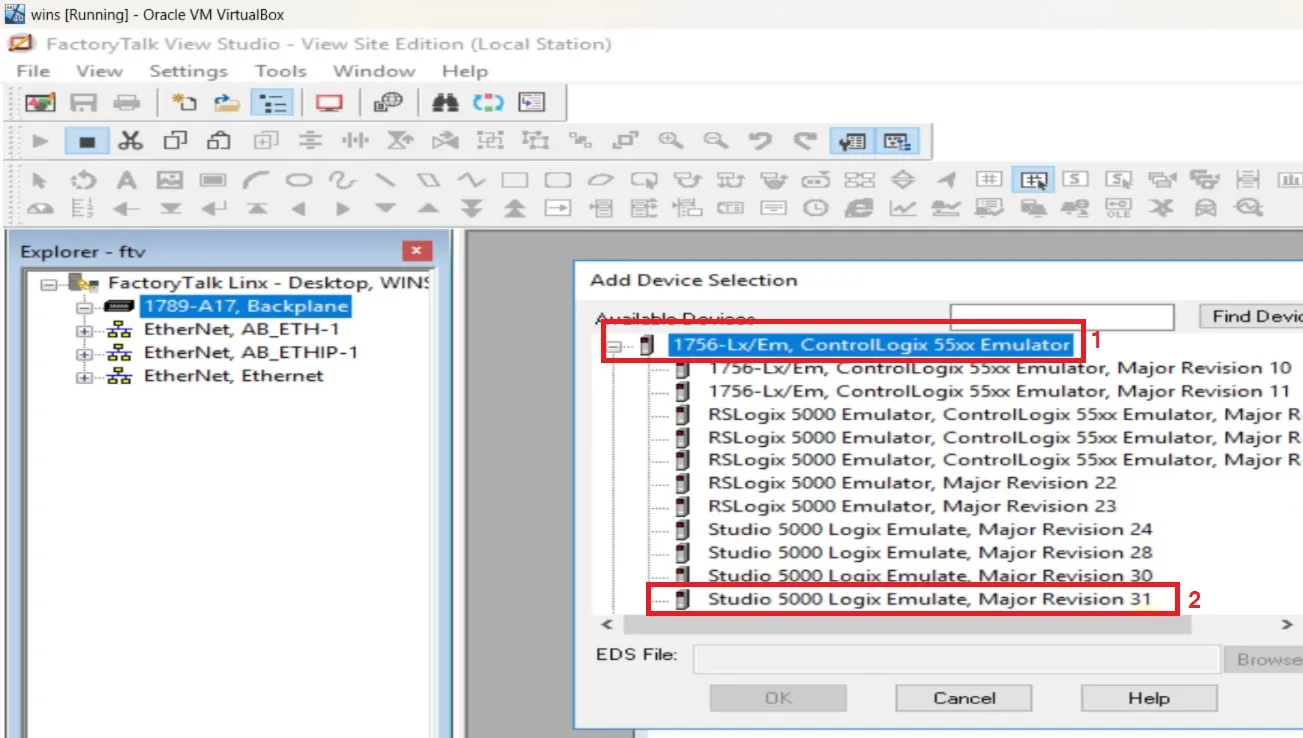
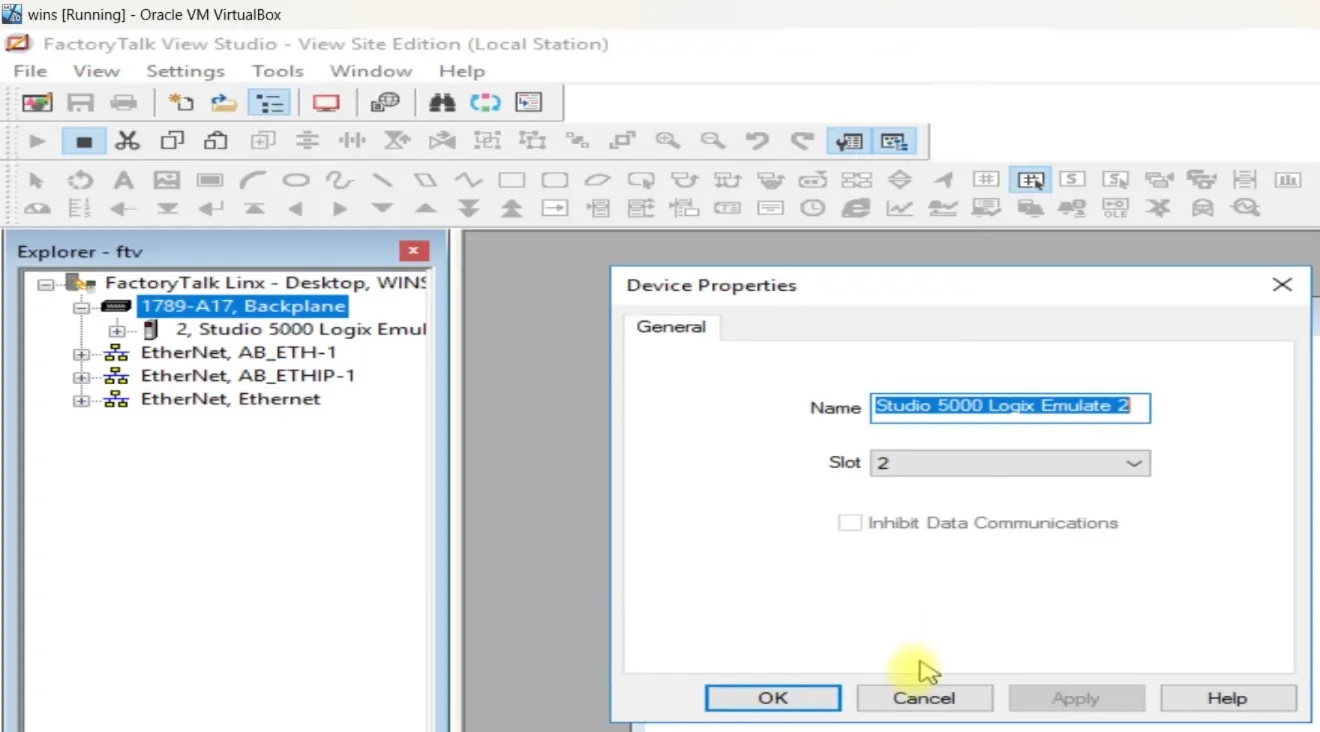
Add FactoryTalk Linx Server to Your Project
Right-click on your application name and select Add New Server. From the list, choose Rockwell Automation Device Server (FactoryTalk Linx). Enter a server name and click OK to add.
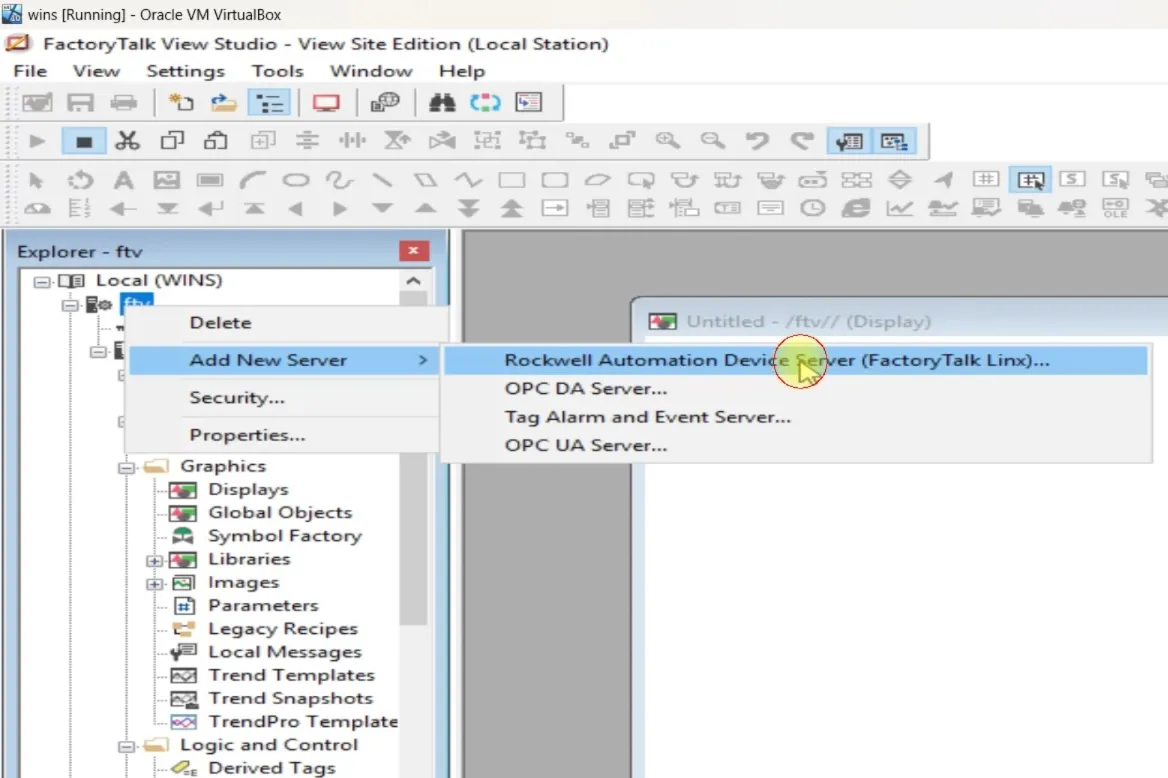
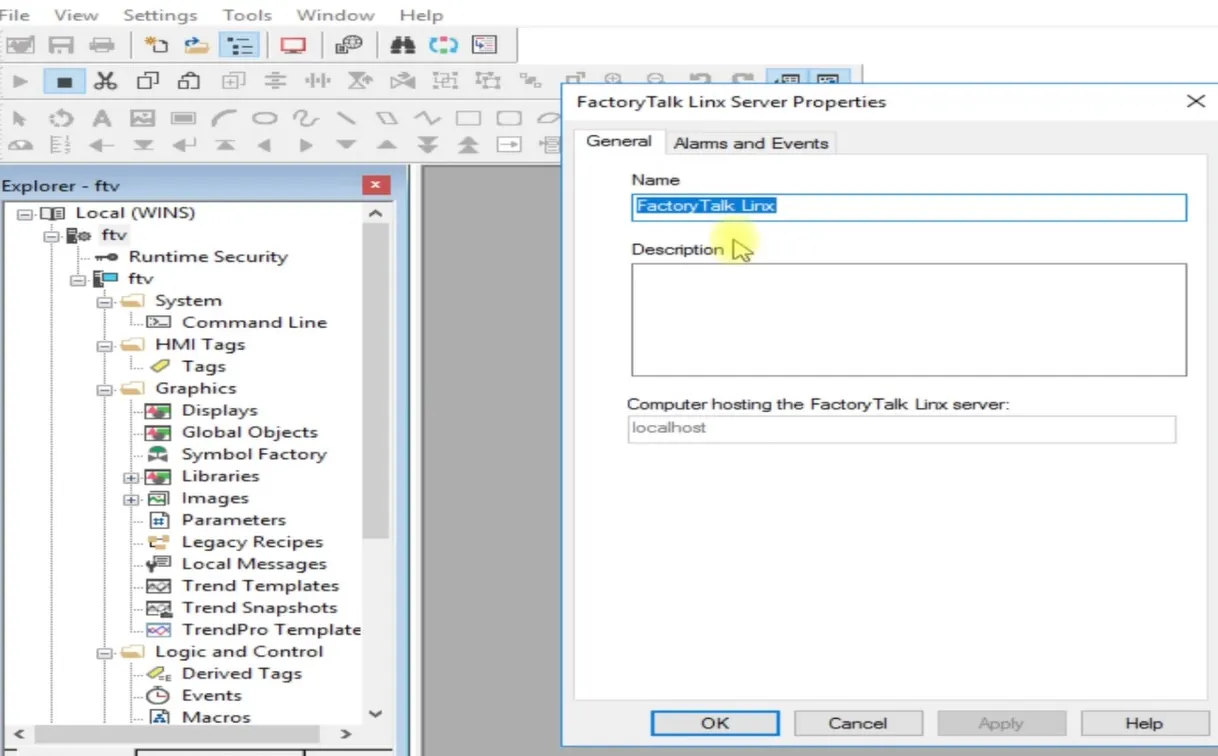
FactoryTalk Communication Setup
Now go to the communication setup window. Add your controller, give it a name, and click Apply. Click Verify to confirm connection, then press OK. The controller name helps in tag browsing later on.
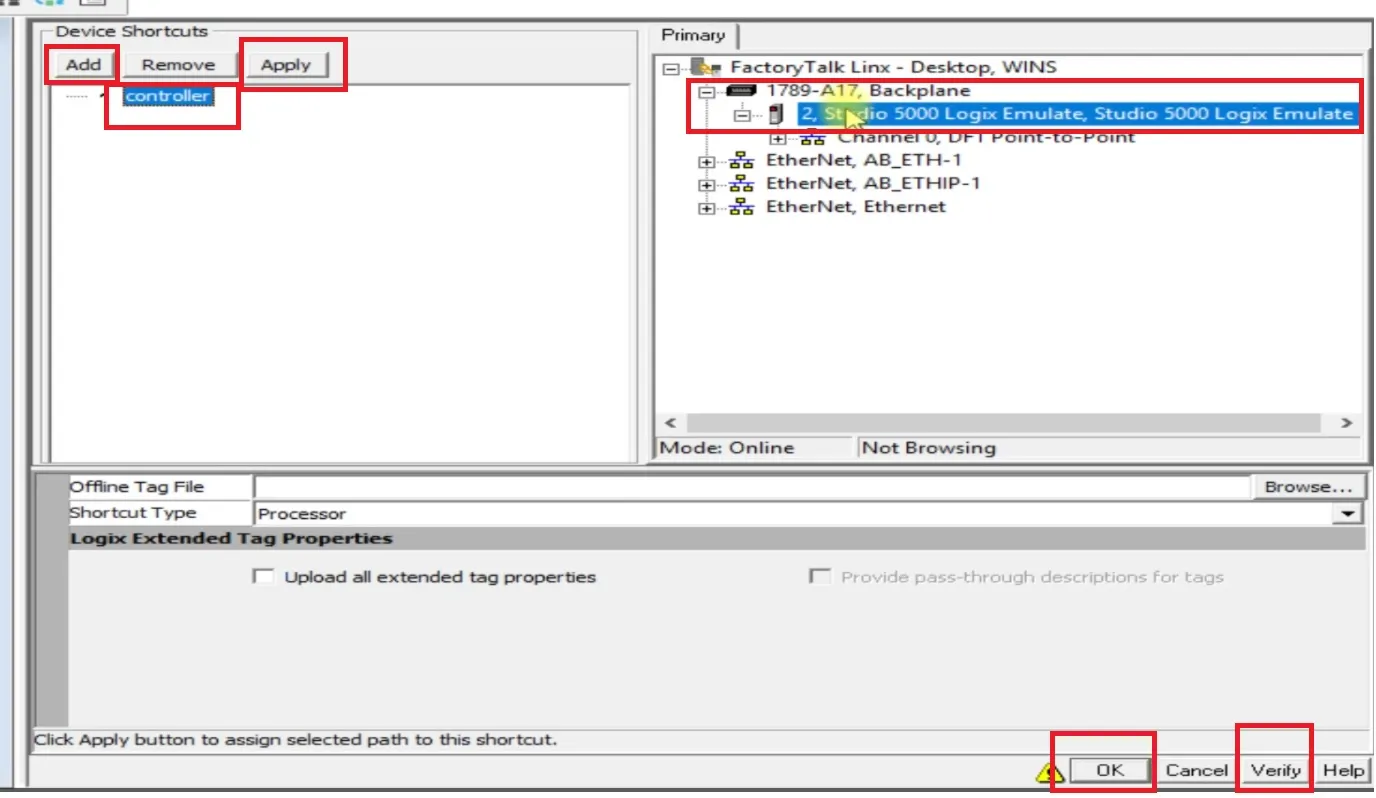
Create a Display in FactoryTalk View Studio
Under the "Display" section, create a new screen. Add numeric input fields for values and use graphical indicators like circles for feedback.
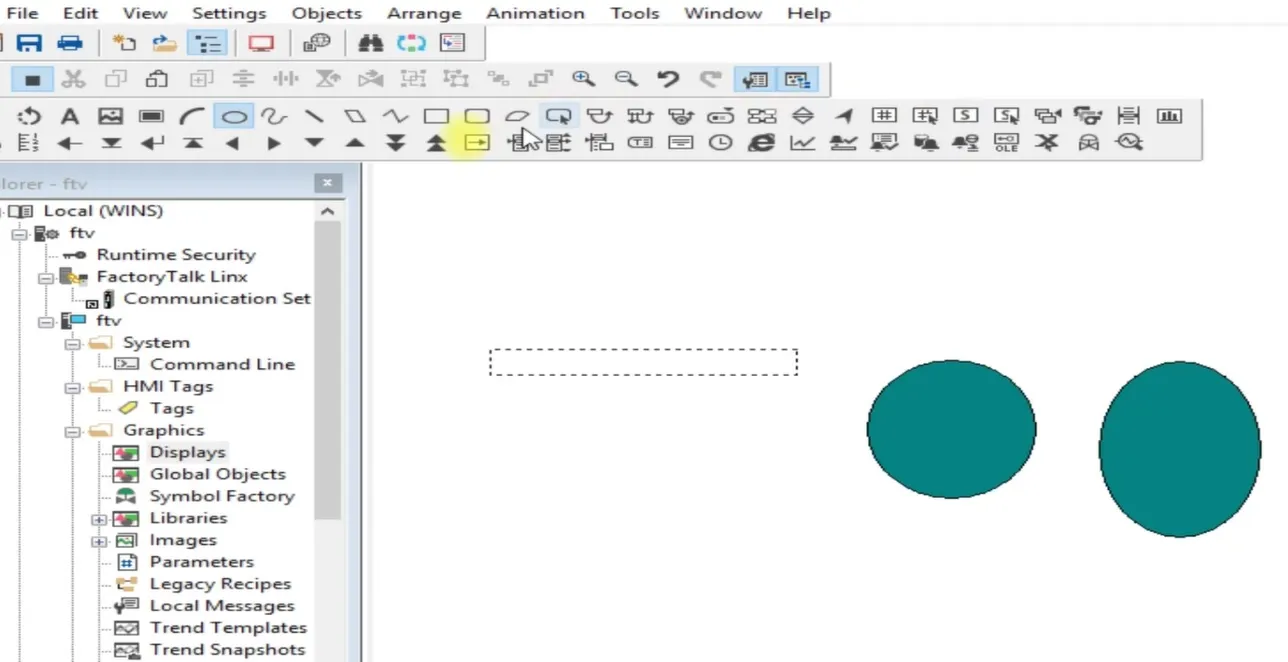
Assign Tags to Display Elements
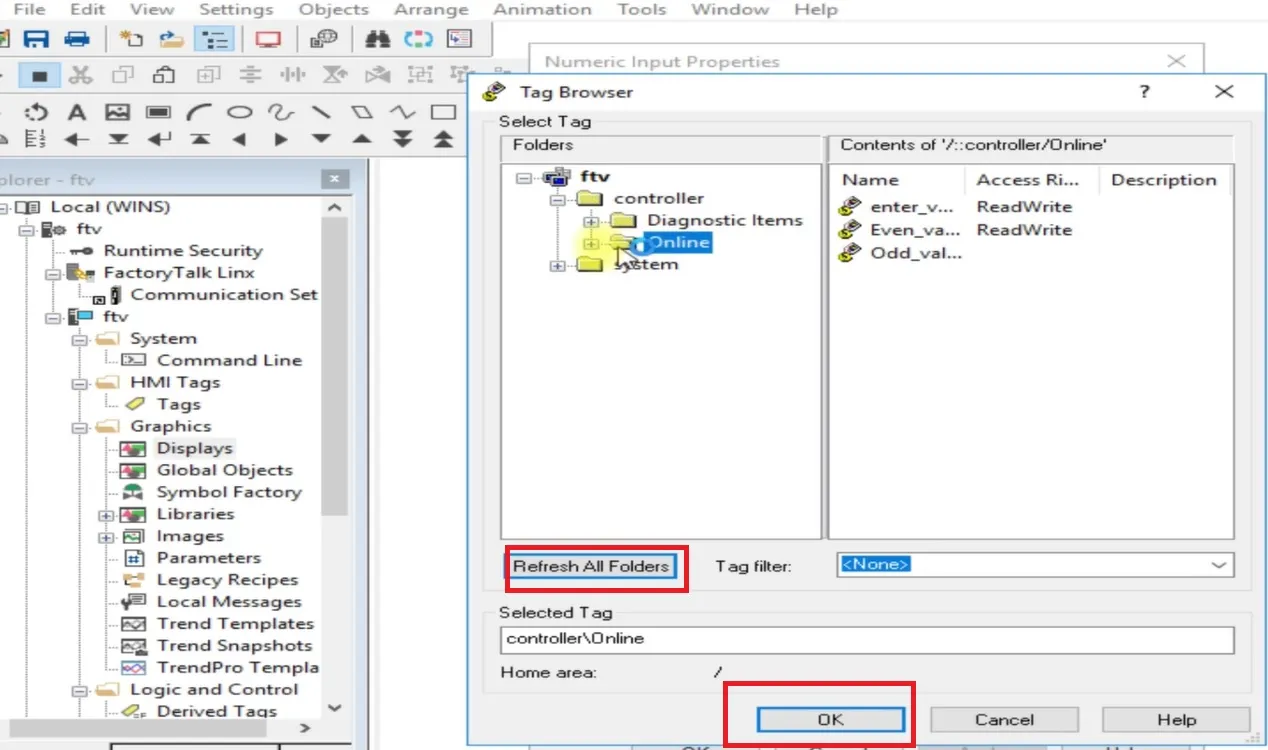
Click on the tag browser, refresh the view, and select your controller name. Open the online tag list and assign relevant tags (like even_value and odd_value) to the appropriate elements. For example, bind a tag to change the fill color of a circle based on tag status.
Finally, run the project. If everything is configured properly, your HMI display will show live values from the RSLogix5000 Emulator via FactoryTalk View. If you face any issue, feel free to reach out via email or leave a comment below for support.