how to assign widget permission of ABB HMI
widget and tag permission allows only specific user to access widget action, event or wright value on tag. when you add wright permission for tag than only assigned user change value or wright value of tag. all other user not access these tag. security features is very important for industrial control system to prevent unauthorized access. some time hmi installed in remote location or very from of controller department only operator can access these hmi.so prevent hmi tags, widget always use security features.
how to create user group and user in abb panel builder
enable security of your hmi in project view select security than right click and enable security after create user group here we create operator user group to operate. after creating user group create user and assign group for user and password. in this article we create operator group and operator1 is user with password '@plcblog'. select operator1 as a default user to login by default when page is load on hmi. if you are not set default user admin is default user so make sure your default user is operartor1. also change admin password to @admin

how to make tag in abb hmi
tag editor click to + button and add tag select data type and enter name of your tag. in this article Tag1 is Boolean data type and numerical1 and numerical2 is int data type.

add widget component form widget gallery
add widget component on your page. in this article use a button and 2 numerical input. on widget property assign tag for widget for button assign tag1 and for assign numerical1 and numerical2 tag for numerical input 1 and numerical input 2. program is very simple for this article we transfer numerical 1 value to numerical 2 when button is clicked and we restrict user operator1 to wright value of numerical 1 input. Operator only transfer values not wright value. add another button to switch user when required and mouse click events select switch user action.
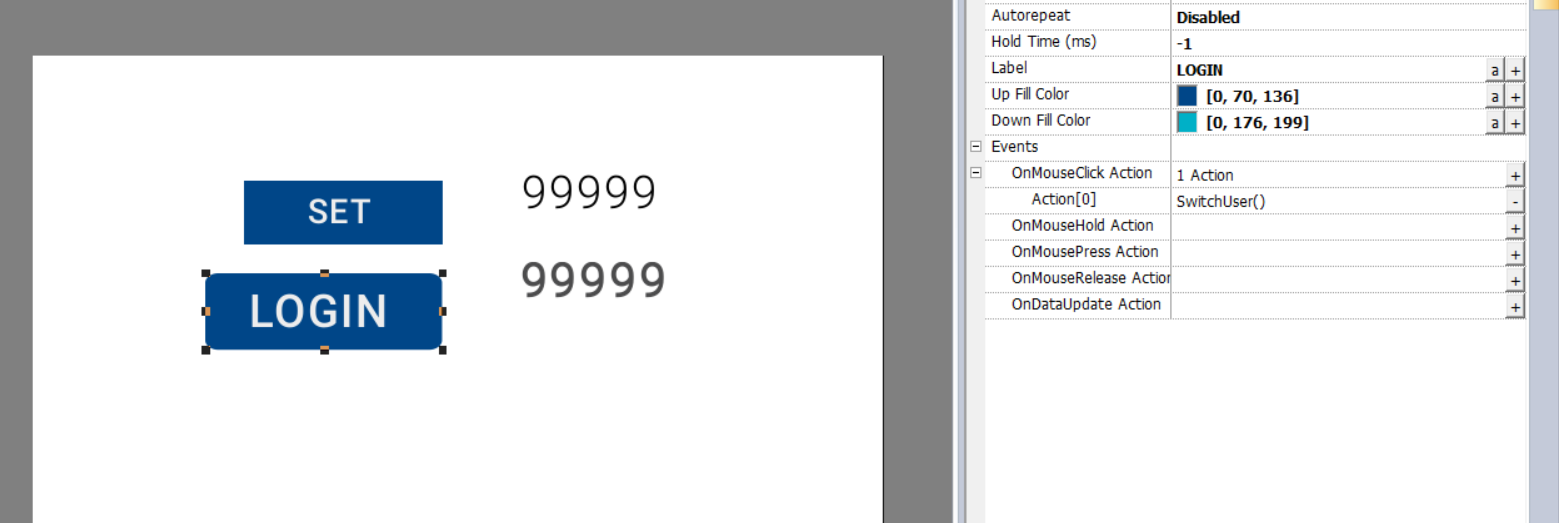
how to assign widget permission for user
Right-click on the widget and select Security settings. than select user group. the authorization dialog is displayed. here we set numerical 1 input read only authorization for operator 1.
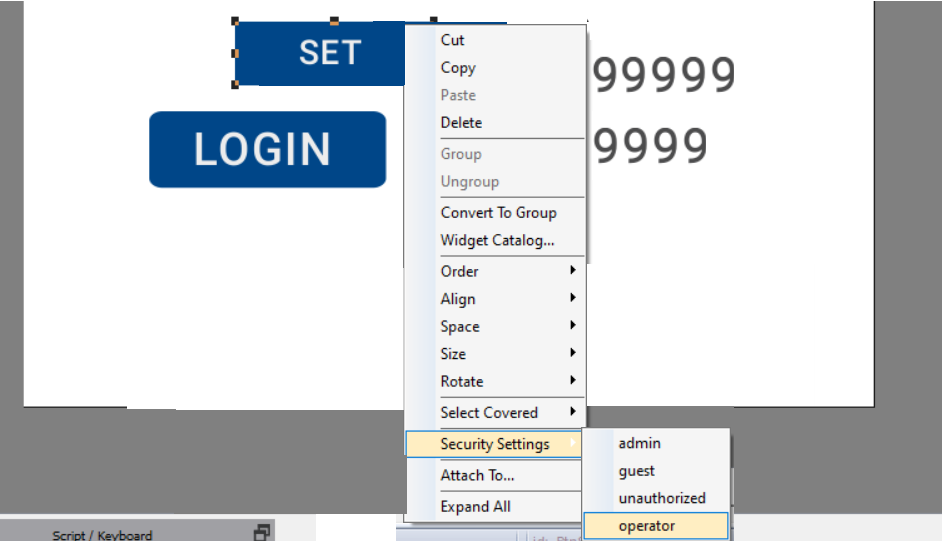
authorization dialog select which type of authorization you want to set on widget. in this dialog Set the security properties to access the widget. here select widget permission read only.

test your program using simulator of abb panel builder
before test make sure your security is enable. Now build program and start simulation of you program when program is load you can not change values because page is login as operartor1 numerical 1 input read only. now click to login and than login as admin now numerical 1 input change. so we understand how to restrict user for widget.

Simmilar
Share on Facebook Share On Twitter Share on LinkedIn Share on Whatsapp
