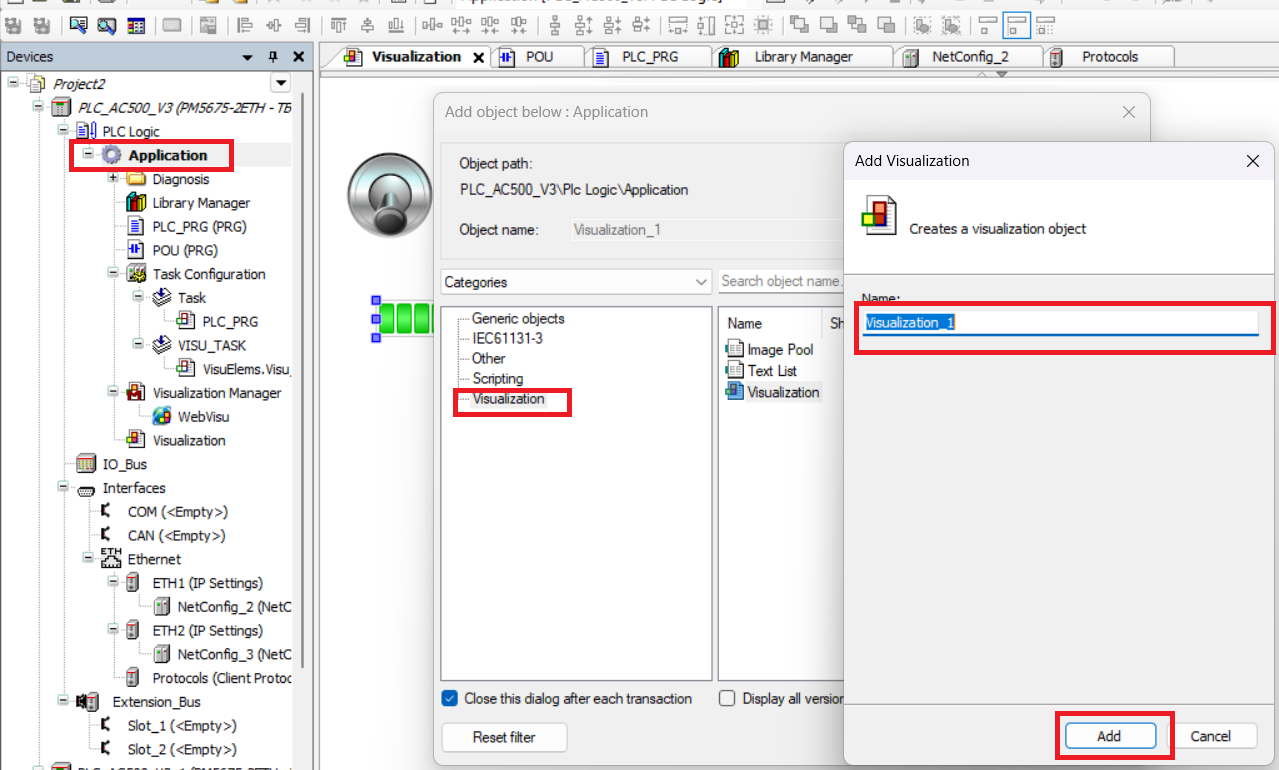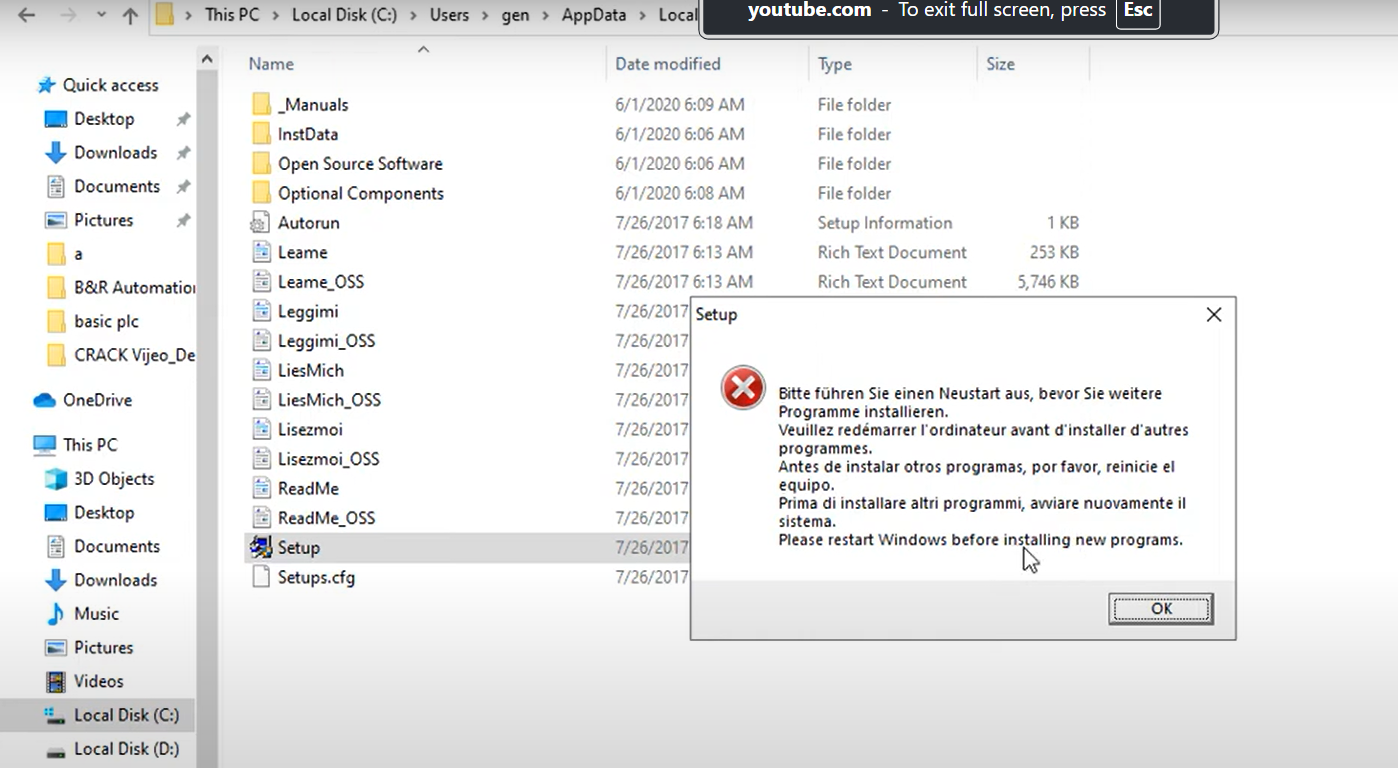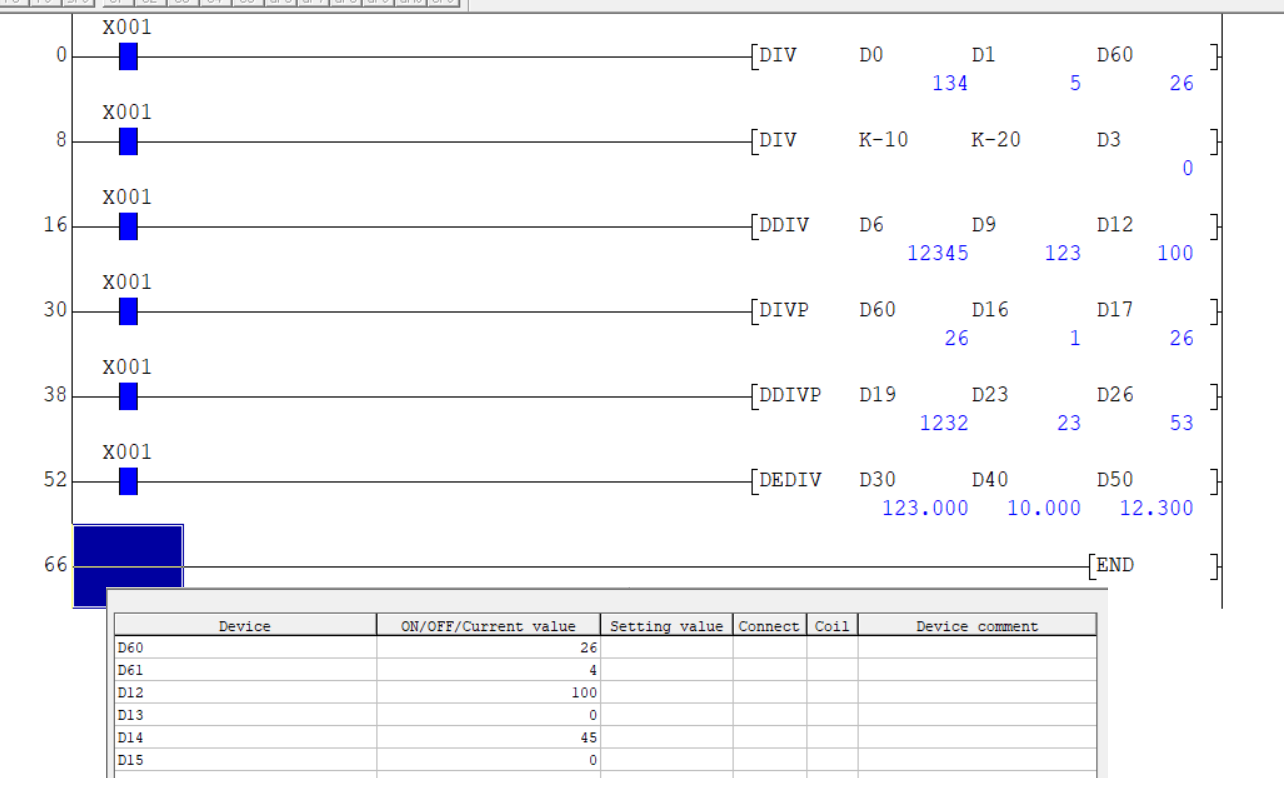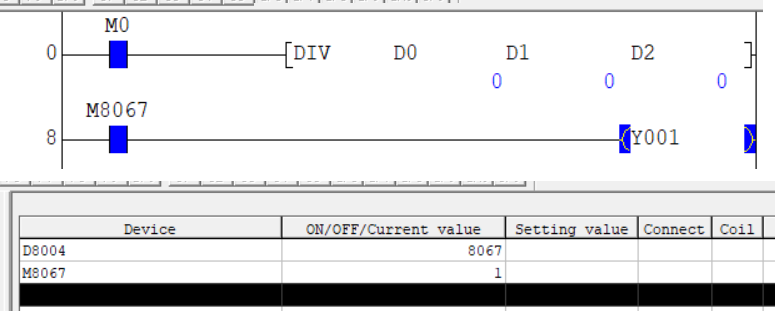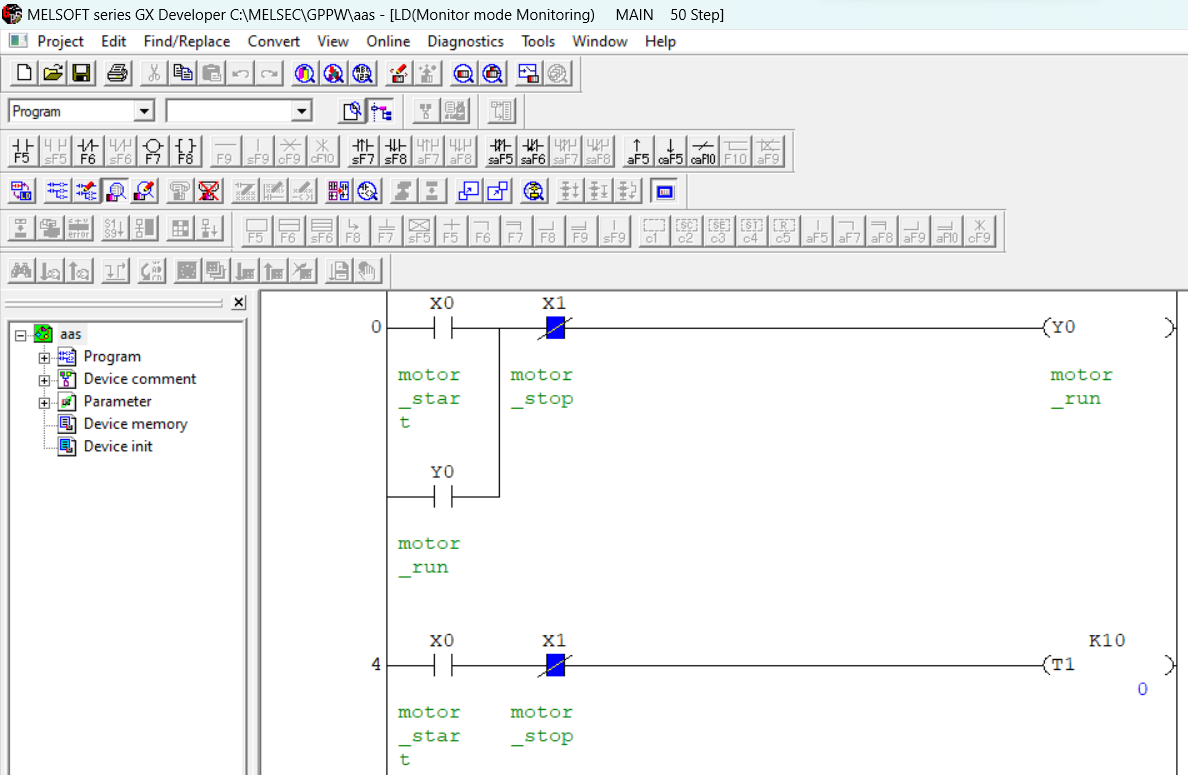how to make trend of a variable in abb panel builder for CP600 HMI
trend in industrial application describe the changes in a variable with time.abb panel builder used for design and configure ABB CP600 series HMI. Trend is used in industrial control system to know variation of variable values over time. you can use real time and historical trend to shows variation of value over time. real time trend shows variable variation on present time and historical trend shows values past time. you can also take backup of these trend. if the value of variable is increasing it is called upward trend, if the value is decreasing it is called downward trend. in ABB panel builder you can design, configure and backup multiple trend for different variable.
what is trend in industrial application
Trends allow you to sample and record the values of specified tags according to specific sampling conditions. The trend function includes trend acquisition and trend display. Trend acquisition parameters are set in the Trend editor so that data can be stored. Stored data can then be displayed in a graphical format using a trend widget.
type of trend widget in abb panel builder
abb panel builder have basically following trend widget which use in ABB CP600 hmi
- Real time trend : generate real time trend
- real time trend chart: advanced real time trend with button like zoom in, zoom out, home etc.
- history trend: save record of trend and generate past trend value of variable
- history trend chart: advanced version of history trend chart with home, zoom in and out button.
- trend table: table shows value record at selected interval like data logging.
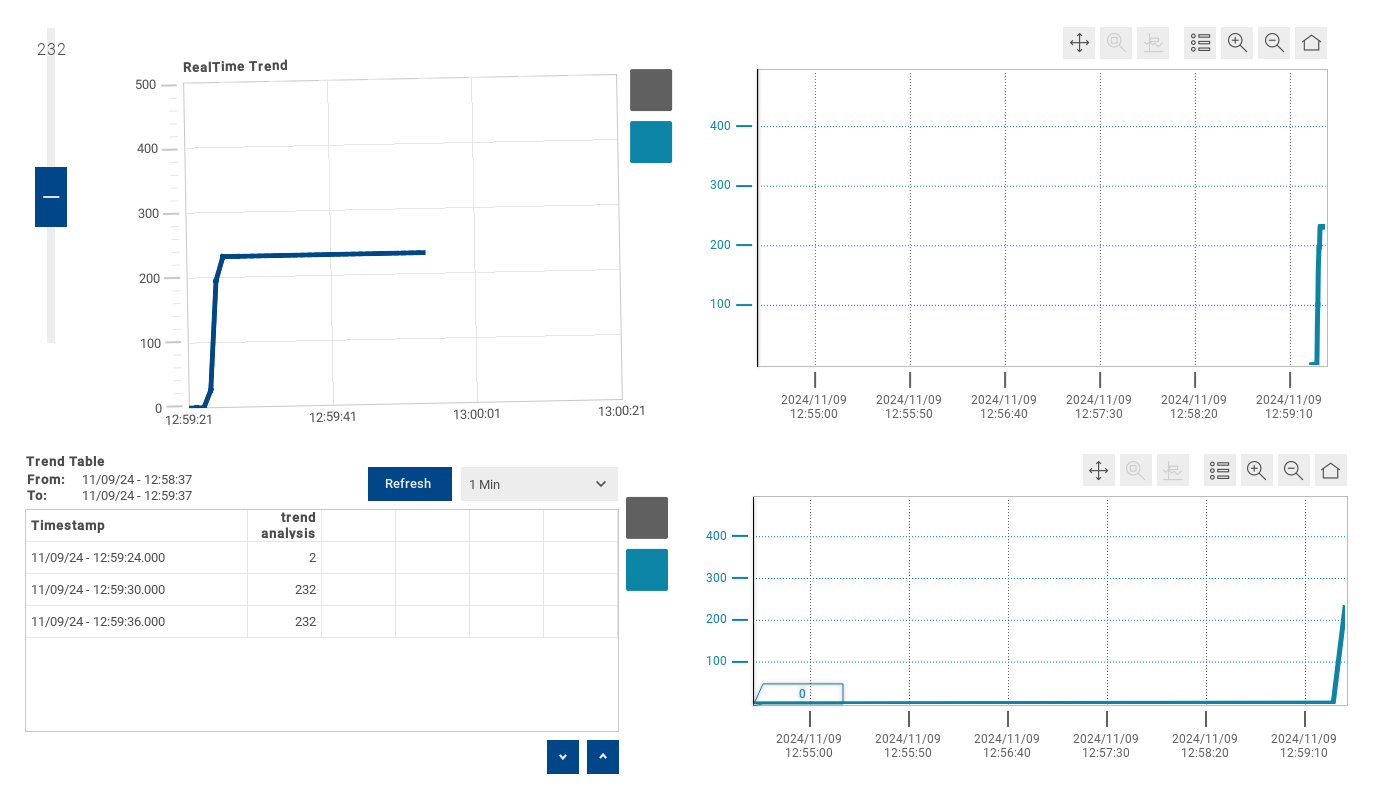
make a simple program for trend data
open panel builder and create a project for your HMI or you can also use pc runtime. now add some component for trend. for this article we add simple slider range from 0 to 500 same range we used for plotting trend in real time as well as historical trend.
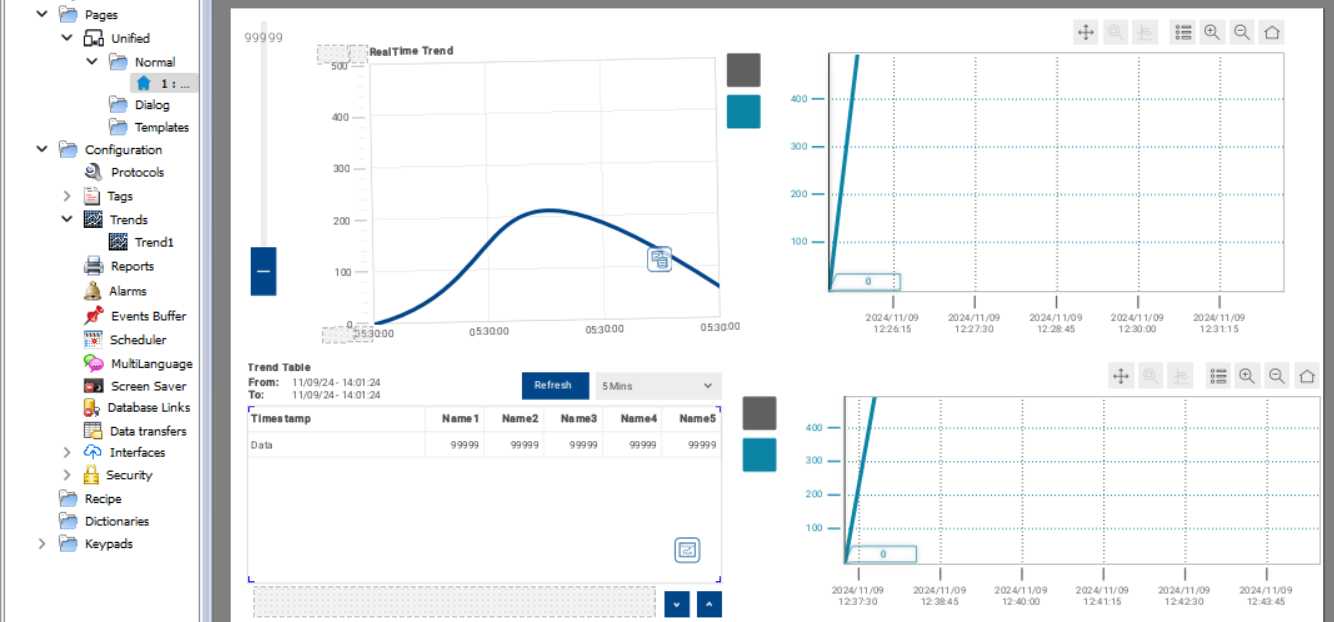
define tag for trend in panel builder
first define protocol than open tag indexed and add a tag numerical_value and select data type float. you can select data type and tag name as your process need. it is example of trend.
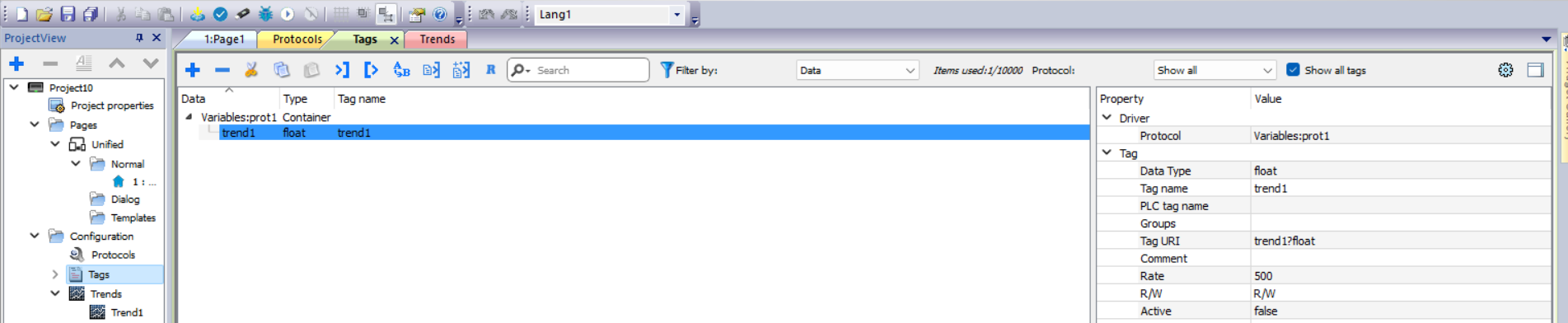
how to add trend in abb panel builder
on project view double click on trend. trend editor window open here you can define trend. click add button to add trend. following are Trend Header Description
- Trend Name Name of the trend collection (set of tags sampled at the same time).
- Active When enabled, the trend runs by default at system startup.
- Source List of the tags sampled by the trend.
- Import from file Import and overwrite trend parameters from a file (exported previously).
Note: Trends cannot be activated at runtime.
after adding trend button double click on trend to open parameter configuration.

configure trend in trend editor
trend editor allows you to add variable and configure variable for trend. in trend editor following parameter are configured we divide trend in two part below is part 1 configuration
- 1. Number of Samples Trend buffer size.
- 2. Sampling Time Sampling interval. If sampling time is 0 or negative sampling is suspended.
- 3. Time unit for the sample time. Could be 1 second (default) or 1/10 seconds
- 4. Storage Device Where trend data will be stored.
note: increasing the sampling rate could impact global HMI device performances. have other parameter also but we discuss in seperate article.
after adding above important configuration now add tag for a trend in part 2 parameter configuration it is very important parameter.
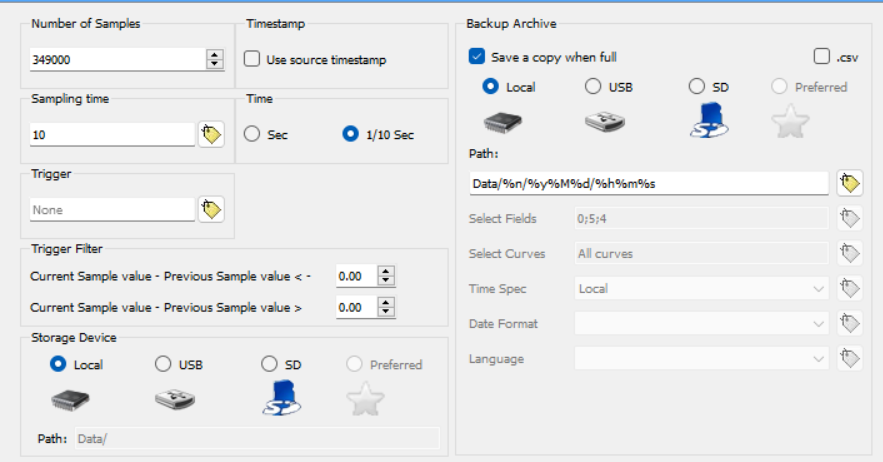
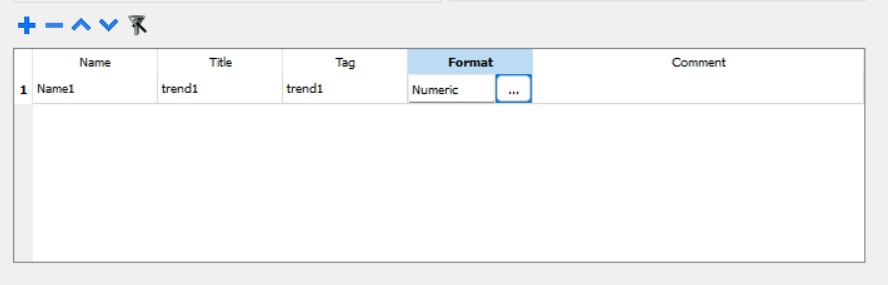
trend widget propertied in abb hmi
in abb panel builder have two type of trend widget real time and history trend you insert any trend as per your requirement but following propertied are same for both trend.
- Num Curves : enter curve number to display in trend if you want two trend curve than enter 2.
- page duration: time window to show
- X Scale : in scale you can change data format in time, time specification, font, font color etc.
- Y Scale : in y scale you can change maximum and minimum value of y axis.
- Curve "n": it is important properties for trend. in this properties if you set Num Cureves value 2 than Curve 1 and Curve 2 is available. in this properties used to set tag, display format of curve. in tag select tag to draw a curve, set maximum and minimum axis of x and y, set display color of your tag.
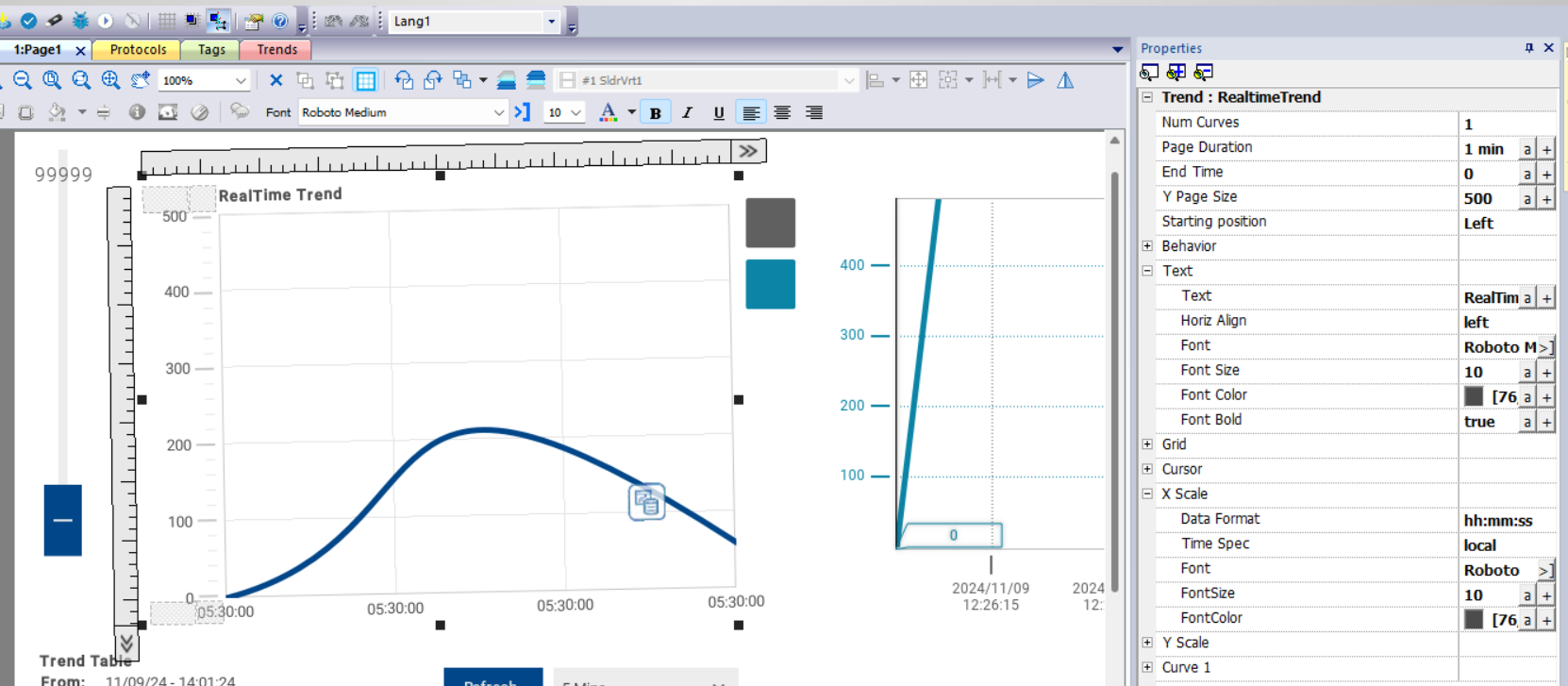
real time trend widget in abb panel builder for abb hmi
The real- time trend widget can be used to display the changes of value of a tag. Data is not stored in a trend buffer and cannot be retrieved for later analysis. open widget gallery select real time trend and real time trend chart. add both widget to your hmi screen.

history trend chart widget in abb panel builder for abb hmi
The data collected and stored from the data logger can be analyzed using the History Trend widget. from widget gallery select history trend chart and insert into your hmi screen.
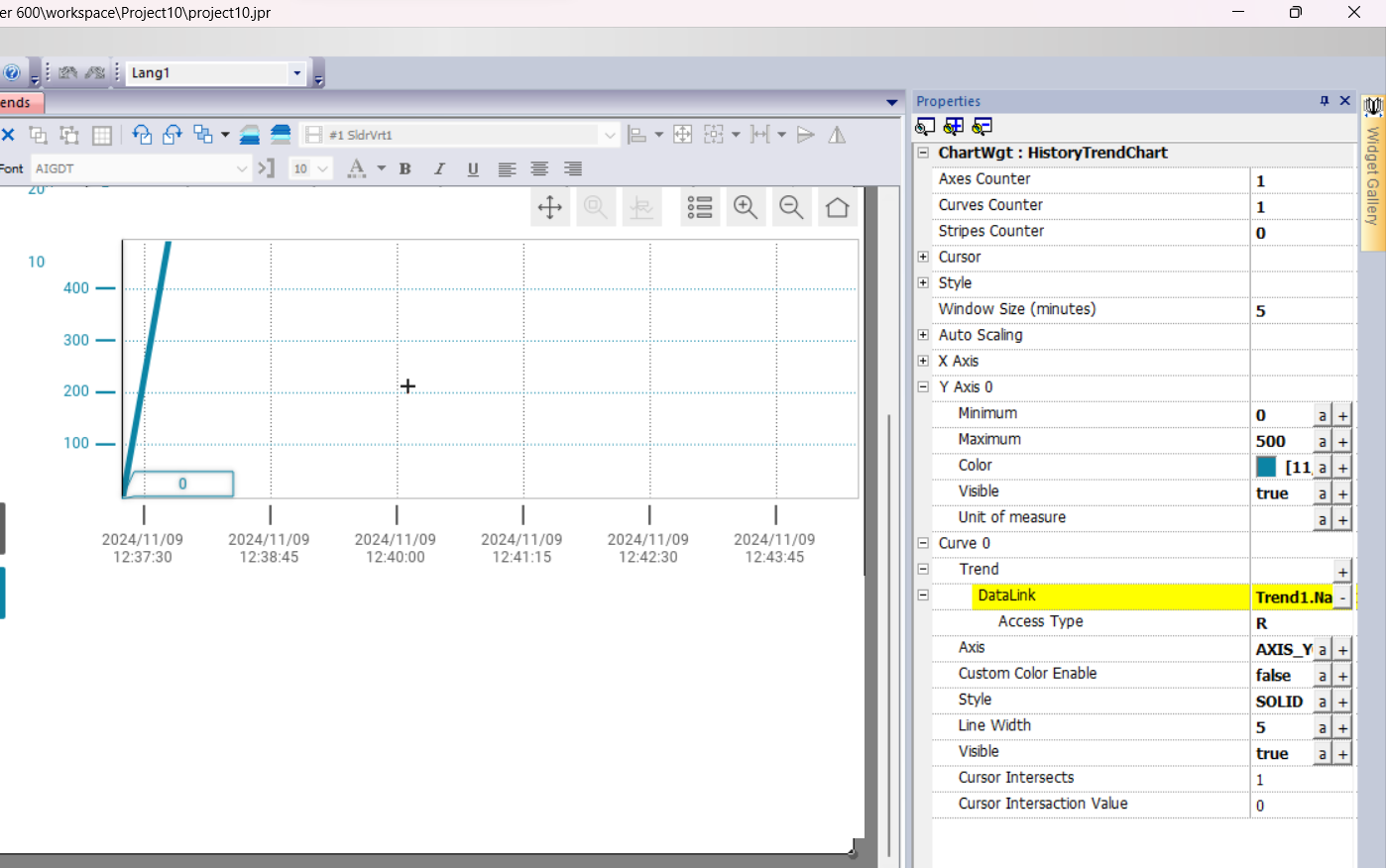
trend table in abb panel builder for abb hmi
in this table you can see all trend data with values. trend table is refresh at set time duration you can change refresh time during program running. trend values are show with time stamp.

simulation of trend in abb panel builder
check program error and than open simulation. if your program have any error remove all error and rebuild program and than open simulation.
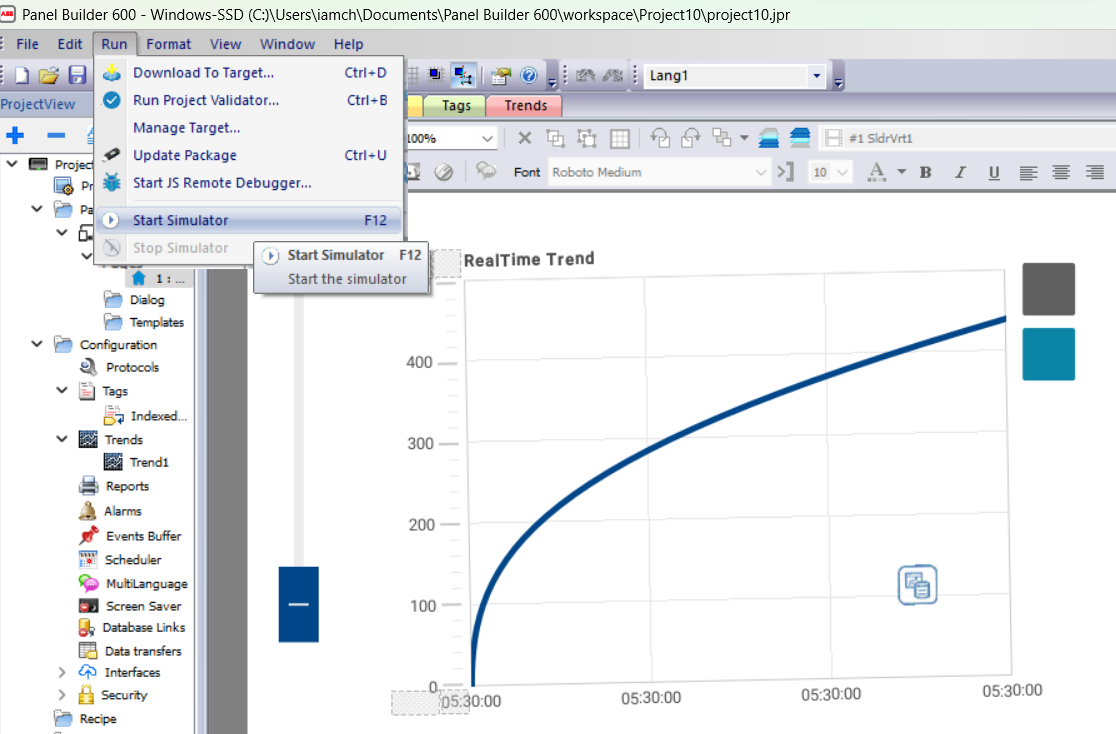
Simmilar
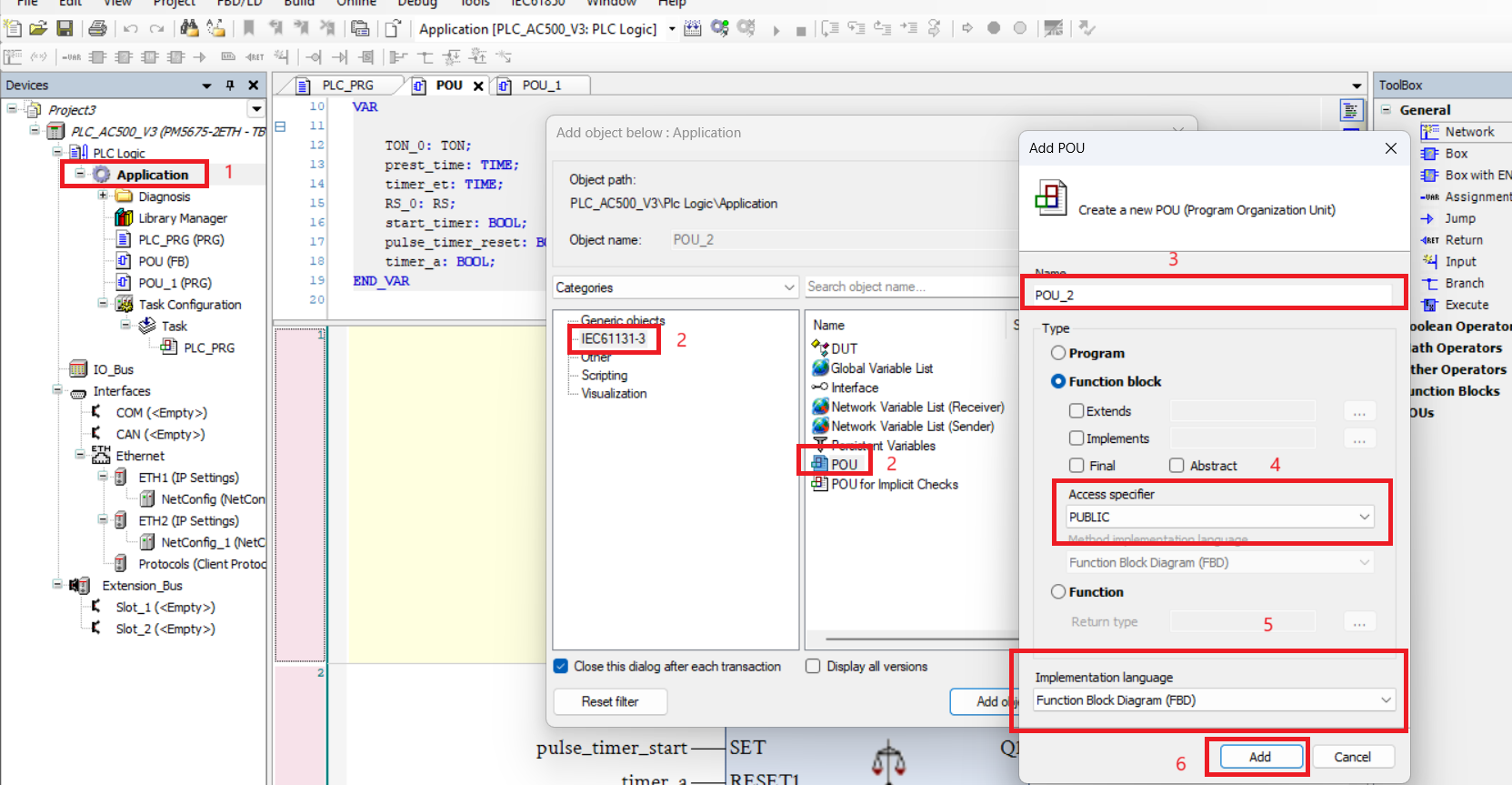
How to Create User Function blocks using functional block diagram
Nov20, 2024 4566
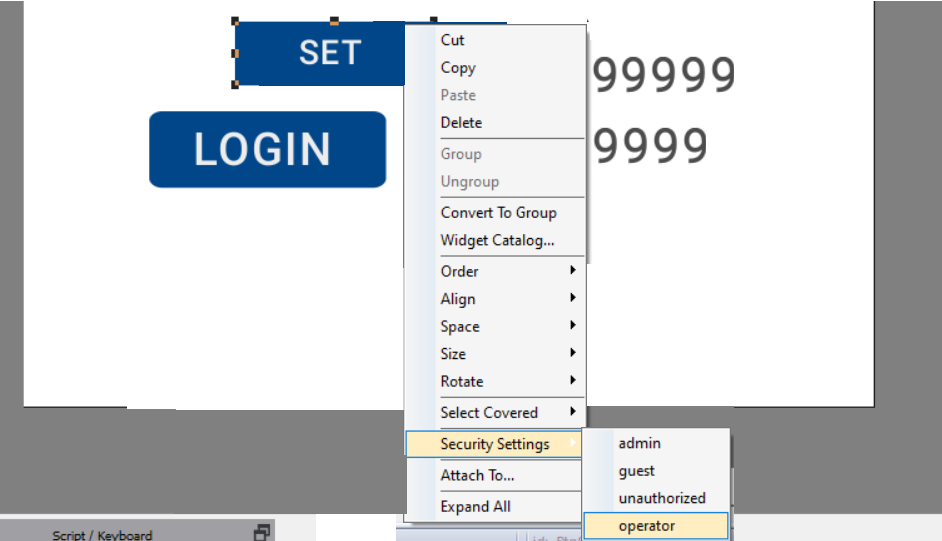
how to assign widget permission of ABB HMI
Nov20, 2024 5565
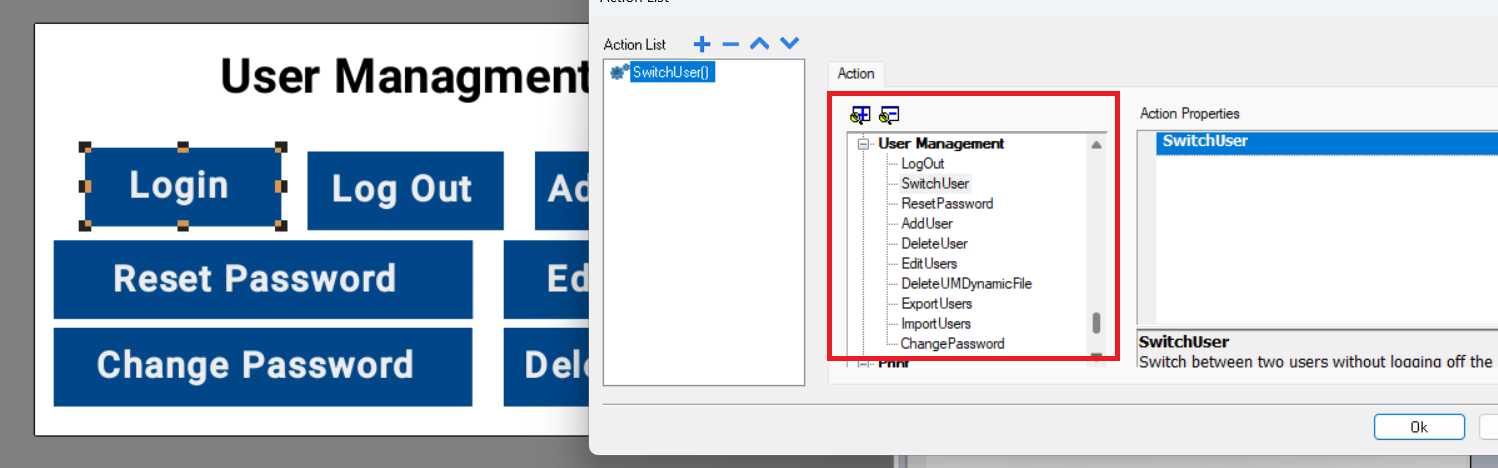
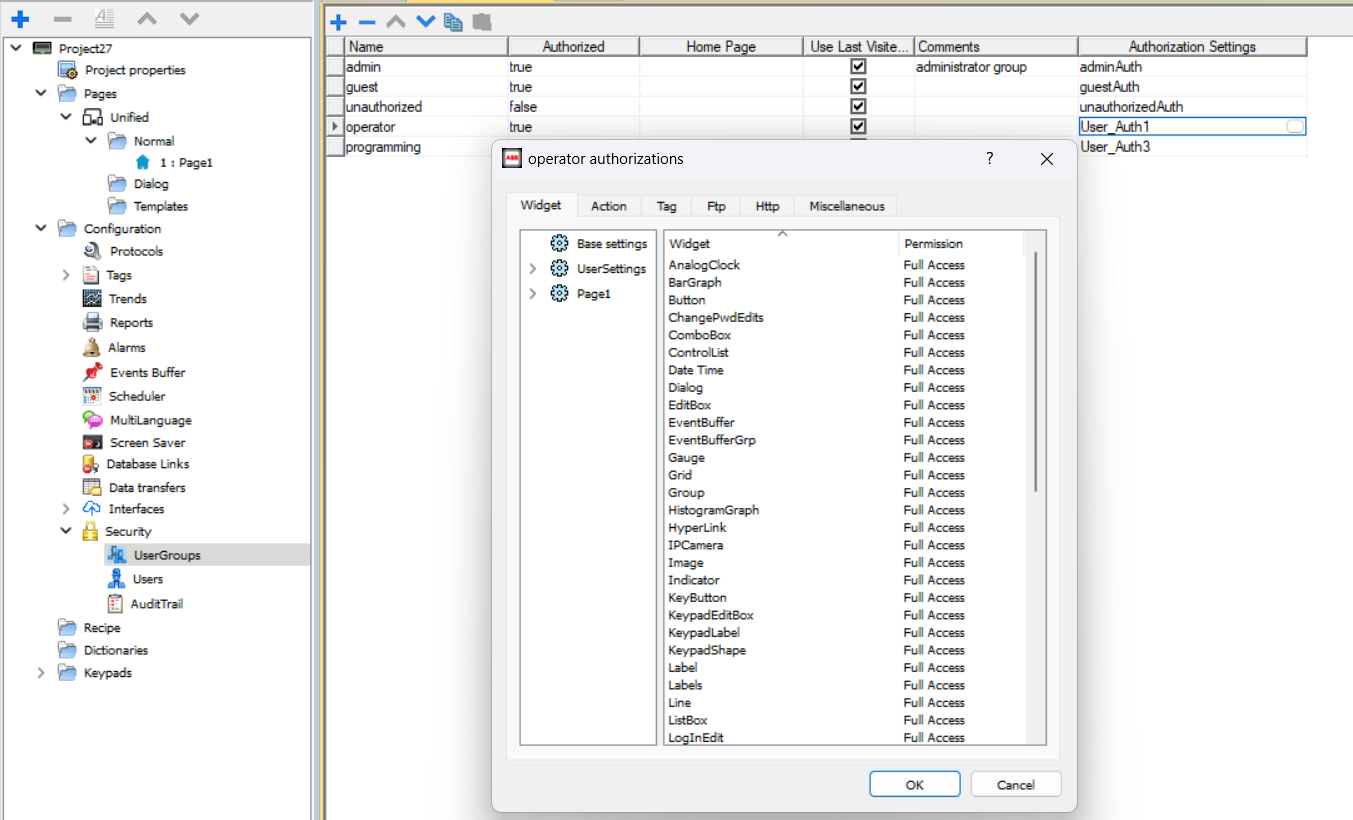
ABB HMI security features with panel builder 600
Nov19, 2024 5555

ABB Functional Block Diagram Counter Blocks - CTU, CTD and CTUD
Nov15, 2024 885


ABB HMI Events And Action In Abb Panel Builder
Nov13, 2024 8888
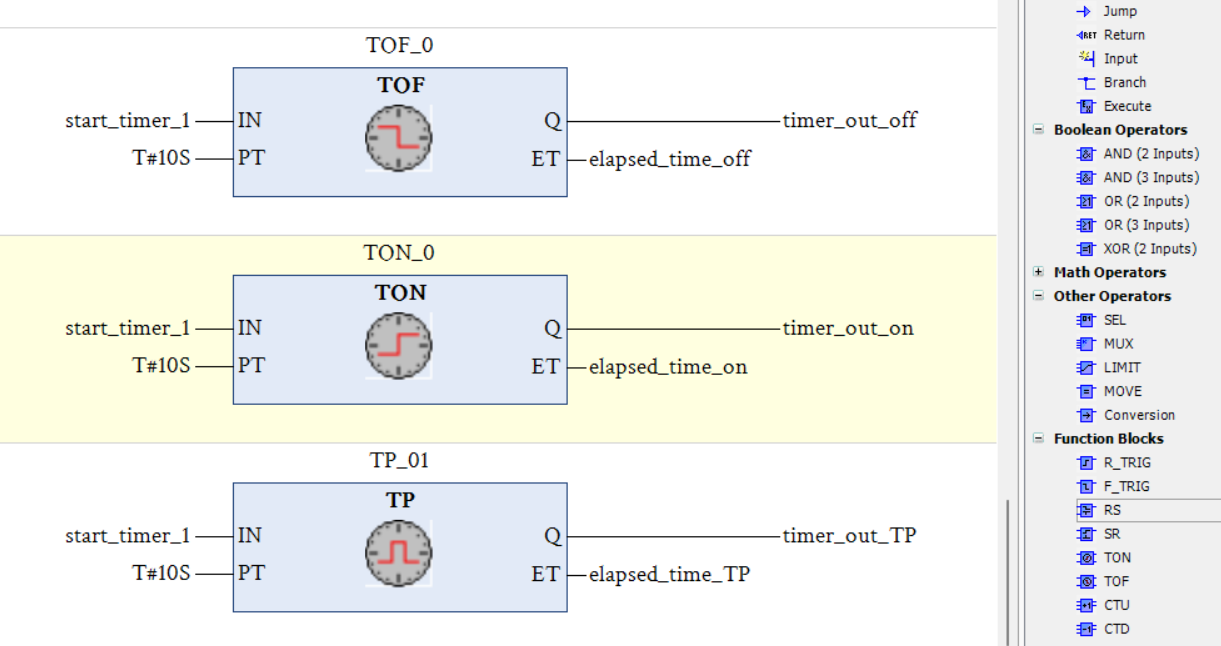
ABB Functional Block Diagram Timer Blocks - TON, TOF and TP
Nov12, 2024 888

how to make trend of a variable in abb panel builder for CP600 HMI
Nov09, 2024 5655

Alarm in ABB CP 600 HMI - how to use alarm in ABB CP 600 HMI
Nov07, 2024 555
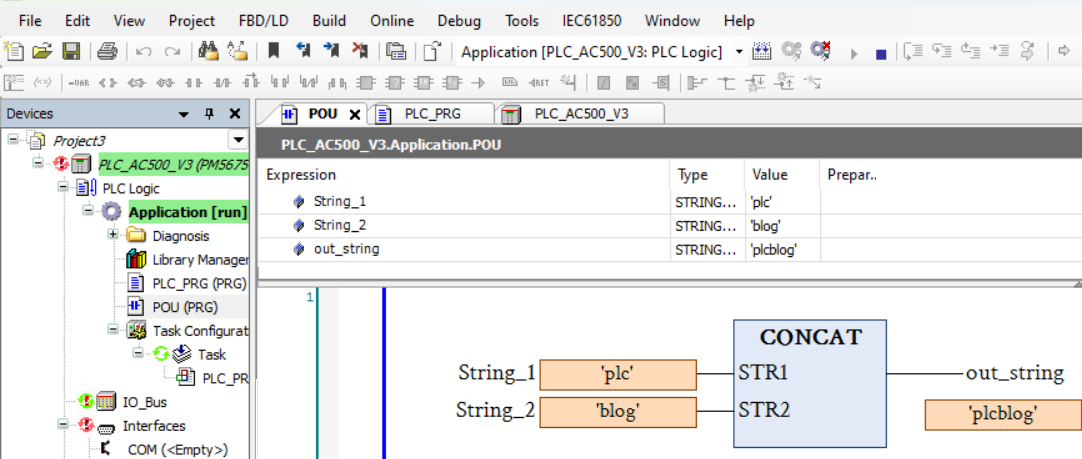
ABB PLC Data type : Bool, INT, String and Real
Nov04, 2024 565
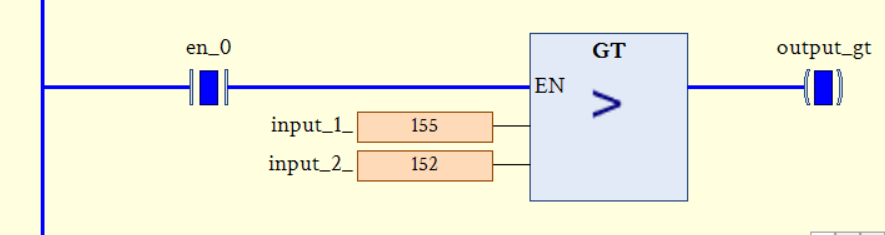
ABB PLC comparison instruction : EQ, NE, LT, LE, GE and GT
Nov04, 2024 569
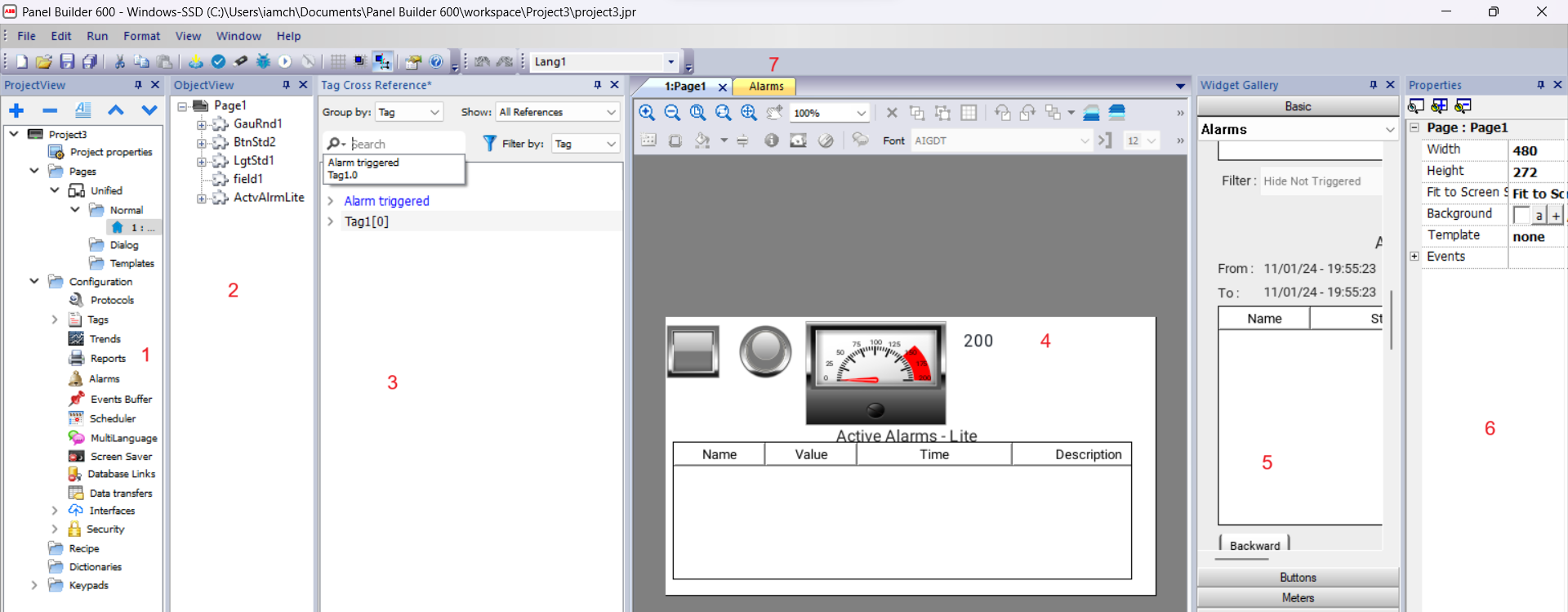
create a simple program in abb panel builder 600
Nov04, 2024 500
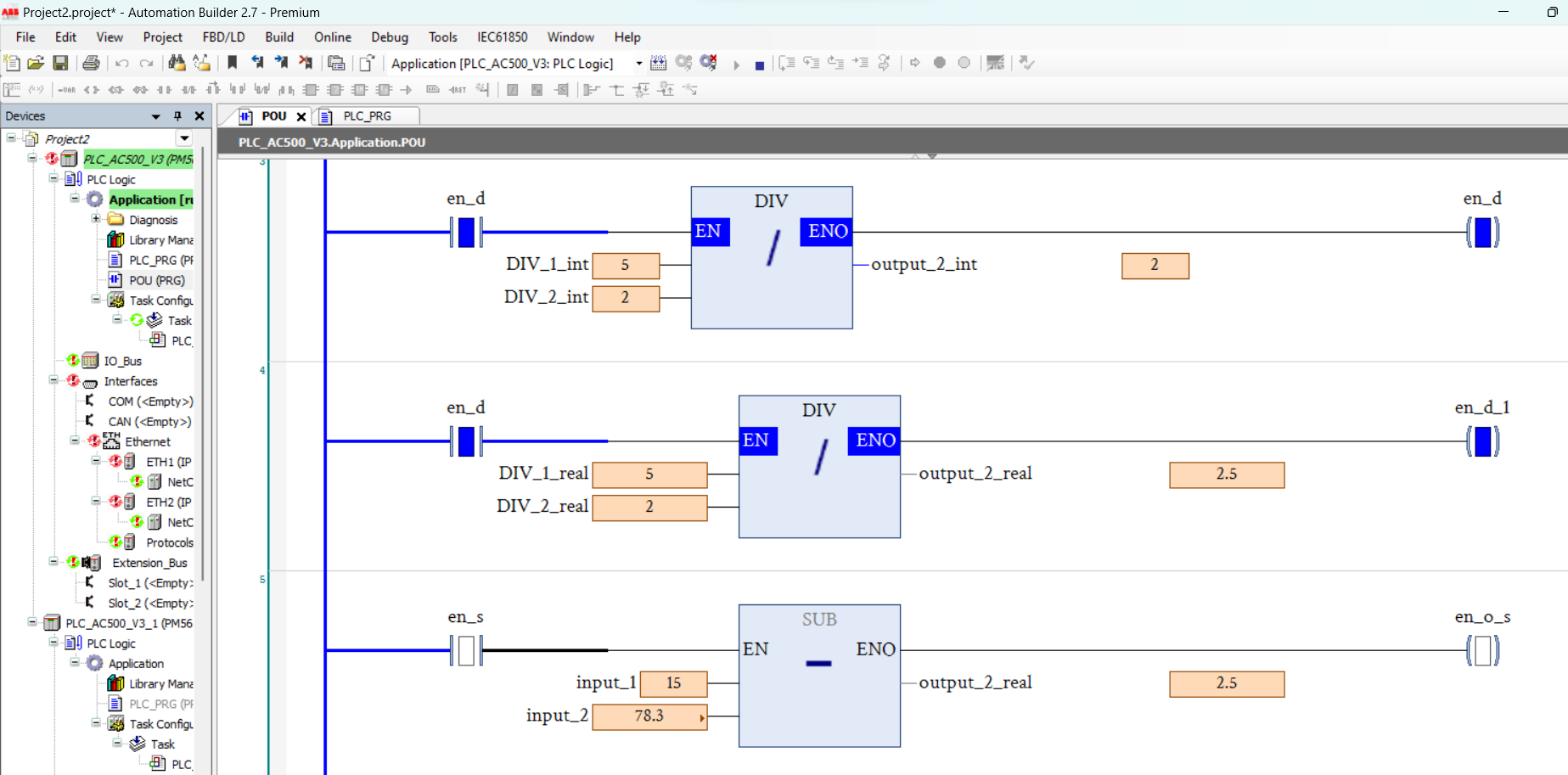
ABB PLC Arithmetic instruction : ADD, SUB, MUL, DIV and MOD
Nov01, 2024 895
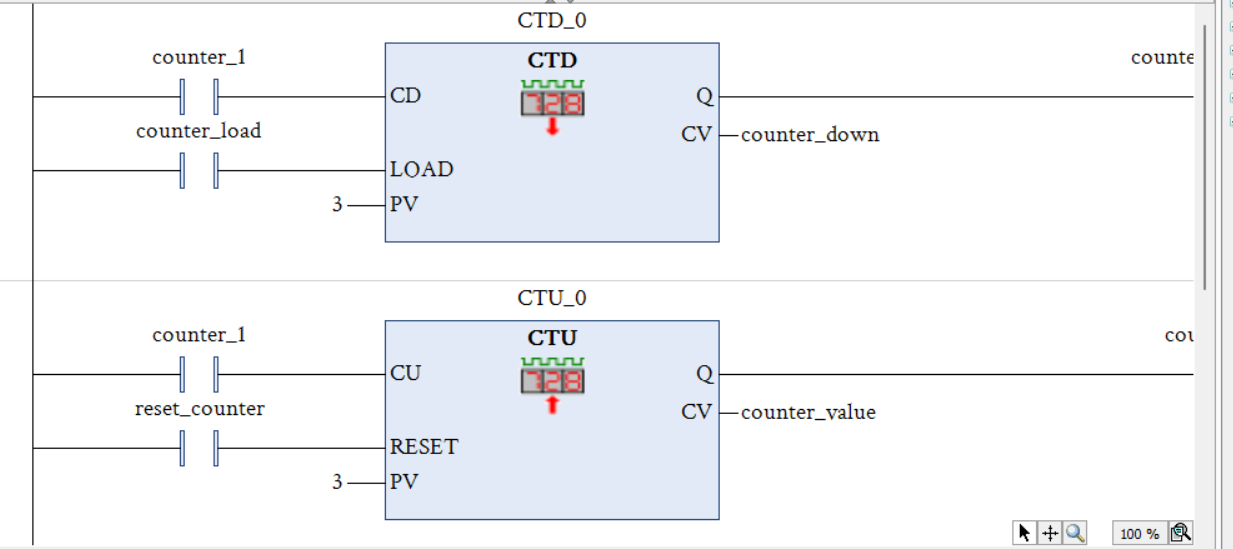
ABB PLC Counter : CTU, CTD and CTUD
Oct30, 2024 895

ABB PLC Timer : TON, TOF and TP
Oct29, 2024 8965

introduction to ABB automation builder | automation builder