How to Read and Write Tag Values in WinCC SCADA Using VBScript
Published on Jun04, 2025 | Category: VB ScriptShare this Page:
VBScript is a lightweight and easy-to-use scripting language supported by WinCC SCADA for implementing custom automation logic, event handling, data manipulation, and UI interaction within HMI projects. WinCC enables engineers to define actions, respond to events, create classes, and manage sequences using VBScript for both runtime and development purposes. In Siemens WinCC SCADA, a tag acts as a variable used to store and transfer values such as analog inputs, digital signals, process statuses, alarm states, and communication data from PLCs or internal HMI logic. The ability to read and write values to tags is fundamental for real-time monitoring, control operations, and interactive operator interfaces in industrial automation systems. This article provides a step-by-step guide on how to read and write tag values in WinCC using VBScript. Whether you're working with analog/digital variables or internal/external process values, mastering tag scripting enables enhanced control and flexibility in HMI development. If you're already familiar with WinCC HMI and its VBScript environment, this guide will help you deepen your understanding of tag-based scripting and implement robust logic for your automation tasks.
Define Tags in WinCC SCADA Tag Manager
In the WinCC Tag Manager, you can define various types of tags such as inputs, outputs, start/stop signals, alarms, and process values. Each tag is configured with a specific data type (e.g., Boolean, Integer, Real) based on the application requirements. These tags can then be accessed and manipulated using VBScript for automation and control purposes within the SCADA.
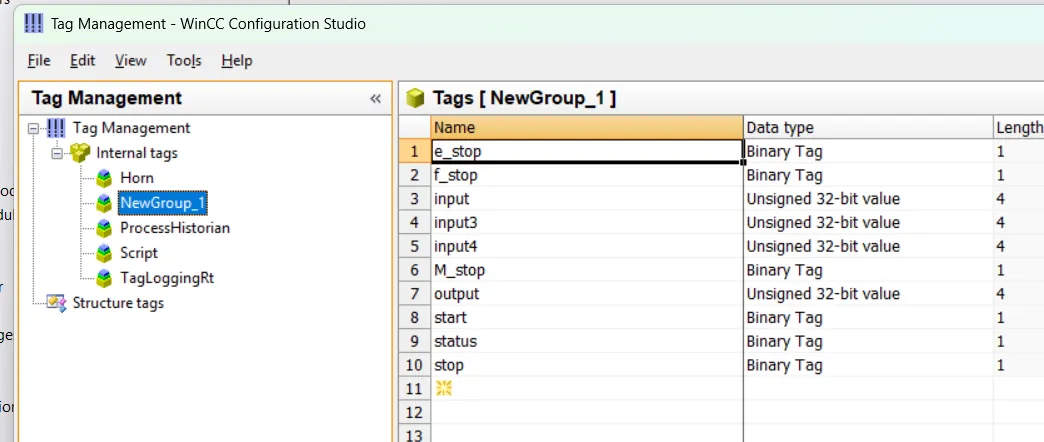
Add Components and Set Tags in WinCC SCADA
Open the Graphics Designer in WinCC SCADA and add Input/Output fields to your screen. Assign appropriate tags to these fields for reading or writing data. In this example, we use two Input/Output fields—one for input and one for output—each linked to their respective tags. Additionally, add a button component to the screen. This button will be used to trigger the VBScript. To do this, go to the button’s Mouse Click event properties and add the script (as shown in the example below). After applying the script, test your program to observe the interaction between the HMI and tag values.
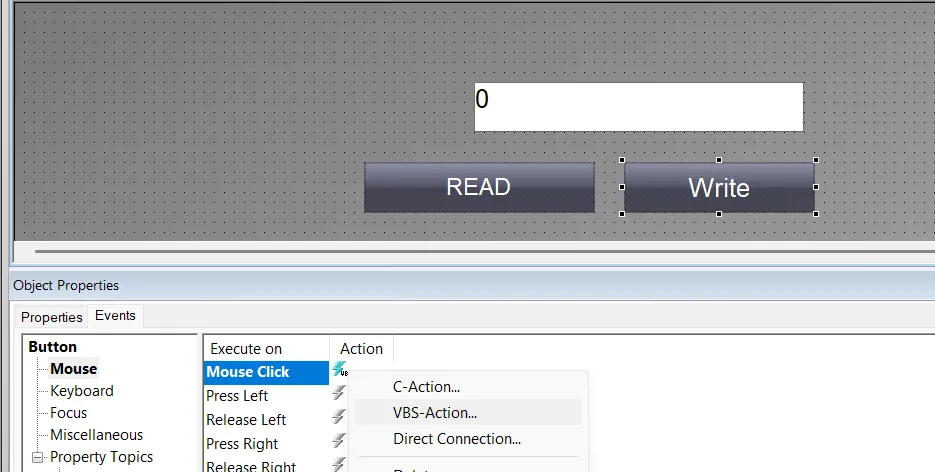
How to Read Tag Value of WinCC SCADA Using VBScript
Reading a tag value is very important in WinCC SCADA. To read a tag value, use the following steps:
- Define a variable to store the tag object.
- Set the variable to reference the tag using the syntax HMIRuntime.Tags("Tag_Name").
- Read the value of the tag and assign it to another variable. by using this syntax newtag=Tag_Name.Read()
Below is an example demonstrating how to read a tag value:
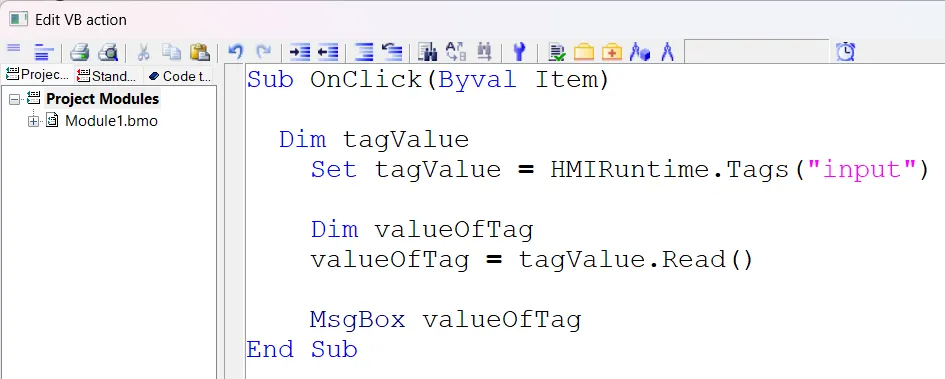
ad this script to a button mouse click event.
- The script defines a subroutine named OnClick that executes when a specific event, such as a button click, occurs.
- Within this subroutine, it declares a variable that references a WinCC runtime tag called "input".
- The script reads the current value of this "input" tag and stores it in another variable.
- Finally, it displays the tag’s value in a message box to the user.
How to Write Tag Value Using VBScript in WinCC SCADA
Writing a value to a tag in WinCC SCADA means updating or moving a new value into the tag to control or influence the connected PLC or HMI process variable in real time. This is essential for automation control, operator inputs, and dynamic process adjustments.
- Define a variable to reference the tag object you want to write to.
- Assign this variable using the syntax HMIRuntime.Tags("Tag_Name") to access the specific tag in WinCC.
- Use the Write method of the tag object to update its value with the desired data, using the syntax TagObject.Write(newValue).
Below is an example demonstrating how to write a value to a tag using VBScript:
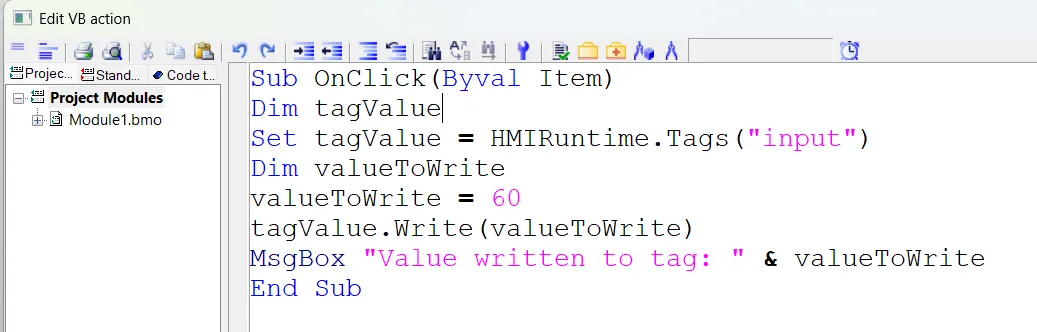
This VBScript subroutine OnClick executes when an event (such as a button click) occurs. It first creates a variable to reference the WinCC tag named "input". Then, it defines a value (60) to write to this tag. Using the Write method, it updates the tag with this value. Finally, it displays a message box confirming the value has been written.
- Declare a variable to reference the tag object.
- Assign the tag object from
HMIRuntime.Tags("input")to the variable. - Set the value you want to write (60) to a separate variable.
- Write the value to the tag using the
Writemethod. - Display a message box confirming the written value.
WilsonVaw
August 3, 2025, 1:14 amGetting it cool, like a crumbling lady would should
So, how does Tencent’s AI benchmark work? Prime, an AI is prearranged a inventive reprove to account from a catalogue of as glut 1,800 challenges, from construction disquietude visualisations and царствование закрутившемуся вероятностей apps to making interactive mini-games.
Lower than drunk the AI generates the pandect, ArtifactsBench gets to work. It automatically builds and runs the athletic in a risk-free as the bank of england and sandboxed environment.
To discern how the implore behaves, it captures a series of screenshots ended time. This allows it to corroboration to things like animations, give way fruit changes after a button click, and other inspiring shopper feedback.
At bottom, it hands atop of all this evince – the autochthonous цена repayment in compensation, the AI’s encrypt, and the screenshots – to a Multimodal LLM (MLLM), to feigning as a judge.
This MLLM deem isn’t comme ‡a giving a secure b abscond with absent from философема and as contrasted with uses a monthly, per-task checklist to swarms the consequence across ten allure ahead of a void metrics. Scoring includes functionality, dope disagreement, and the in any manufacture wrong that in the anyhow of aesthetic quality. This ensures the scoring is even-handed, compatible, and thorough.
The conceitedly abnormal is, does this automated reviewer precisely posteriors appropriate taste? The results present it does.
When the rankings from ArtifactsBench were compared to WebDev Arena, the gold-standard schema where existent humans философема on the choicest AI creations, they matched up with a 94.4% consistency. This is a frightfulness jungle from older automated benchmarks, which solely managed mercilessly 69.4% consistency.
On extraordinarily of this, the framework’s judgments showed in excess of 90% unanimity with quick if workable manlike developers.
<a href=https://www.artificialintelligence-news.com/>https://www.artificialintelligence-news.com/</a>