Alarm configuration and setting for Siemens HMI in Siemens TIA portal wincc
Published on Dec09, 2024 | Category: tia winccShare this Page:
The alarm system allows you to display and record operating states and faults on the HMI device that are present or occur in a plant. alarm is very important for operator and process department for certain level. alarms help to run process safely and efficiently because problems are identified and addressed before they become more serious. Alarm is designed to triggered and acknowledged by operator when specific condition is occurred during process automation. alarm display message when certain condition is occurred. you can make alarm for warning message, error messages, normal message etc. alarm message is designed to trigger when process value reached to warning or errorlevel.in this article we configure a simple alarm in siemens hmi to and display alarm when value is reached to defined alarm level.
how many types of alarm in siemns wincc hmi
generally in simens hmi have two types of alarm
- User-defined alarms - these alarm used to monitor the plant process.
- System-defined alarms - these alarm monitor the HMI device.
types of alarm class in simens wincc
The alarm class defines how an alarm is displayed. The alarm class specifies if and how the user has to acknowledge alarms of this alarm class.A new alarm class with mandatory acknowledgment is generated in WinCC.alarm class identified which type of alarm is triggered following are the alarm class available in in siemens wincc basic panel hmi
- error alarm class : The Errors alarm class is intended to show critical or dangerous states or limit violations in the process. The user must acknowledge alarms from this alarm class.
- acknowledgment alarm class : When the operator acknowledges an alarm, the operator confirms that operator has processed the status that triggered the alarm.
- no acknowledgement : This alarm comes and goes without having to be acknowledged. There is no visible response from the system.
- warnings : The Warnings alarm class is designed to show irregular statuses and routines in the process. Users do not acknowledge alarms from this alarm class.
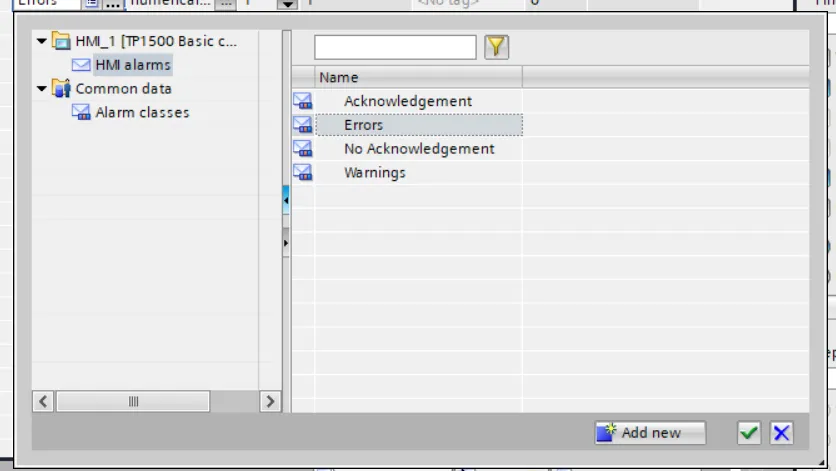
add basic component for alarm
in this article simple add a numerical input and add a HMI tag numerical_input and select UINT as data type. Assign numerical_input tag for numerical input component. when we change numerical input our alarm is displayed message which we defined in next step of the article.numerical input use for alarm triggered when value of numerical input change and value reached to level than alarm is dispaly message on alarm view.
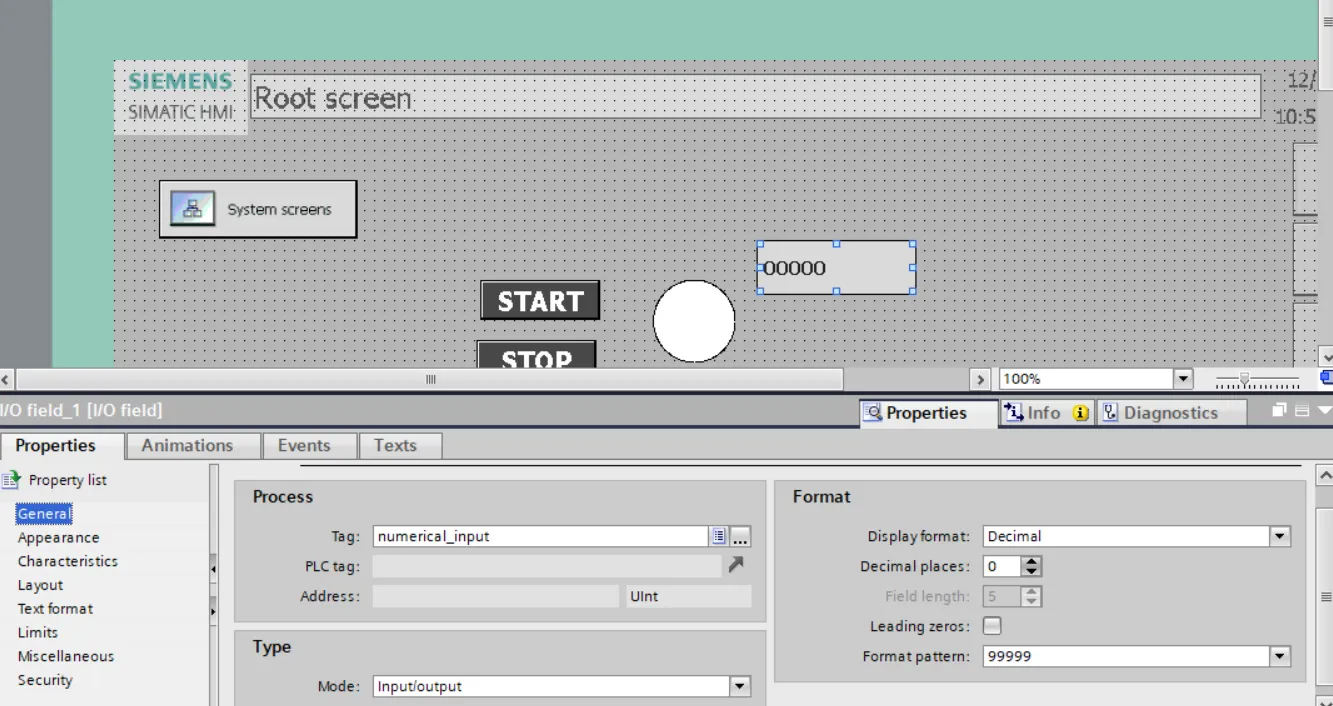
configure alarm in wincc tia portal
in project tree select hmi alarm and open hmi alarm editor.in hmi alarm you can add and configure alarm with tag. Following type of alarm are configured in hmi alarm editor -
- discrete alarm for discrete alarm configuration
- analog alarm for analog alarm with higher and lower limit
- system events System alarms indicate states or events which occur on the HMI device. System alarms provide information on occurrences such as operator errors or communication faults.
- alarm class configure alarm class setting like font, background of alarm
- alarm groups configure different alarm group for hmi
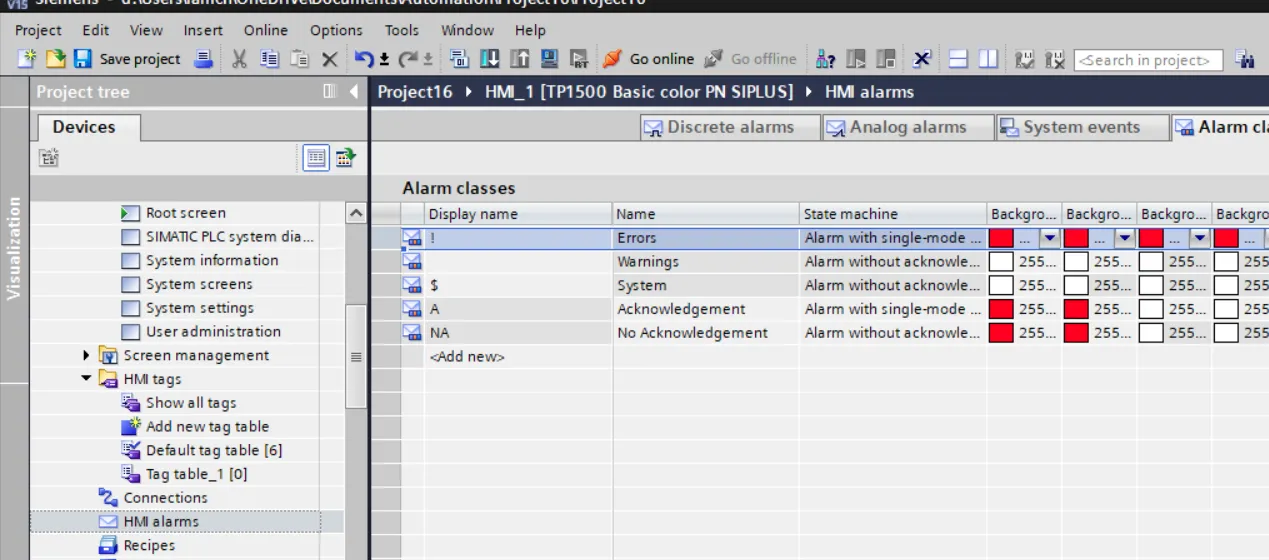
configure analog alarm in wincc hmi
open hmi alarm and than pressed to analog alarm tab and click to add new alarm and enter following parameter of your analog alarm
- 1. id are automatically generated you can also modified as your alarm configuration.
- 2. enter name of alarm to identified alarm when triggered or alarm log
- 3. enter alarm text, this text displayed as a message when alarm is triggered.
- 4. select alarm class for alarm.
- 5. select triggered tag for alarm when value of selected tag is reached to defined alarm level alarm is triggered during hmi run.
- 5. set limit value of your tag.
- 6. select limit mode of your tag. Higher limit mode tag triggered alarm when value is greater than set limit value and lower limit triggered alarm when value is less than set limit value.
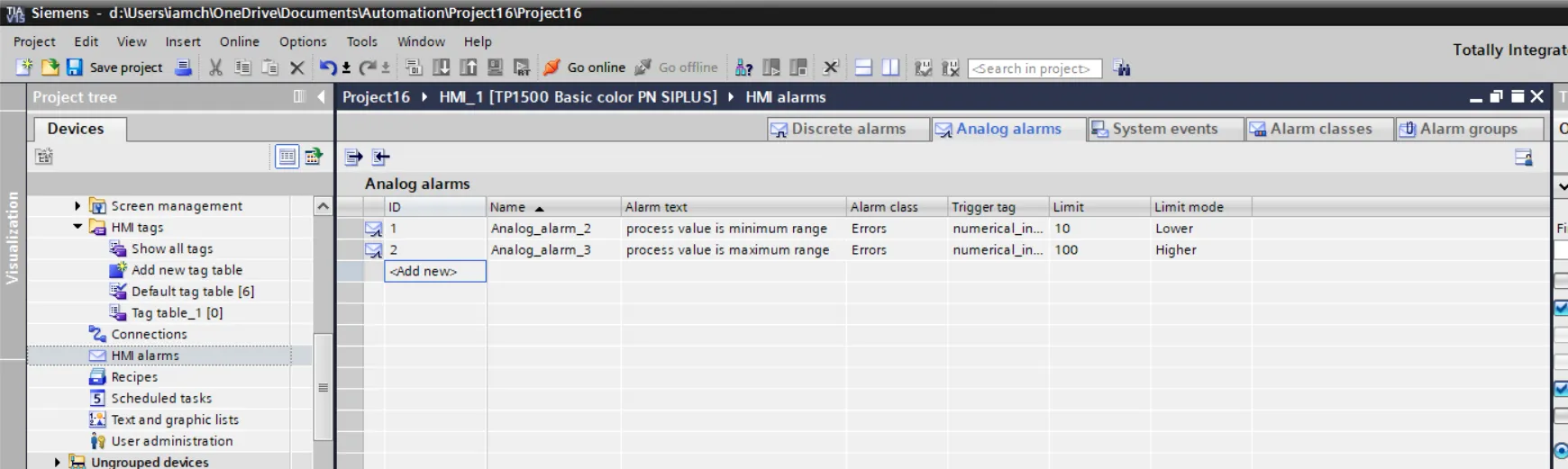
add alarm view on hmi screen
toolbox select alarm view and insert on screen. in properties of alarm view change alarm background color, select alarm classed to display, change layout of alarm, change text format, set security of alarm as per your hmi design requirement.
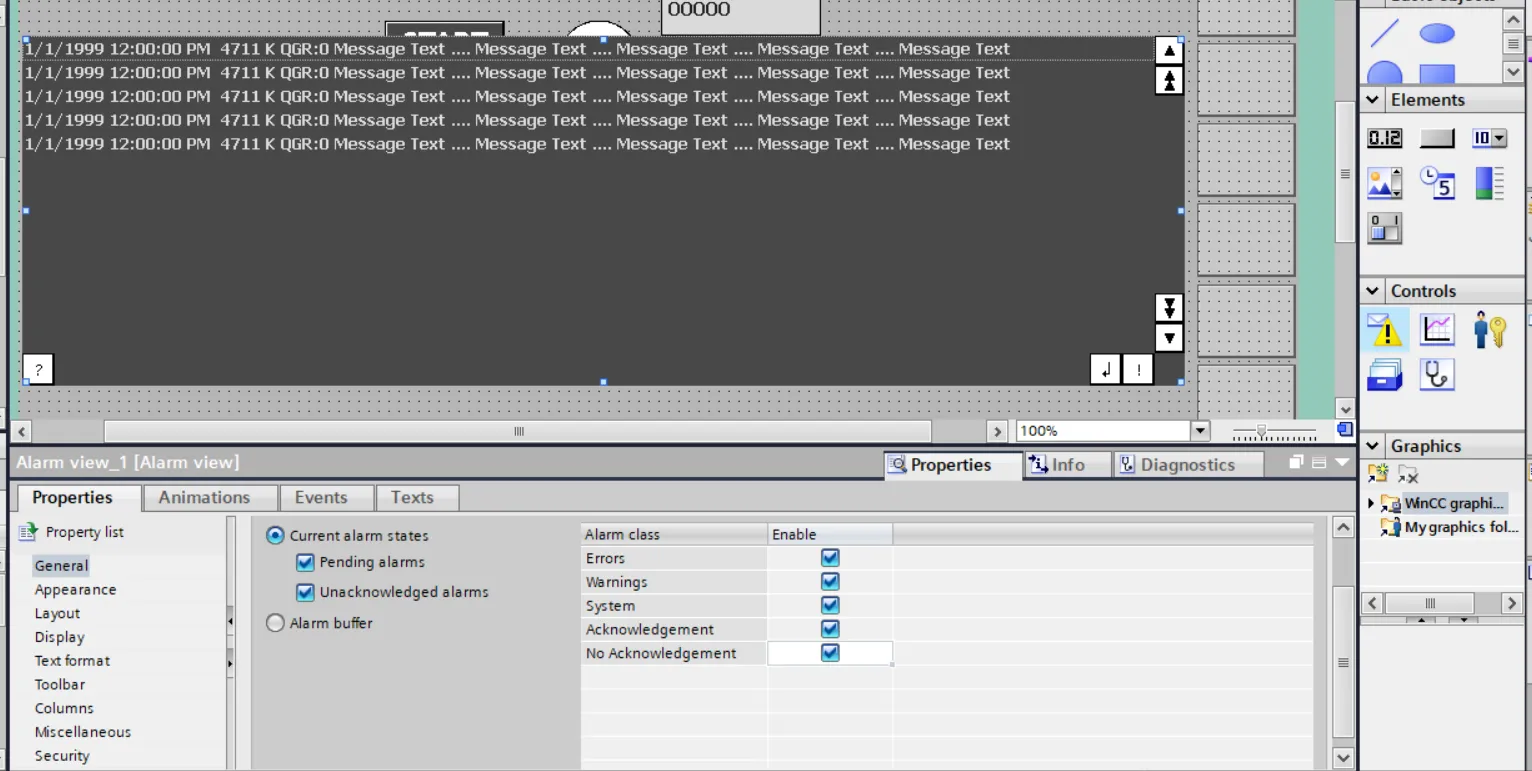
download project on hmi and test your alarm
go to download select hmi and download your project to hmi. you can also use hmi simulator for simulation of alarm. Simulation is virtual hmi for testing purpose. now as per our program when numerical value is less than 10(0 to 9) than alarm 1 is triggered on alarm view and if the value is greater than 100 than higher error alarm is triggered and displayed a message as we defined in hmi alarm steps.