Structured Control Language (SCL) Programming in Siemens TIA Portal
Published on Jun10, 2025 | Category: SCLShare this Page:
Structured Control Language (SCL) is a high-level, text-based programming language used for developing automation programs in Siemens PLCs within the TIA Portal environment. It is Siemens’ implementation of the IEC 61131-3 Structured Text (ST) standard and shares similarities with traditional programming languages such as Pascal, C, and Structured Text (ST).
SCL is particularly effective for handling complex logic, mathematical operations, and data processing. Unlike graphical programming languages like Ladder Logic (LAD) or Function Block Diagram (FBD), SCL enables programmers to write compact, readable, and structured code, making it easier to manage large and intricate control systems.
what is use of SCL : scl fetures
SCL is commonly used in industrial automation applications to simplify complex logic, implement mathematical formulas, and handle advanced processes. It allows for the design of reusable function blocks or object-oriented code structures. SCL is primarily used within the Siemens TIA Portal environment for programming Siemens PLCs efficiently and effectively.
- Text-based and human-readable programming
- Ideal for complex logic and data manipulation
- Supports modular programming with functions and function blocks
- Efficient for large-scale automation projects
- Improves readability and maintainability of code
- Supports conditional logic and iterative operations
- Faster to write and debug than Ladder Logic for complex tasks
SCL Programming statements and operatorot
we know SCL is simiilar to high level language like c, pascla, strucrue text. so scl is a combination of statemnt, expression, functional and functional block, and operaotu like and or not etc. following are the statment and expression and operaotr of scl in scl we can use multiple logical expression, sttemnt, loops etc. to make a programm more use full and easy to understand
- Conditional statements: IF...THEN...ELSE, CASE
- Loops: FOR, WHILE, REPEAT
- Functions and Function Blocks: For modular, reusable logic
- Variable Declarations: With strong data types
Define Tags in TIA Portal
Defining tags with proper data types is essential in SCL programming. Since SCL is a high-level language, it only works with correctly declared variables. You should add the necessary tags in the tag table with appropriate data types before using them in your logic.
Tags can be defined either in the global or local tag tables, or directly within the SCL editor. In this example, we are creating a simple timer program, so we define the following tags:
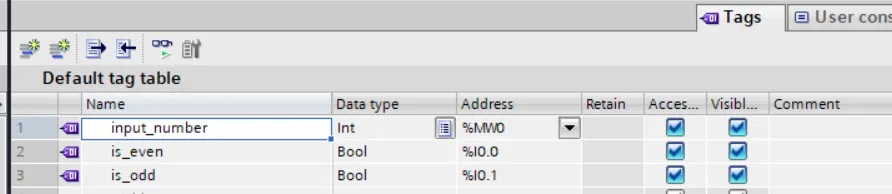
How to Create an SCL Program in TIA Portal
Open TIA Portal and configure your hardware by adding a PLC device. After configuration, navigate to the Project Tree, expand the "Program Blocks" section, right-click on it, and select Add New Block.in this example we add a functional block

Select SCL Programming Language in TIA Portal
A dialog box will appear where you can choose the type of block you want to create, such as a Function, Function Block, or OB (Organization Block). After selecting the block type, choose SCL as the programming language from the dropdown menu.

Simple Example of SCL in TIA Portal
Below is a simple example program written in SCL. In this example, we check whether the entered value is even or odd. If the number is even, the output is_even is set to TRUE and is_odd is set to FALSE. Similarly, if the number is odd, is_even is set to FALSE and is_odd is set to TRUE.
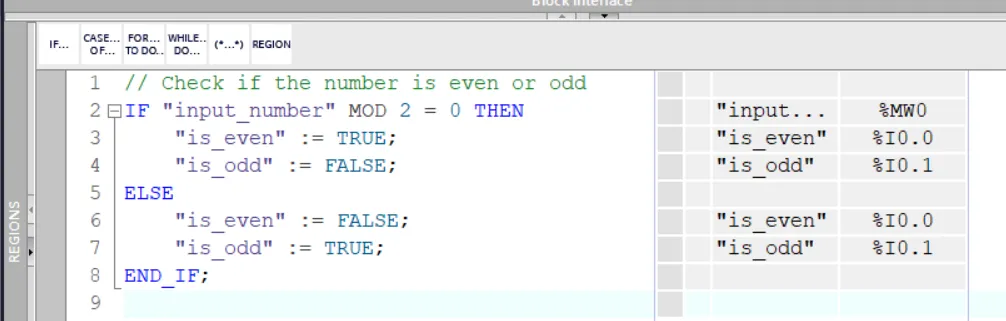
Check SCL Program for Errors and Add to Main Organization Block
Now compile your SCL program to check for any syntax or logic errors. Once the program is error-free, add the corresponding Function or Function Block to the OB1 (Main Organization Block). This ensures that the logic will execute when the PLC runs. After adding it to OB1, you can download the project to the PLC or a simulator for testing.

Test Your SCL Program in PLC Simulator
After creating your SCL program, the next step is to test it using the PLC simulator (PLCSIM). The simulator provides a virtual environment that emulates a real PLC, allowing you to verify and debug your logic before deploying it to actual hardware.

Leonardgrova
October 1, 2025, 12:43 amEmbark into the stunning universe of EVE Online. Find your fleet today. Create alongside thousands of players worldwide. <a href=https://www.eveonline.com/signup?invc=46758c20-63e3-4816-aa0e-f91cff26ade4>Free registration</a>